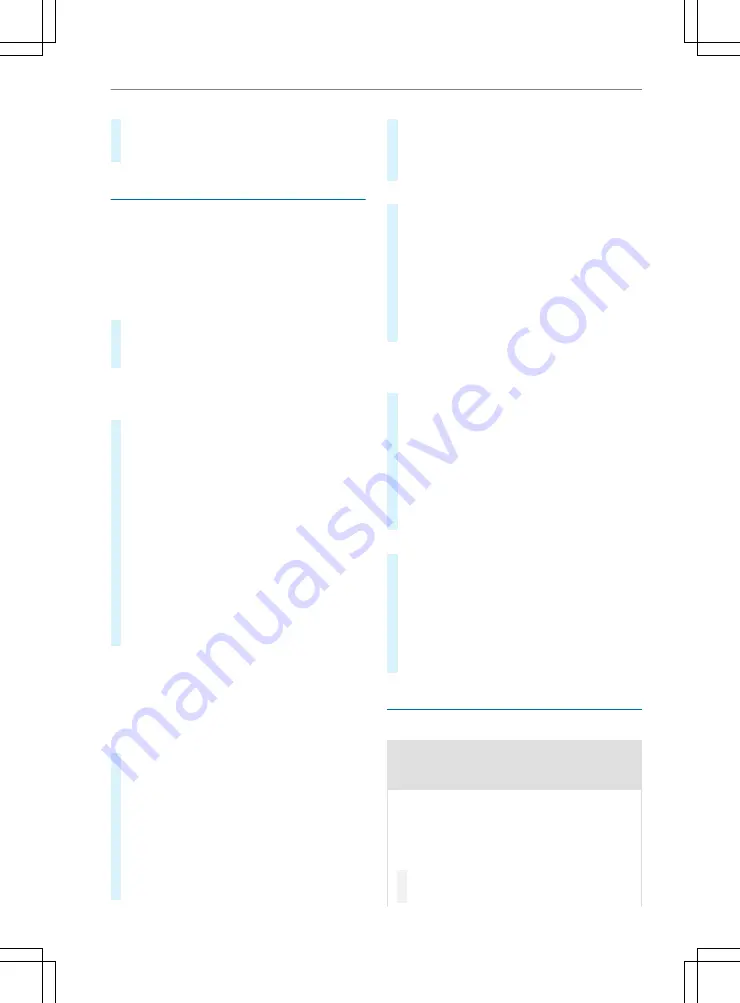
#
TTo incr
o increase/r
ease/reduce t
educe the v
he volume continuously
olume continuously::
press rocker switch
1
up or down until the
desired volume is set.
FFaavvor
oritites
es
Ov
Over
ervie
view of fav
w of favor
oritites
es
Favorites o er you quick access to frequently used
applications. It is possible to create 20 favorites in
total.
You can select favorites from categories or you
add favorites directly from an application.
Calling up fav
Calling up favor
oritites
es
#
Tap
©
.
The home screen is shown.
#
Swipe up until
FAVORITES
is shown.
AAdding fav
dding favor
oritites
es
Selecting fav
Selecting favor
oritites fr
es from cat
om categor
egories
ies
#
Tap on
©
in the media display.
The home screen is shown.
#
Swipe up until
FAVORITES
is shown.
#
Select
W
Create Favorite
.
The categories are displayed.
#
Select the category.
The favorites are displayed.
#
Select a favorite.
The favorite is stored at the next available posi-
tion.
#
All positions in t
All positions in the fav
he favor
oritites ar
es are t
e tak
aken:
en: con rm
the message shown with
OK
.
A list shows all the favorites.
#
Select a favorite which should be overwritten.
AAdding a fav
dding a favor
oritite fr
e from an application
om an application
Examples of adding from an application are:
R
Saving a contact.
R
Storing a radio station.
R
Adding a media source.
#
TTo sav
o save a cont
e a contact as a global fav
act as a global favor
oritite:
e: select a
contact (
/
page 193).
The details are displayed.
#
Press on a phone number until the
OPTIONS
menu is shown.
#
Select
Save as Favorite
.
The contact is added as a favorite.
#
TTo st
o stor
ore a r
e a radio st
adio station as a global fav
ation as a global favor
oritite:
e: set
a radio station (
/
page 200).
#
Press on the radio station until the
OPTIONS
menu is shown.
#
Select
Save as Favorite
.
The radio station is added as a favorite.
RRenaming fav
enaming favor
oritites
es
#
Tap on
©
in the media display.
The home screen is shown.
#
Swipe up until
FAVORITES
is shown.
#
Press on a favorite until the
OPTIONS
menu is
shown.
#
Select
Rename
.
#
Enter the name.
#
Select
OK
.
Mo
Moving fav
ving favor
oritites
es
Mo
Moving fav
ving favor
oritites in t
es in the fav
he favor
oritites menu
es menu
#
Tap on
©
in the media display.
The home screen is shown.
#
Swipe up until
FAVORITES
is shown.
#
Press on a favorite until the
OPTIONS
menu is
shown.
#
Select
Move
.
#
Move the favorite to the new position.
#
Tap on
ø
.
Dele
Deleting fav
ting favor
oritites
es
#
Tap on
©
in the media display.
The home screen is shown.
#
Swipe up until
FAVORITES
is shown.
#
Press on a favorite until the
OPTIONS
menu is
shown.
#
Select
Delete
.
#
Select
Yes
.
Ent
Enter
ering c
ing char
haract
acters
ers
Using t
Using the c
he char
haract
acter in
er input function
put function
&
W
WARNING
ARNING Risk of distraction due to infor-
mation systems and communications
equipment
If you operate information systems and com-
munications equipment integrated in the vehi-
cle when driving, you could be distracted from
the tra c situation. This could also cause you
to lose control of the vehicle.
#
Only operate this equipment when the
tra c situation permits.
184
184 Multimedia system






























