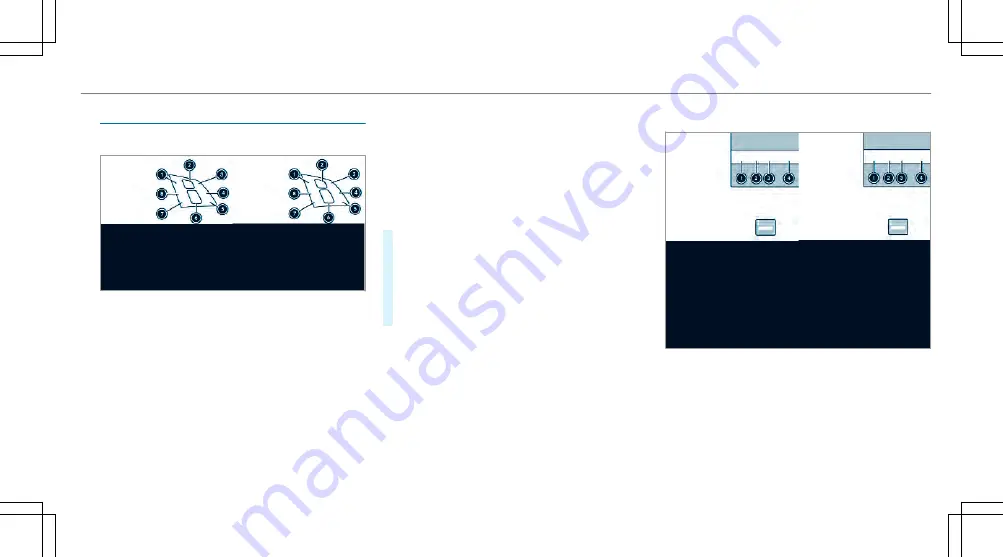
Oper
Operating t
ating the MBUX multimedia syst
he MBUX multimedia system
em
Using T
Using Touc
ouch Contr
h Control
ol
1
©
Shows the home screen
2
Touch Control
=9
Ì
:
swipe in the direction of
the arrow (navigate)
a
Press (con rm)
3
G
Returns to the previous display
4
6
Makes or accepts a call
5
~
Rejects or ends a call
6
Increase volume: swipe upwards
Reduce volume: swipe down
8
Switches o the sound: press
7
ß
Calls up favorites (press brie y) or adds
favorites (press and hold)
8
£
Starts the MBUX Voice Assistant
You can navigate through menus and lists via the
touch-sensitive surface of Touch Control
2
using
aa single- ng
single- nger
er swipe
swipe, for example:
#
TTo ent
o enter a c
er a char
haract
acter
er:: select a character using
the keyboard and press on Touch Control
2
.
#
TTo select a menu op
o select a menu option:
tion: scroll in a list and
press Touch Control
2
.
#
TTo mov
o move t
e the digit
he digital map:
al map: swipe in any direc-
tion.
Using t
Using the t
he touc
ouchscr
hscreen
een
Example: control elements for vehicles with a
central display
1
Fingerprint sensor
2
Switches the MBUX multimedia system on or
o
3
Switches the mute function on/o
MBUX multimedia system 303
303
www.carobook.com
Summary of Contents for EQS 2022
Page 15: ...www carobook com...
Page 19: ...www carobook com...
Page 20: ...18 18 At a glance Overhead control panel www carobook com...
Page 22: ...20 20 At a glance Door operating unit and seat adjustment www carobook com...
Page 24: ...22 22 At a glance Control settings in the rear passenger compartment www carobook com...
Page 26: ...24 24 At a glance Emergencies and breakdowns www carobook com...
Page 537: ...Overview 296 Index 535 535 www carobook com...
Page 538: ...www carobook com...
















































