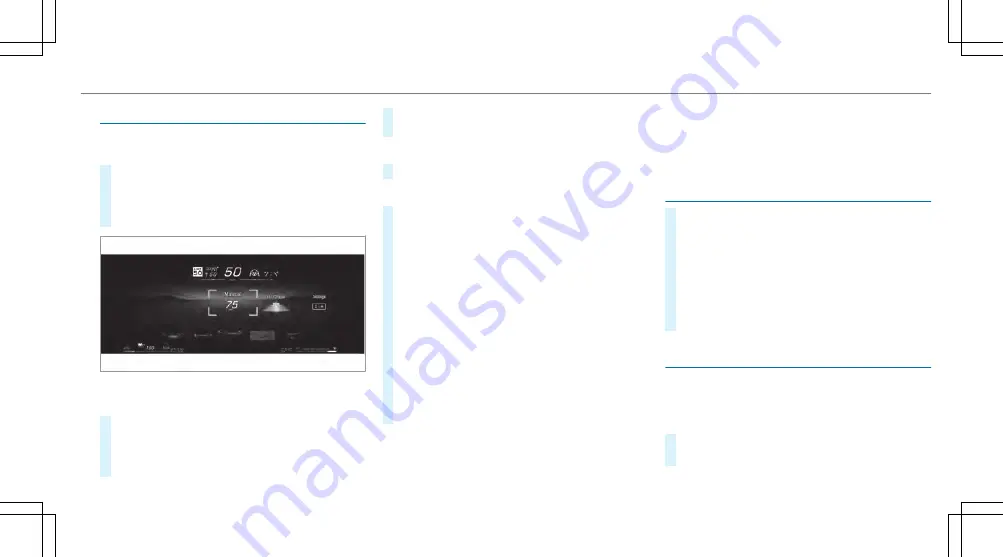
Oper
Operating t
ating the Head-up Display
he Head-up Display
Selecting displa
Selecting display cont
y content of t
ent of the Head-up Display
he Head-up Display
via t
via the menu bar of t
he menu bar of the dr
he driviver display
er display
#
Press the main menu button
ò
on the le .
#
TTo select t
o select the menu bar of t
he menu bar of the Head-up Dis-
he Head-up Dis-
play
play:: swipe upwards on the le -hand Touch
Control.
Switc
Switching be
hing betw
tween displa
een display cont
y contents on t
ents on the Head-
he Head-
up Display
up Display
#
Swipe right or le on the le -hand Touch Con-
trol.
The Head-up Display shows a preview of the
selected display contents a er each swipe.
#
Press the
a
button to con rm the desired
content.
Switc
Switching bac
hing back t
k to t
o the dr
he driviver display
er display
#
Press the
G
or
ò
button.
Se
Setting t
tting the position and br
he position and brightness
ightness
#
On the menu bar of the Head-up Display,
select
Settings
by swiping to the le or right.
#
Press the le -hand Touch Control.
The current position and brightness settings
will be displayed graphically on the Head-up
Display as well as on the driver display.
#
TTo adjus
o adjust t
t the position:
he position: swipe upwards or
downwards on the le -hand Touch Control.
#
TTo adjus
o adjust t
t the br
he brightness:
ightness: swipe to the right or
le on the le -hand Touch Control.
The settings con gured for position and
brightness will be saved automatically.
#
Press the
G
or
a
button to exit the set-
tings.
%
VVehicles wit
ehicles with augment
h augmented r
ed reality function:
eality function:
when the position is adjusted, the status bar
will be moved upwards and the display sec-
tion reduced. This may slightly a ect the area
on which the augmented reality content is dis-
played.
Selecting t
Selecting the Head-up Displa
he Head-up Display wit
y with augment
h augmented
ed
rreality
eality
#
Press the main menu button
ò
on the le .
#
TTo select t
o select the menu bar of t
he menu bar of the Head-up Dis-
he Head-up Dis-
play
play:: swipe upwards on the le -hand Touch
Control.
#
TTo select t
o select the Head-up Displa
he Head-up Display wit
y with augmen-
h augmen-
tted r
ed reality
eality:: swipe to the le or right on the le -
hand Touch Control to activate the desired
content.
Switc
Switching t
hing the Head-up Displa
he Head-up Displayy on/o
on/o
Driver display:
4
©
Switc
Switching on
hing on
#
Swipe upwards on the le -hand Touch Con-
trol.
Driver display 291
291
www.carobook.com
Summary of Contents for EQS 2022
Page 15: ...www carobook com...
Page 19: ...www carobook com...
Page 20: ...18 18 At a glance Overhead control panel www carobook com...
Page 22: ...20 20 At a glance Door operating unit and seat adjustment www carobook com...
Page 24: ...22 22 At a glance Control settings in the rear passenger compartment www carobook com...
Page 26: ...24 24 At a glance Emergencies and breakdowns www carobook com...
Page 537: ...Overview 296 Index 535 535 www carobook com...
Page 538: ...www carobook com...






























