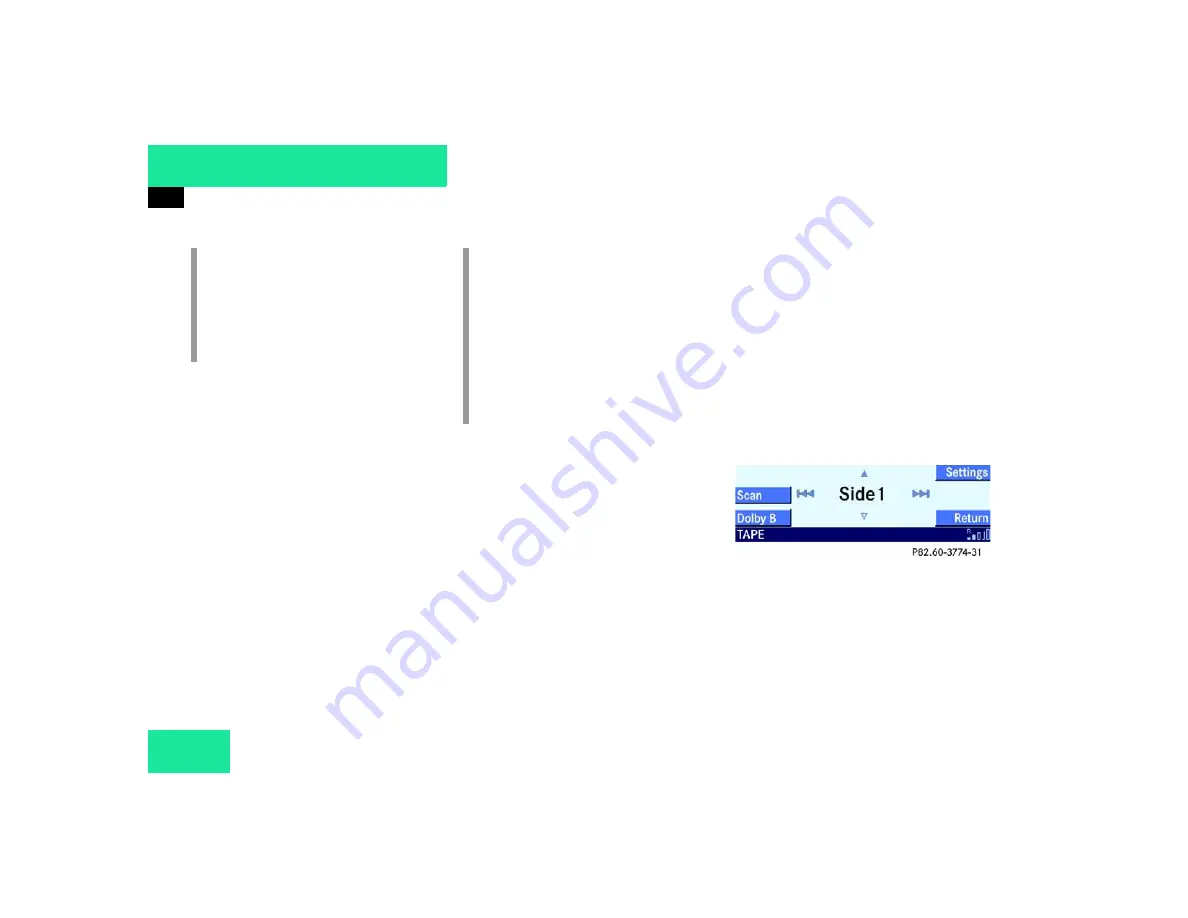
36
Audio
Cassette operation
Selecting using track search
Starting search:
Call up the Tape main menu
(
page 35).
Press
-
or
.
The forward search starts.
or
Press
,
or
.
The reverse search starts.
Canceling search:
Press one of the buttons
-
,
,
,
or
.
The system switches to cassette play-
back.
Searching tracks using the multifunction
steering wheel:
Switch the multifunction display in
the instrument cluster to the audio
screen.
Press
j
.
The forward search starts.
or
Press
k
.
The reverse search starts.
Selecting using scan search
The scan search starts playing a track for
approx. 8 seconds and then fast forwards
to the beginning of the next track.
Call up the Tape main menu
(
page 35).
Press the
Scan
soft key.
The scan starts.
i
The track search or scan search func-
tions will not work properly unless
there is enough blank tape (approx. 4
secons) separating the individual
tracks.
i
Forward search:
The tape fast forwards to the beginning
of the next track and then switches to
playback.
Reverse search:
The tape rewinds to the beginning of
the track currently playing and then
switches to playback.
Summary of Contents for E
Page 1: ...Mercedes Benz Audio System Operator s Manual ...
Page 2: ......
Page 4: ......
Page 10: ...6 ...
Page 12: ...8 At a glance Radio operating elements Radio operating elements ...
Page 14: ...10 At a glance Cassette operating elements Cassette operating elements ...
Page 16: ...12 At a glance CD operating elements CD operating elements ...
Page 18: ...14 At a glance Telephone operating elements Telephone operating elements ...
Page 21: ...17 Getting started Menu system General operation ...
Page 28: ...24 ...
Page 57: ...53 Telephone Important notes Telephone operation Multifunction steering wheel ...
Page 76: ...72 Telephone Multifunction steering wheel ...
Page 77: ...73 Service System menu ...
Page 80: ...76 Service System menu ...
Page 82: ...78 ...
Page 87: ......
Page 89: ......
Page 90: ...Order No 6515 6662 13 Part No 211 584 48 82 US Edition A 1450 417 ...






























