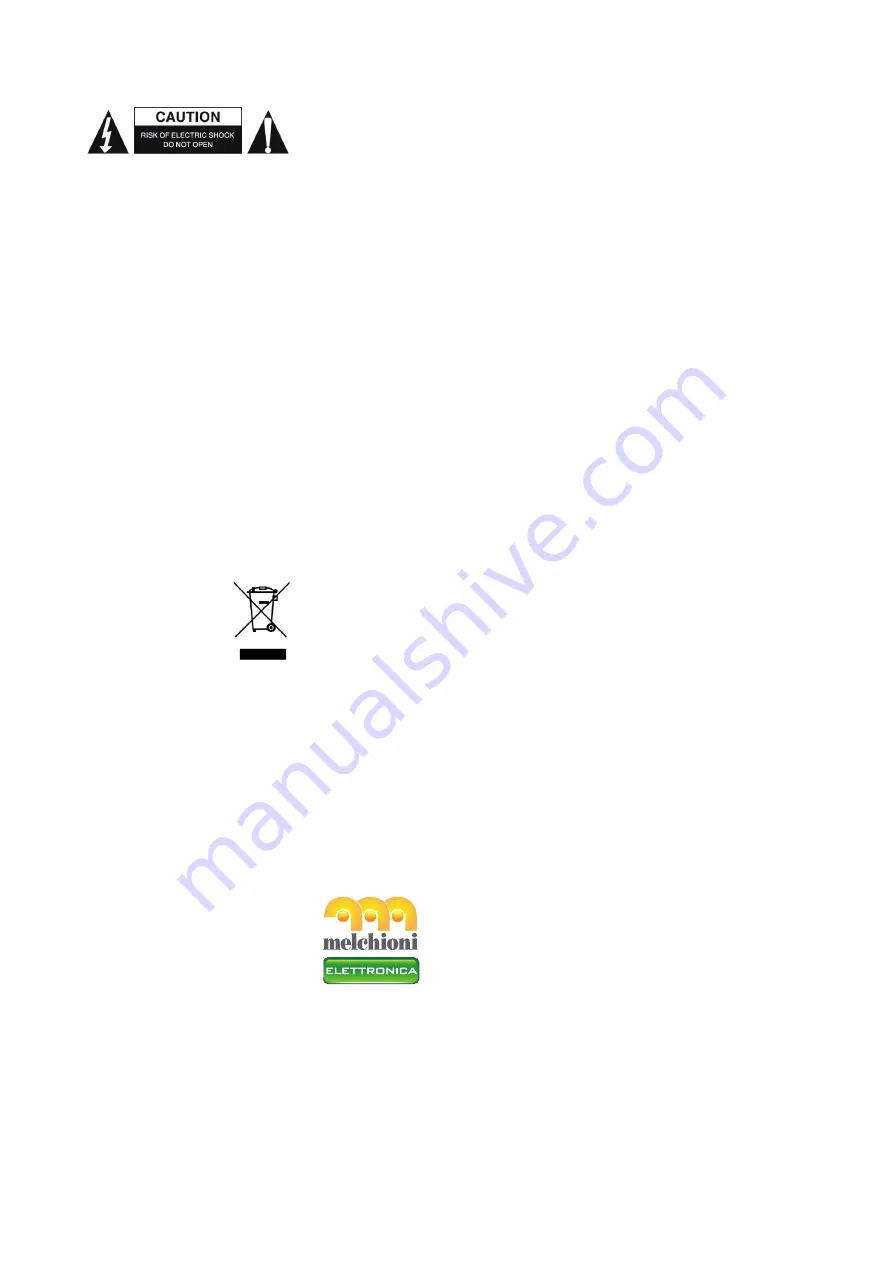
21
Safety precautions:
Maintenance:
Warranty:
Disclaimer:
Disposal:
To reduce risk of electric shock, this product should ONLY be opened by an
authorised technician when service is required. Disconnect the product from
mains and other equipment if a problem should occur. Do not expose the
product to water or moisture.
Clean only with a dry cloth.
Do not use cleaning solvents or abrasives.
Any changes and/or modifications to the product will void the warranty.
We cannot accept any liability for damage caused by incorrect use of this
product.
Designs and specifications are subject to change without notice.
All logos, brands and product names are trademarks or registered trademarks
of their respective holders and are hereby recognized as such.
•
This product is designated for separate collection at an appropriate col-
lection point. Do not dispose of this product with household waste.
•
For more information, contact the retailer or the local authority responsi-
ble for waste management.
This product has been manufactured and supplied in compliance with all rel-
evant regulations and directives, valid for all member states of the European
Union. It also complies with all applicable specifications and regulations in the
country of sales.
Formal documentation is available upon request. This includes, but is not lim-
ited to: Declaration of Conformity (and product identity), Material Safety Data
Sheet and product test report.
Made in China
Imported and distributed by:
MELCHIONI SPA
Via Colletta, 37 - 20135 Milano

































