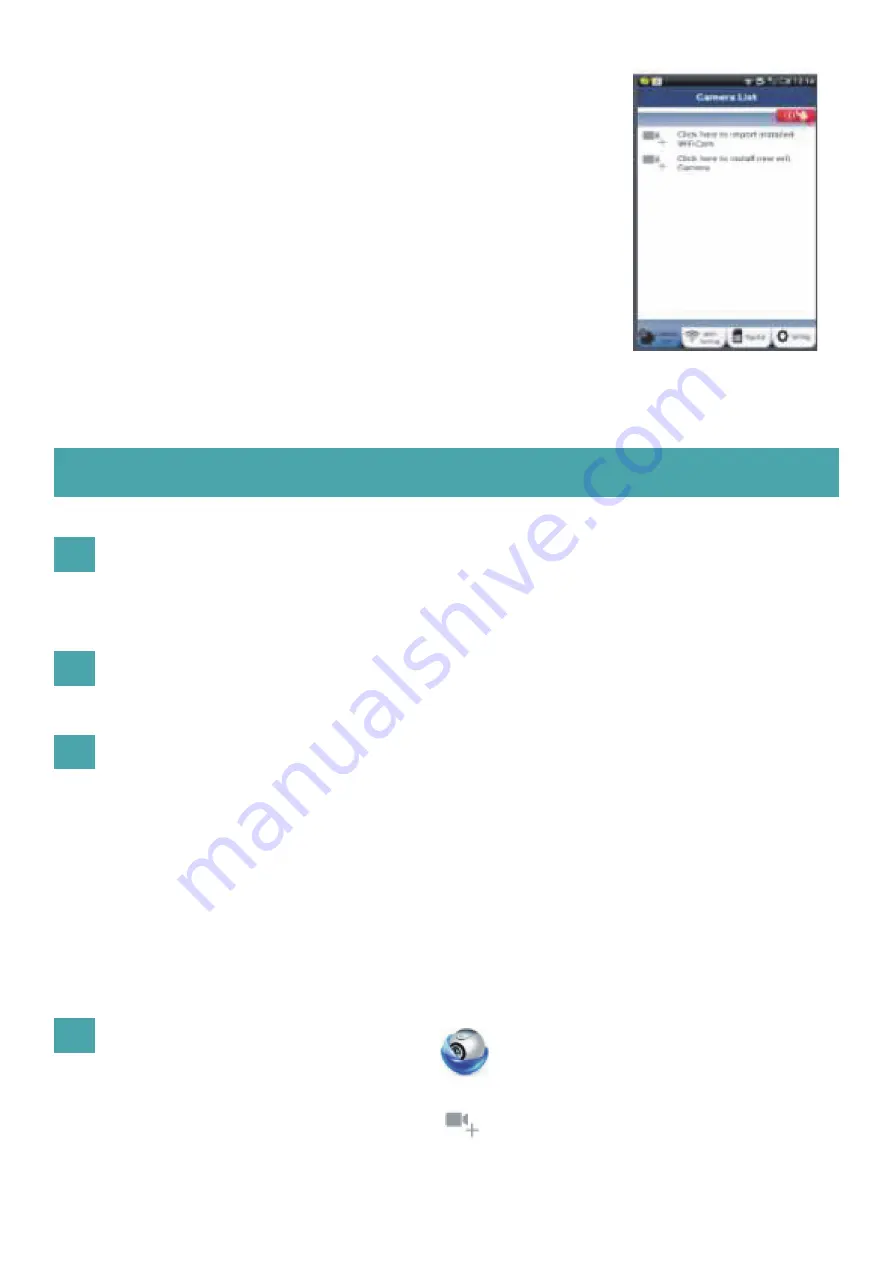
13
1
2
3
4
Power On
Programme Loading
Router Link Mode
ANDROID (for Apple go to: Step 8)
Open the “uCare Cam” App and select:
Plug the power adapter DC connector into the DC input port of the IP camera and then plug the
power adapter into a wall outlet. The status LED on the IP camera will turn green for about 15
seconds.
The status LED will flash red for about 15 seconds.
Wait until the status LED colour alternates between red and green.
Note:
If the LED does not turn red and green, then press the WPS/Reset button for more than 10 sec-
onds to restart the IP camera.
When the green status LED lights up and holds, and then the red status LED flashes twice, after
which it changes into green, the IP camera has entered the RESET state.
At this moment you can release the button and then wait until the status LED alternates between
red and green.
Set the IP camera to connect to the Wi-Fi Router
Click here to install the new Wi-Fi Camera
In the screen of the Camera List Window (see figure 1).
There are two options to continue the easy set up of your IP camera.
Figure 1
“Camera List Window”
Install your IP camera by ROUTER MODE





















