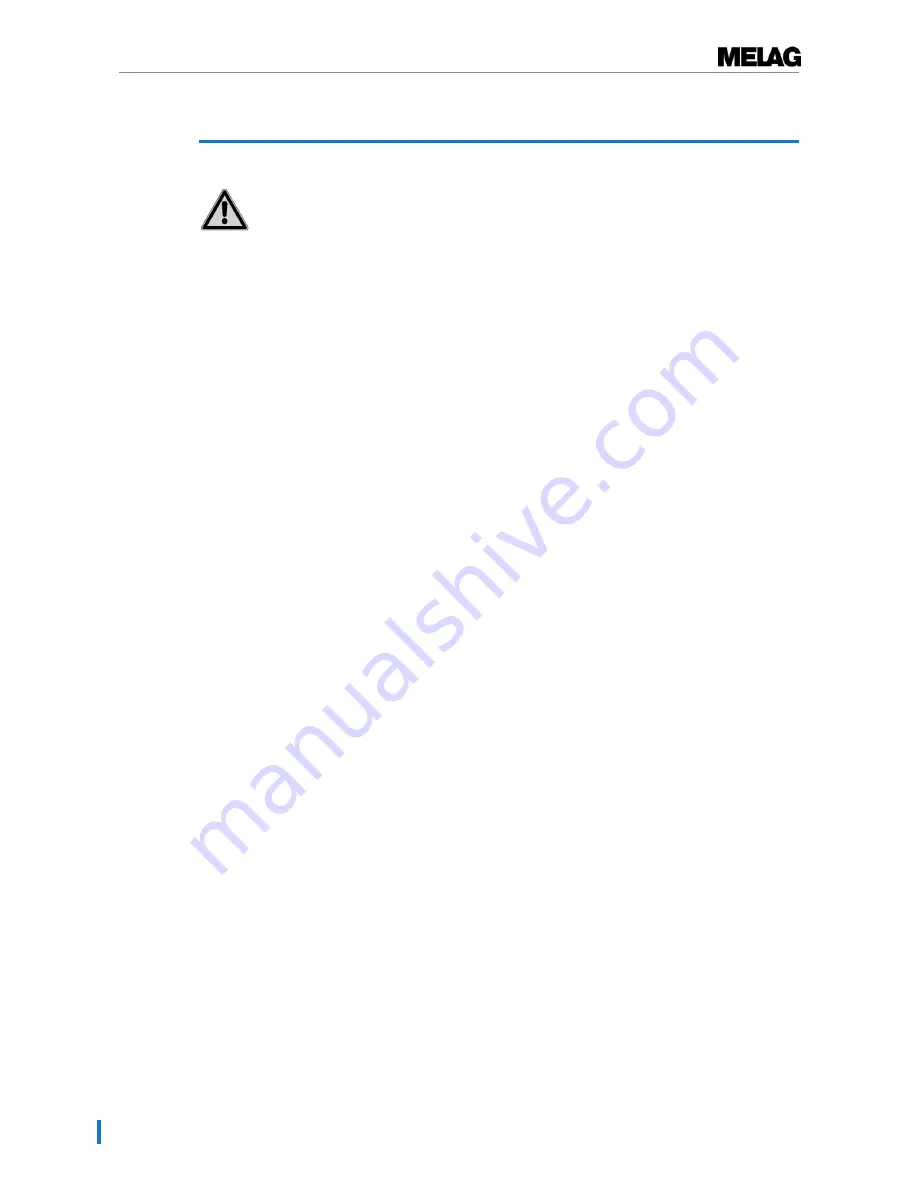
2 Safety
6
2 Safety
When operating the device, comply with the following safety instructions as well as those
contained in subsequent chapters.
Power cable and power plug
n
Only the power cable included in the scope of delivery may be connected to the device.
n
The power cable may not be replaced by a cable determined to be insufficient.
n
Disconnect the device from the mains during long downtimes.
n
Only connect the device to those devices intended for operation with this device.
n
Only connect the device to a suitable power source.
Danger of short circuit
n
Liquids may not be permitted to reach the interior of the device. This could result in an electrical shock
or short circuiting.
Installation location and storage
n
Setup the device on a stable, level surface.
n
Set-up the device in such a way that it is protected against strong direct sunlight and heat.
n
Store and operate the device only in a dust-free environment protected against heat and damp.
n
Do not place the device directly on the steam sterilizer. The steam sterilizer will become hot upon op-
eration. Non-compliance could result in restricted function and damage to the device.
n
Set-up the device protected against blows or vibrations.
n
Maintain sufficient access clearance to the surrounding surfaces during operation and maintenance.
Daily operation
n
Always check whether a label roll has been inserted before printing. Otherwise, the print head and
print roller could suffer damage.
n
Never touch the label printer blade.
n
Never touch the print head during or shortly after operation, as this can be very hot.
n
The print head of the label printer is an sensitive component. Do not touch the print head so as not to
damage it.
Maintenance
n
Always allow the device to dry after cleaning before closing the housing cover.
Repair
n
Never open the device housing. Incorrect opening and repair can compromise electrical safety and
pose a danger to the user.
n
The device may only be opened and repaired by authorized persons. The guarantee and warranty are
forfeited as soon as the device is opened by anyone other than a member of a MELAG-authorized
technical customer service.
Summary of Contents for MELAprint 60
Page 2: ......







































