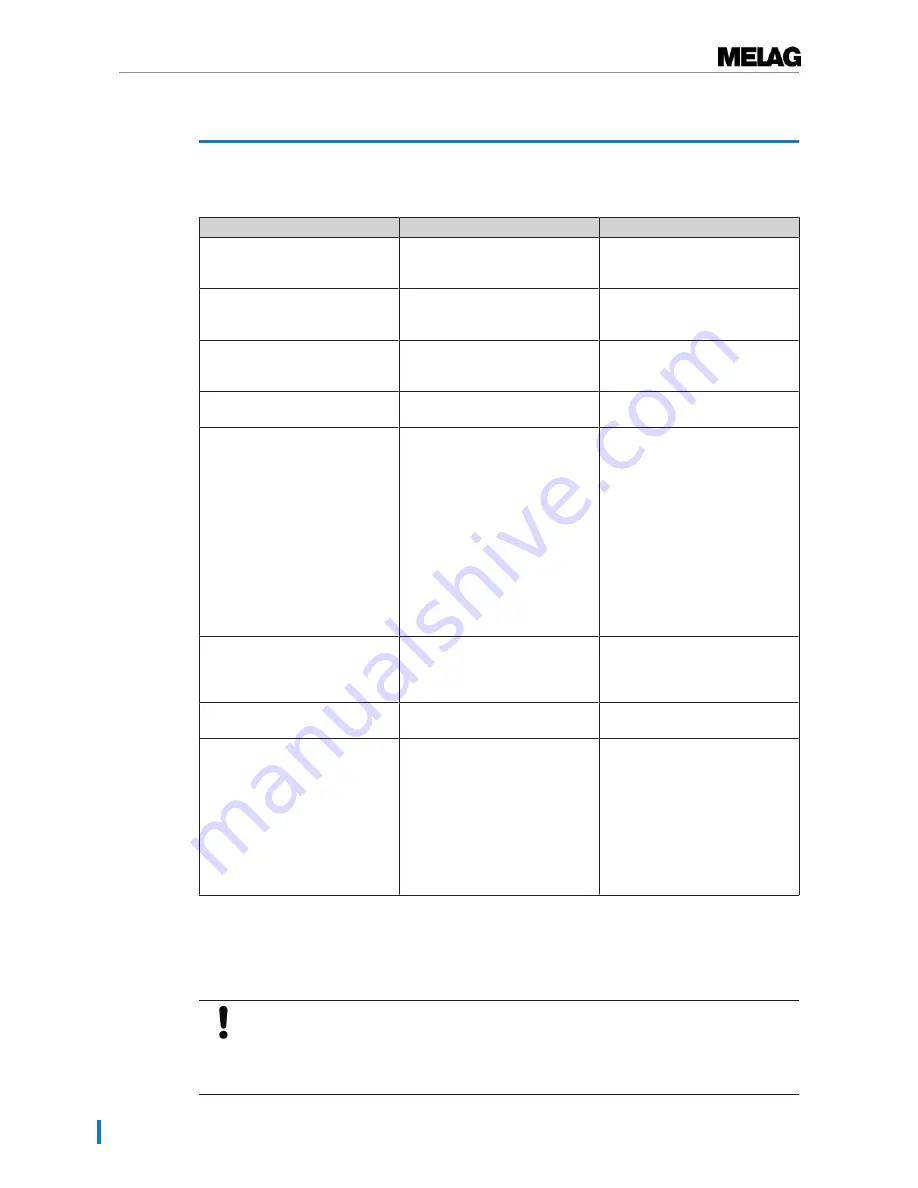
7 Troubleshooting
20
7 Troubleshooting
General malfunctions
Problem
Possible causes
What you can do
It is not possible to slide together
the side discs, which are twisted
The small white rollers on the
paper guide (fig. 1) are not sitting
correctly in both guides
Press the white rollers into the
guides.
The label printer does not print;
the power LED is off
Power cable not connected or not
connected with the power supply;
the power switch is off
Connect the power cable and
switch on the label printer.
The printout on the label is very
pale, almost illegible.
The print head is damaged.
Consult your stockist or the
nearest authorised customer
services point.
The printout is not clear to read or
is soiled.
The print head or print roller is
soiled.
Clean the print head / print roller.
Paper jam
Labels are not ejected correctly
The labels are drawn in with a
loud noise
1. Switch off the label printer and
open the upper housing cover.
2. Check whether labels have
adhered to the paper guide or to
the roller and if so, remove them.
3. Remove any paper residue in
the interior of the label printer and
clean the running rollers with pure
alcohol.
4. Wait until the alcohol has
evaporated completely and then
close the housing cover.
The label printer website is not
displayed
The IP address of the label printer
does not match the IP address
entered in the web browser.
Print an overview of the
configuration settings in order to
read out the IP address of the
label printer.
The PAPER LED illuminates and
the signal sounds
Label roll empty
Insert a new label roll.
The ERROR LED flashes and the
signal sounds
Insufficient input voltage
Printer head overheated
The label printer does not
recognize the labels
Switch off the label printer and
check the input voltage.
Switch off the label printer and
allow the print head to cool.
Start a test printout and calibrate
the label roll. Upon repeated
incidence, consult your stockist or
the nearest authorised customer
services point.
Label printer is not recognized
If the label printer is connected and selected as an output medium, but the warning "No connection to the
label printer" is displayed, the cause could be malfunctioning settings of the IP addresses.
NOTICE
Entering an incorrect IP address can result in malfunctions in the (practice) network.
The steam sterilizer IP address may only be altered if the steam sterilizer is NOT
integrated in the practice network.
Summary of Contents for MELAprint 60
Page 2: ......





































