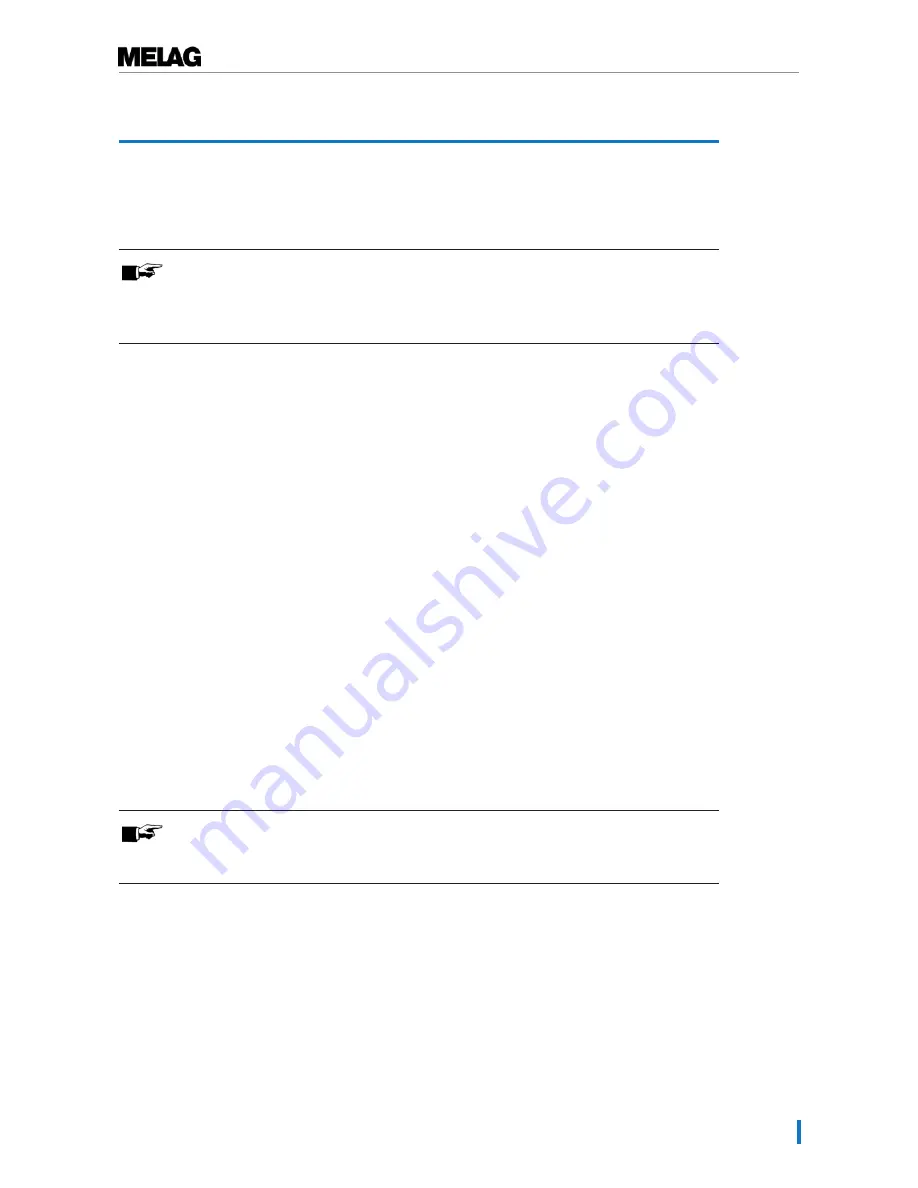
5 Settings
17
5 Settings
Main menu
You can enter the Main menu using the FEED button. The main menu is printed automatically.
PLEASE NOTE
To save labels, we recommend inserting the roll with the wider labels to print menu items
and settings.
n
Adapt the width of the paper guide using the adjustment wheel.
1.
Hold the FEED button depressed and switch on the label printer simultaneously.
Ê
The label printer prints the main menu.
2.
Navigate in the Main menu by pressing the FEED button for a short time.
3.
Select a menu item (
submenu
) by pressing the FEED button for a long interval (c. 1 sec).
Menu structure
MAIN MENU BTP-L580II
Select a submenu:
Exit
-> 1
Print Self Test
-> 2
Calibration
-> 3
Select Print Mode
-> 4
Enter code, then hold button down at least 1 second to validate
Reading out the label printer configuration (print self-test)
If you do not know the IP address of the label printer, or this has been changed subsequently, you can
print out a complete overview of the label printer settings including its IP address, MAC address, subnet
mask and gateway:
1.
Hold the FEED button depressed and switch on the label printer simultaneously.
Ê
The label printer prints the main menu.
2.
Press the FEED button 2x short and 1 x long (c. 1 sec).
PLEASE NOTE
If the label printer is integrated in a network during installation, and the IP address has
been changed, this should be recorded on the underside of the label printer.
Adapting the label infeed (calibration)
If the labels are not printed in their centres / parts of the print out are cut off, the label printer can be
calibrated in the following fashion:
1.
Hold the FEED button depressed and switch on the label printer simultaneously.
Ê
The label printer prints the main menu.
2.
Press the FEED button 3x short and 1x long (c. 1 sec.) to navigate to the
Calibration
menu.
3.
Press the FEED button 2x short and 1x long (c. 1 sec.) to execute the
General Calibration
submenu. The label printer prints the
Calibration
menu at the end of calibration.
4.
Switch off the label printer and then on again.
Summary of Contents for MELAprint 60
Page 2: ......






















