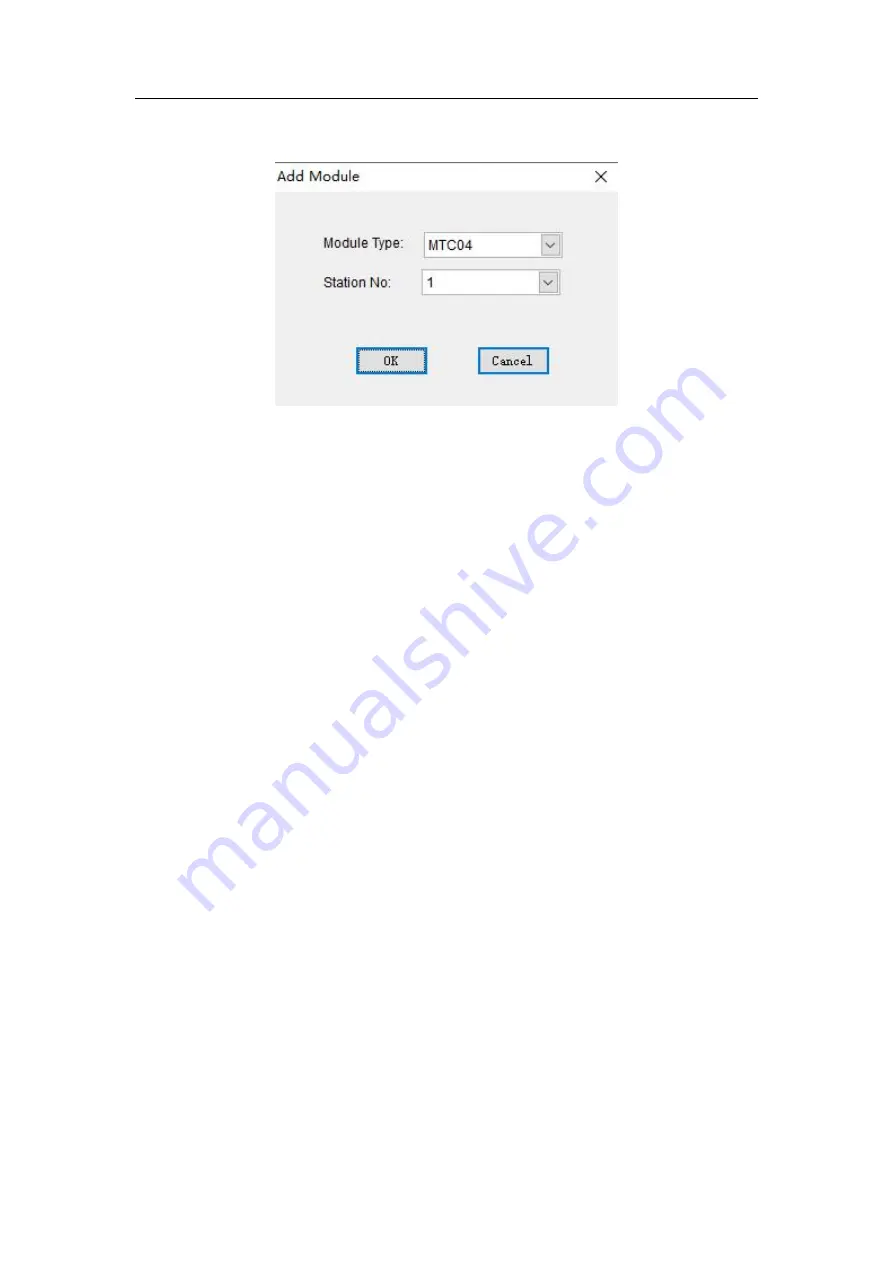
36
tree on the left side of the interface.
(4)In the shortcut menu that pops up, select add module and enter the following interface.
Figure 4-3 Add module
(5) Repeat steps 2 ~ 3 according to the actual number of MTC configured, until all MTC are assigned the
corresponding station number. That is, if there are N MTC, there are 1 ~ N sites under the module
configuration item of the structure tree on the left side of the MTC wizard setup interface.
(6) end of configuration.
Note: if the wrong site is added, the user can remove it by right-clicking on the site in the
structure tree and selecting the delete module from the shortcut menu that pops up.
4.2 function description of MTC wizard
4.2.1 configuration parameters
The parameters that users can configure through the MTC wizard are divided into five categories: control
function, channel feature, multi-stept feature, I/O port feature, alarm function, and save setting (see 1.5
buffer (BFM) for related parameter description), as shown in figure 9-4. Users can directly select the
relevant parameters to modify.
Note: 1. When configuring parameters, select the input type first, because the scope of the other
parameters can change depending on the type.
2. When a parameter is clicked, the range and default values of the parameter are indicated at the
bottom of the MTC wizard Settings screen.
3. The user can also open and read the saved thermostat configuration by clicking the file-> file.
4. In the parameter configuration process, users can right-click the relevant sites in the structure
tree and choose to save the configuration to flash to save the configuration, so as to reduce the
possible impact of power interruption during the configuration process.
4.2.2 save parameters
All thermostat configuration information can be saved by clicking save menu file -> file for future reading.
The file save dialog box is shown below.
















































