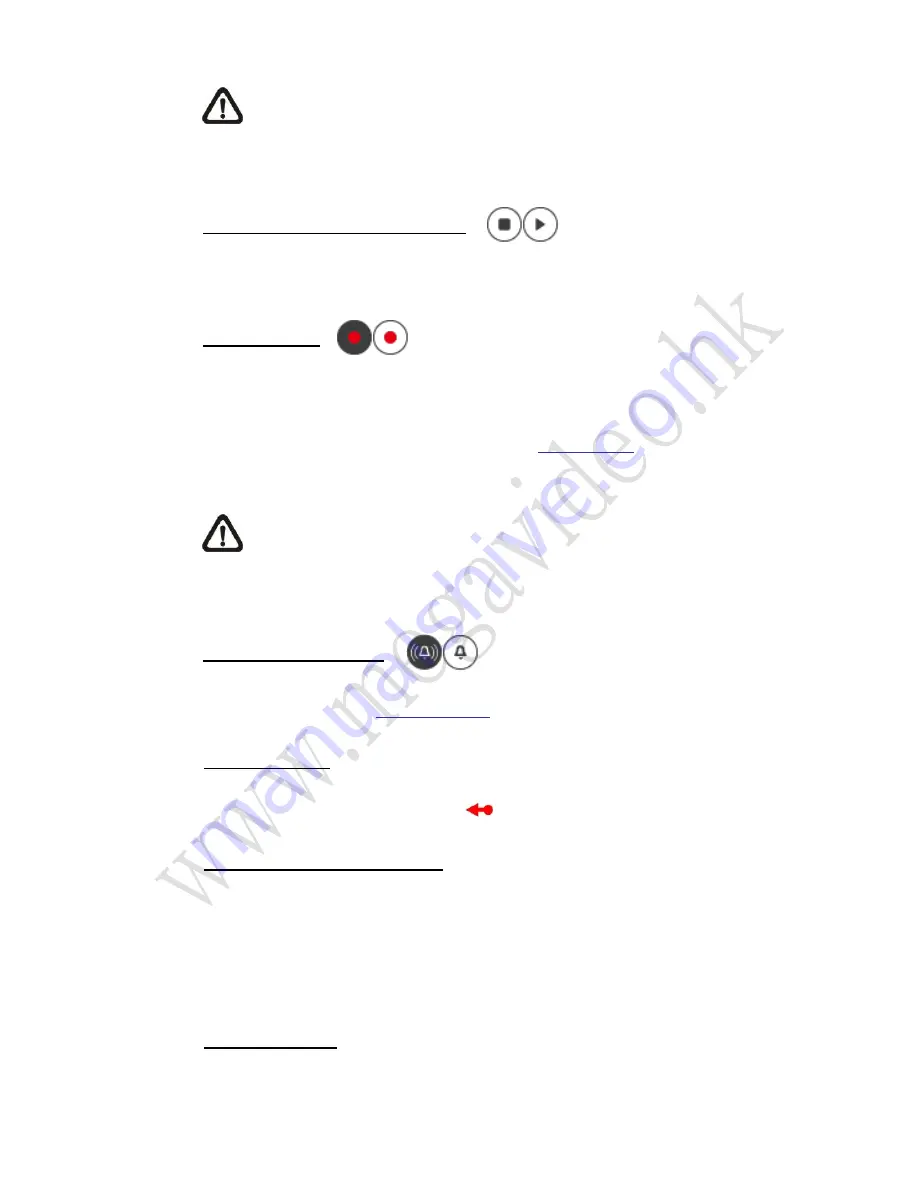
8
NOTE:
With Windows 7 or Windows 8 operating system, to implement
the Snapshot function, users must run IE as administrator. To run IE as
administrator, right click on the IE browser icon and select
“Run As
Administrator
” to launch IE.
Live View Pause / Restart Button
(Pause / Restart)
Click on the <Pause> button to disable video streaming, the live video will be
displayed as black. Press the <restart> button to show the live video.
Record Button
(On / Off)
Click on the <Record> button and the Live View through the web browsing will
be directly recorded to the specific location on the local hard drive, which could
be configured in the <File Location> page. The default storage location for the
web recording is: C:\. Please refer to section
File Location
of the next chapter for
further details.
NOTE:
With Windows 7 or Windows 8 operating system, to implement
the Web Recording function, users must run IE as administrator. To run
IE as administrator, right click on the IE browser icon and select
“Run As
Administrator
” to launch IE.
Manual Trigger Button
(On / Off)
Click on the <Manual Trigger > button to turn on and off the manual trigger.
Please refer to section
Manual Trigger
of the next chapter for further details.
Pan/Tilt Control
Users can implement pan/tilt control by moving the cursor to the live video pane,
then left click and drag the pointer
in any direction.
Optical / Digital Zoom Control
In Normal View display mode, users can implement zoom in / out by moving the
cursor to the live video pane and scrolling the mouse wheel. Digital zoom is only
available when the function is activated in <Digital Zoom> page under the
<Camera> tab. When the camera reaches the limit of its optical range, it will
automatically switch to digital zoom.
Set Center Mode
Right click on the Live Video Pane and select <Set Center Mode>. Then users
can position the interest area in the center of the Live Video Pane automatically
























