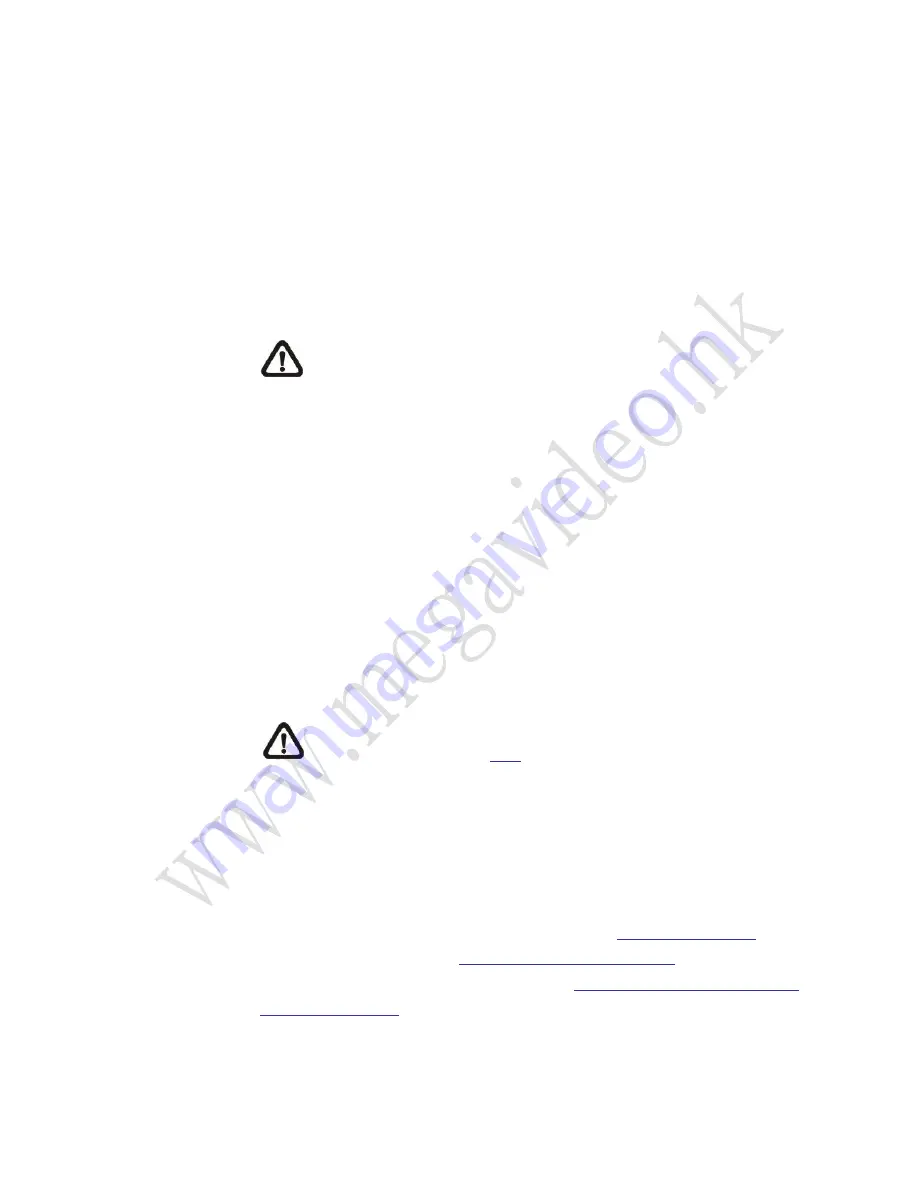
32
Upload Image by E-Mail
Select this item and the administrator can assign an E-mail address and
configure various parameters. When the alarm is triggered,
event images will be sent to the appointed E-mail address.
<Pre-trigger buffer> function allows users to check what happened to
cause the trigger. The <Pre-trigger buffer> frame rate could be
pre-determined. On the other hand, <Post-trigger buffer> is for users to
upload certain amount of images after alarm input is triggered.
NOTE:
Normally the setting range of the <Pre-trigger buffer> is 1
to 20 frames. However, the setting range will change accordingly
if the frame rate of MJPEG on the <Video Frame Rate> setting
page is 6 or smaller.
Check the box <Continue image upload> to upload the triggered images
during certain time or keep uploading until the trigger is off.
Select <Upload for __sec> and enter the duration in the blank.
The images of the duration will be uploading by E-mail when the alarm
input is triggered. The setting range is from 1 to 99999 sec. Select
<Upload while the trigger is active> to make the images keep being
uploaded to E-mail during the trigger active until the alarm is released.
Set the Image frequency as the upload frame rate. The setting range is
from 1 to 15 frames per second.
NOTE:
Make sure SMTP configuration has been completed.
Please refer to section
for further details.
Send HTTP Notification
Check this item, select the destination HTTP address, and specify the
parameters for event notifications by <Alarm> triggered. When an alarm
is triggered, the notification can be sent to the specified HTTP server.
For instance, if the custom parameter is set as
“
action=1&group=2
”, and
the HTTP server name is
“
http://192.168.0.1/admin.php
”, the notification
will be sent to HTTP server as
“
http://192.168.0.1/admin.php?
action=1&group=2
” when alarm is triggered.






























