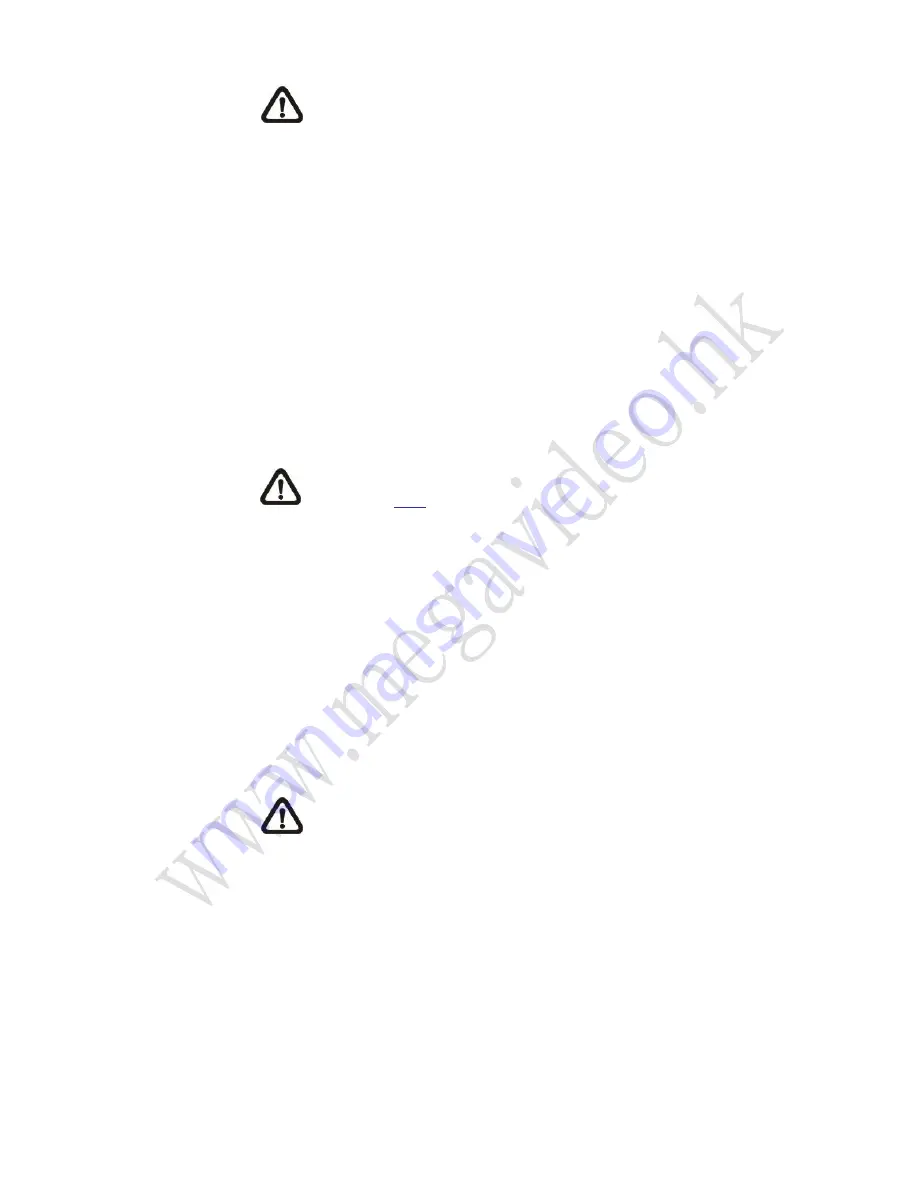
38
NOTE:
Normally the setting range of the <Pre-trigger buffer> is 1
to 20 frames. However, the setting range will change accordingly
if the frame rate of MJPEG on the <Video Frame Rate> setting
page is 6 or smaller.
Check the box <Continue image upload> to upload the triggered images
during certain time or keep uploading until the trigger is off.
Select <Upload for __sec> and enter the duration in the blank.
The images of the duration will be uploaded to FTP when the motion
event occurs. The setting range is from 1 to 99999 sec. Select <Upload
during the trigger active> to make the images keep being uploaded to
FTP during the trigger active until the event stops. Set the Image
frequency as the upload frame rate. The setting range is from 1 to 15
frames per second.
NOTE:
Make sure FTP configuration has been completed. Refer
to section
FTP
for further details.
Upload Image by E-Mail
Select this item and the administrator can assign an E-mail address and
configure various parameters. When motion is detected, event images
will be sent to the appointed E-mail address.
<Pre-trigger buffer> function allows users to check what happened to
cause the trigger. The <Pre-trigger buffer> frame rate could be
pre-determined. On the other hand, <Post-trigger buffer> is for users to
upload certain amount of images after the motion event occurs.
NOTE:
Normally the setting range of the <Pre-trigger buffer> is 1
to 20 frames. However, the setting range will change accordingly
if the frame rate of MJPEG on the <Video Frame Rate> setting
page is 6 or smaller.
Check the box <Continue image upload> to upload the triggered images
during certain time or keep uploading until the trigger is off.
Select <Upload for __sec> and enter the duration in the blank.
The images of the duration will be uploading by E-mail when the motion
event occurs. The setting range is from 1 to 99999 sec. Select <Upload
during the trigger active> to make the images keep being uploaded to
E-mail during the trigger active until the event stops. Set the Image






























