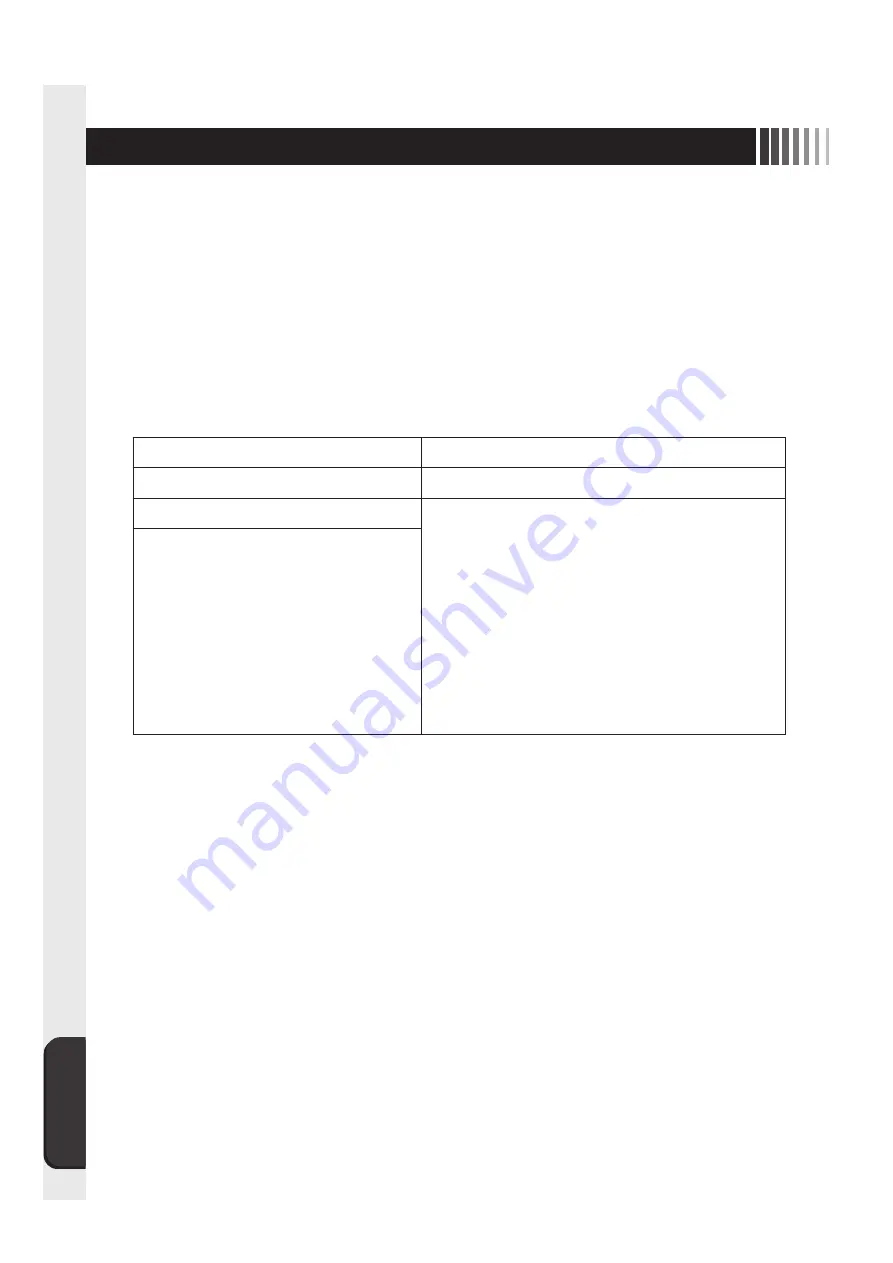
付
録
20
保証書
本保証書は日本国内においてのみ有効です。
本保証書は、本記載内容で無料修理させていただくことをお約束するものです。本保証書は所定事項を記入
して効力を発するものですから必ず製造番号、お買い上げ日、販売店名、ご住所、電話番号の記入をご確認
ください。
製造番号とは、本体の定格銘板ラベルまたは梱包箱のラベルに記載している 9 桁(内 アルファベットは 2 桁)
の番号です。
お客様にご記入いただいた保証書は、保証期間内のサービス活動およびその後の安全点検活動のために記載
内容を利用させていただく場合がありますので、ご了承ください。
形 名 TSD-ST241W-CN
製造番号
保証期間 1 年
お買い上げ日 年 月 日
お客様名
販売店名・住所・担当者
住所 〒
TEL: ( )
〈保証条件〉
1. 取扱説明書・本体貼付ラベル等に従った正常な使用状態で故障した場合には、本保証書の記載内容にもと
づき弊社が無料修理します。
2. 保証期間内に故障して無料修理を受ける場合には、お買い上げの販売店に製品と保証書をご提示の上依頼
してください。
なお、製品を発送される場合の送料はお客様ご負担となりますのでご了承ください。
3. 保証期間内でも次のような場合は有料修理となります。
(1) 保証書をご提示されないとき。
(2) 本保証書の所定事項の未記入、記載内容の書き換えられたもの。
(3) 火災・地震・水害・落雷・その他の天変地異,公害や異常電圧による故障または損害。
(4) お買い上げ後の輸送、移動時の落下等のお取り扱いが不適当なため生じた故障または損害。
(5) 取扱説明書に記載の使用方法や注意に反するお取り扱いによって生じた故障または損害。
4. 本保証書は再発行いたしませんので紛失しないよう大切に保管してください。
この保証書は、本書に明示した期間、条件のもとにおいて無料修理をお約束するものです。
したがってこの保証書によって保証書を発行している者(保証責任者)、およびそれ以外の事
業者に対するお客様の法律上の権利を制限するものではありませんので、保証期間経過後の修
理等についての詳細はお買い上げの販売店までお問い合わせください。
8 付録
Summary of Contents for TSD-ST241W-CN
Page 2: ...2 VCCI B VCCI Windows Microsoft Corporation...
Page 3: ...3 AC100V...
Page 4: ...4 During servicing disconnect the plug from the socket outlet...
Page 6: ...6 P7 ON 1 OSD 2 3 1 3 2 OSD OSD P11...
Page 10: ...10 OSD OSD OSD On Screen Display OSD OSD OSD...
Page 14: ...14 45W 2W DPMS Display Power Management Signaling OFF R G B VESA DPMS...
Page 16: ...16 4 5 6 7 4 CD ROM USB 5...
Page 18: ...18 1 LED 1 1 AC100V 5 5 2 3 1 AC100V 5 5 2 3 CD ROM P16 6 7 8 9 1 2 OSD Mute OFF 10 1 1 5...
Page 19: ...19 TSD ST241W CN OFF 1 1...
Page 20: ...20 9 2 TSD ST241W CN 1 TEL 1 2 3 1 2 3 4 5 4...
Page 22: ...22 2 3mm 3 2mm VESA 100mm 120 155N cm 10 12mm M4 VESA 7 5kg 4 100mm 2 3mm 3 2mm...
Page 24: ...40D871104C10 http www mee co jp...
Page 46: ...40D871104C10...
















































