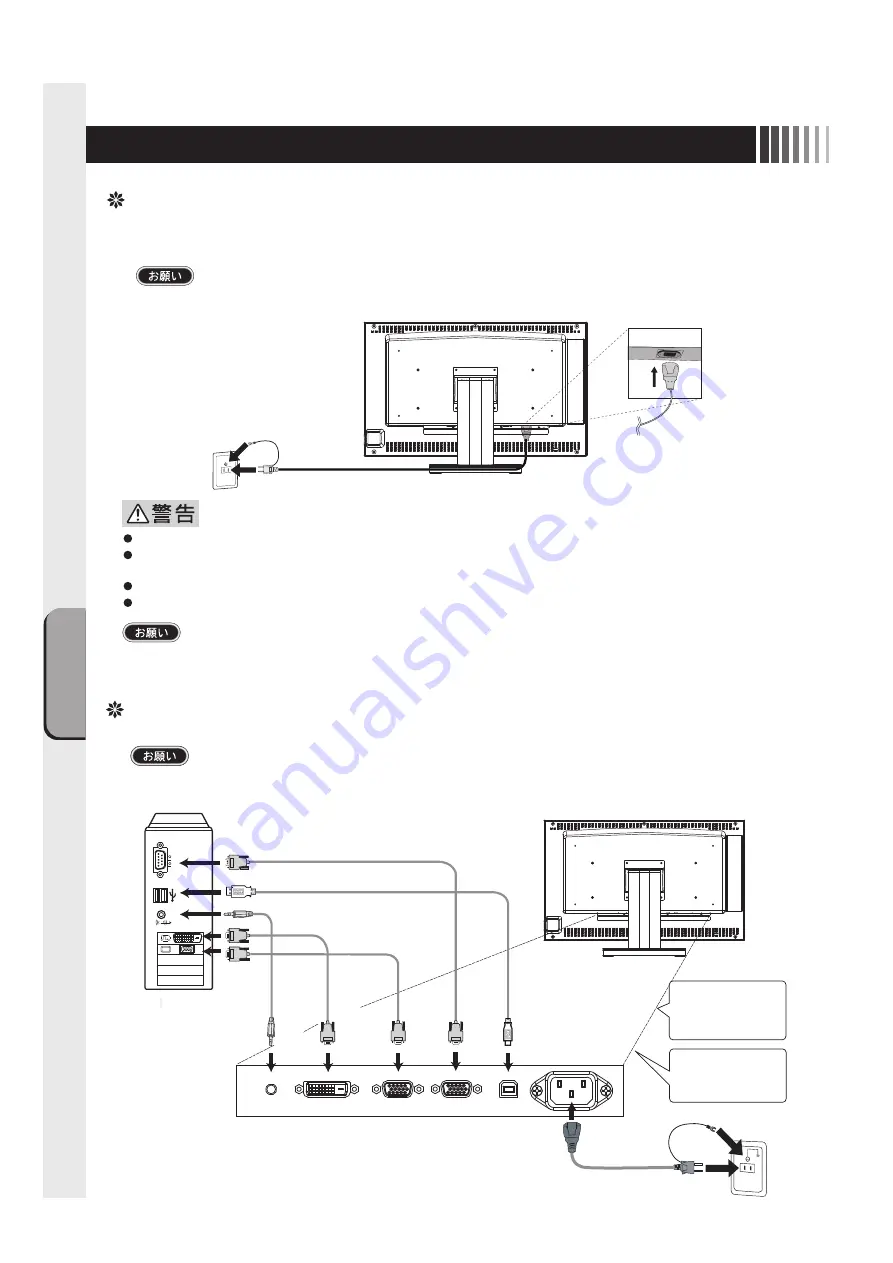
接
続
画面調節
8
4 接続
電源の接続
電源コンセントの周辺は、電源プラグの抜き差しが容易なようにしておいてください。
This socket-outlet shall be installed near the equipment and shall be easily accessible.
コンピュータに接続する前に、本機、コンピュータおよび周辺接続機器の電源を切ってください。
アースリード線を接地(アース接続)してから電源プラグをAC100V電源コンセントに接続してください。
コンピュータ本体の電源コンセントに接続するときは、電源容量を確認してください。(1.0A以上必要です。)
表示された電源電圧以外で使用しないでください。火災・感電の原因になります。
故障のとき感電の原因となりますので、電源プラグのアースリード線は必ず接地(アース)
してください。
また、
電源プラグのアースリード線は電源コンセントに挿入または接触させないでください。火災・感電の原因となります。
本機に添付している電源コードは本機専用です。安全のため他の機器には使用しないでください。
付属の電源コードはAC100V専用です。AC100V以外でご使用になる場合は、
別途電源電圧に合った電源コードをご用意ください。
ケーブルの接続
ケーブルは、接続後必ずそれぞれの固定ネジで確実に固定してください。
ケーブルを接続する前に、本機、コンピュータおよび周辺機器の電源を切ってください。
アースリード線
電源コード
シリアルポート
DVI-D
φ3.5ステレオ
ミニジャック
コンピュータ
ミニD-Sub 15
USB
(タイプB)
D-Sub 9
1
電源コード
USBポート
1:電源コード
5:タッチ通信ケーブル(D-Sub 9)
6:タッチ通信ケーブル(USB タイプB)
4:映像信号ケーブル(ミニD-Sub 15)
3:映像信号ケーブル(DVI-D)
2:オーディオケーブル(φ3.5ステレオミニジャック)
タッチ通信ケーブルは
5または6どちらかのみ
を接続します。
映像信号ケーブルは
3または4どちらかのみ
を接続します。
VGA出力
2
VGA
入力
DVI出力
3
DVI
入力
オーディオ出力
4
オーディオ
入力
5
USB
USB
RS-232C
6
RS232C
Summary of Contents for TSD-ST241W-CN
Page 2: ...2 VCCI B VCCI Windows Microsoft Corporation...
Page 3: ...3 AC100V...
Page 4: ...4 During servicing disconnect the plug from the socket outlet...
Page 6: ...6 P7 ON 1 OSD 2 3 1 3 2 OSD OSD P11...
Page 10: ...10 OSD OSD OSD On Screen Display OSD OSD OSD...
Page 14: ...14 45W 2W DPMS Display Power Management Signaling OFF R G B VESA DPMS...
Page 16: ...16 4 5 6 7 4 CD ROM USB 5...
Page 18: ...18 1 LED 1 1 AC100V 5 5 2 3 1 AC100V 5 5 2 3 CD ROM P16 6 7 8 9 1 2 OSD Mute OFF 10 1 1 5...
Page 19: ...19 TSD ST241W CN OFF 1 1...
Page 20: ...20 9 2 TSD ST241W CN 1 TEL 1 2 3 1 2 3 4 5 4...
Page 22: ...22 2 3mm 3 2mm VESA 100mm 120 155N cm 10 12mm M4 VESA 7 5kg 4 100mm 2 3mm 3 2mm...
Page 24: ...40D871104C10 http www mee co jp...
Page 46: ...40D871104C10...









































