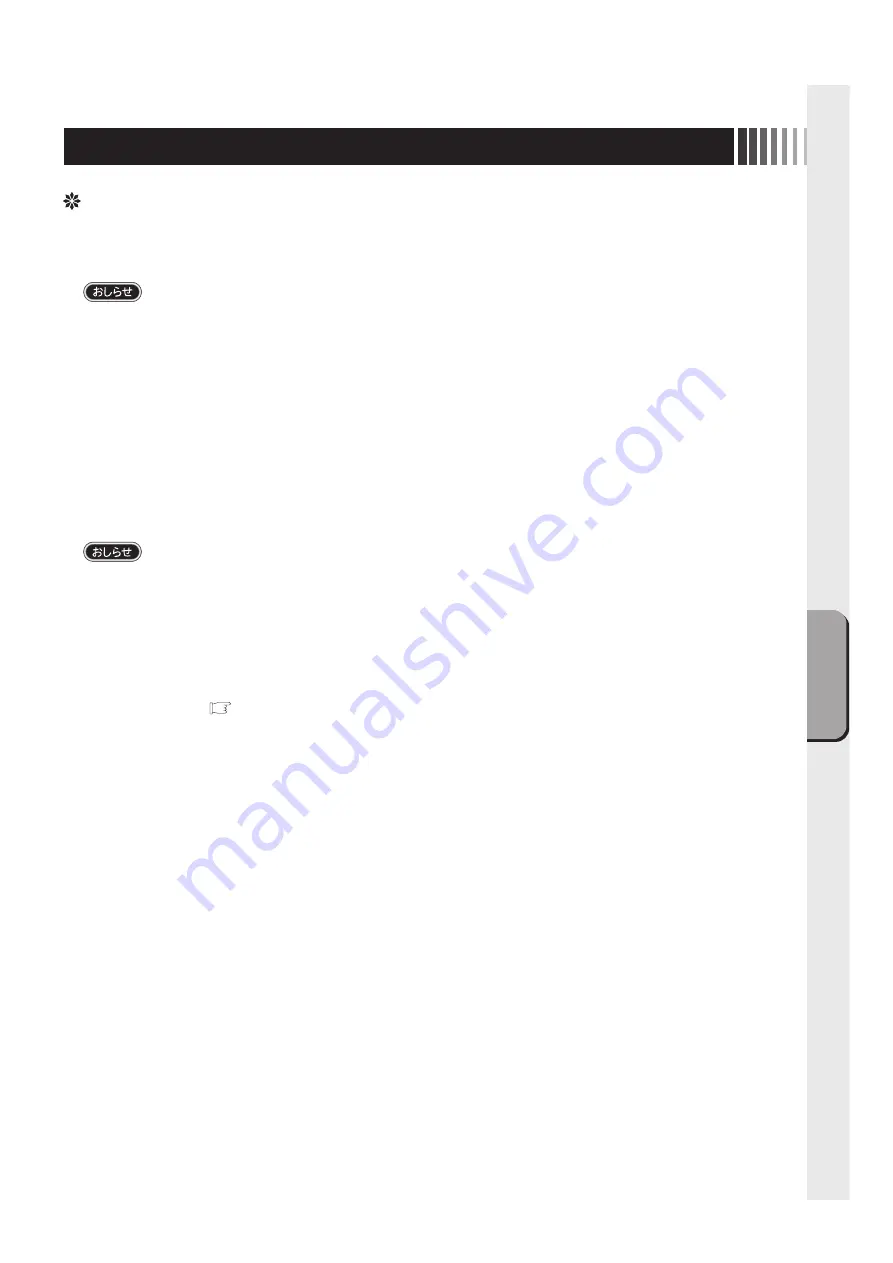
接
続
画面調節
9
5 画面調節
画面の調節方法として「自動画面調節」と「マニュアル画面調節」の 2 種類があります。
本機をコンピュータと接続し
たときは、最初に「自動画面調節」をおこなってください。
その後、調節をおこなう必要がある場合は、
「マニュアル画面調節」
をおこなってください。
●
本機は水平周波数:30.0 〜 80.0kHz 、垂直周波数:50.0 〜 75.0Hz 対応となっていますが、この範囲内であっ
ても入力信号によっては表示できない場合があります。その場合は、コンピュータのリフレッシュレートまたは解
像度を変更してください。
1. 自動調節
(1) 本機、およびコンピュータの電源を入れてください。
(2) OSD メニュー「Auto Setup」を選択することにより、自動画面調節を開始します。
入力された信号を検出し、「H.Positiion」、「V.Position」、「Phase」、「Clock」の自動調節を開始します。
(3) 調節完了です。
その後、調節後の結果を保存するか聞いてきます。
調節後、表示に問題がない場合は「Yes」を選択して結果を保存してください。
再度調節が必要であれば、「No」を選択し、入力信号を変えるなどして再度実施してください。
●
DOS プロンプトのように文字表示のみの場合は、自動画面調節がうまく機能しない場合があります。
●
コンピュータやビデオカードによっては、自動画面調節がうまく機能しない場合があります。この場合、マニュ
アル画面調節でお好みの画面に調節してください。
画面の調節
2. マニュアル調節
(1) 本機およびコンピュータの電源を入れてください。
(2) 「OSD 機能」( P11) を参照のうえ、調節項目を選択します。
(3) コントロールダイアルを使用して、お好みの画面に調節します。
(アナログ接続の場合)
Summary of Contents for TSD-ST241W-CN
Page 2: ...2 VCCI B VCCI Windows Microsoft Corporation...
Page 3: ...3 AC100V...
Page 4: ...4 During servicing disconnect the plug from the socket outlet...
Page 6: ...6 P7 ON 1 OSD 2 3 1 3 2 OSD OSD P11...
Page 10: ...10 OSD OSD OSD On Screen Display OSD OSD OSD...
Page 14: ...14 45W 2W DPMS Display Power Management Signaling OFF R G B VESA DPMS...
Page 16: ...16 4 5 6 7 4 CD ROM USB 5...
Page 18: ...18 1 LED 1 1 AC100V 5 5 2 3 1 AC100V 5 5 2 3 CD ROM P16 6 7 8 9 1 2 OSD Mute OFF 10 1 1 5...
Page 19: ...19 TSD ST241W CN OFF 1 1...
Page 20: ...20 9 2 TSD ST241W CN 1 TEL 1 2 3 1 2 3 4 5 4...
Page 22: ...22 2 3mm 3 2mm VESA 100mm 120 155N cm 10 12mm M4 VESA 7 5kg 4 100mm 2 3mm 3 2mm...
Page 24: ...40D871104C10 http www mee co jp...
Page 46: ...40D871104C10...
























