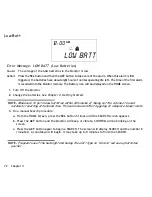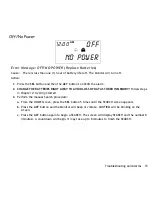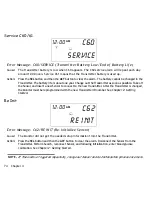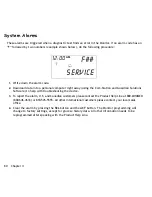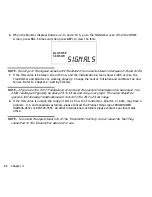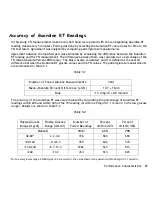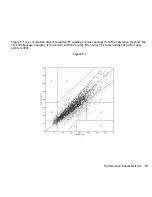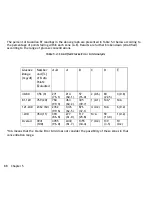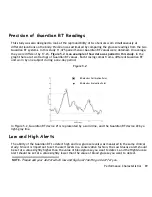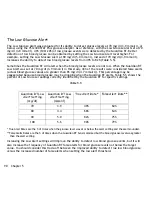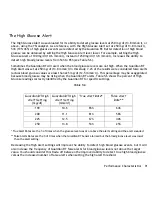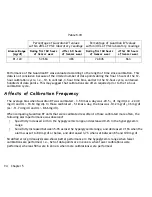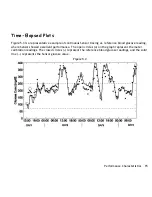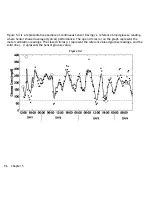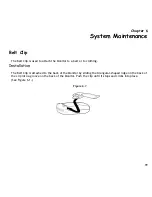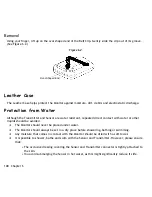86
Chapter 5
The Clarke Error Grid was used to assess the clinical relevance of the differences between the Guardian
RT readings and the comparative YSI measurements. The Clarke Error Grid divides a correlation plot into
5 zones. See Table 5.3.
Results in zones A and B are considered clinically acceptable, while results in zones C, D, and E are
potentially dangerous and, therefore, clinically significant errors. The Clarke Error Grid zones are
labeled on the correlation plot.
Table 5.3
Zone
Description
A
Clinically accurate, would lead to correct treatment decisions
B
Would lead to benign decisions or no treatment
C
Would lead to overcorrection of normal glucose levels
D
Would lead to failure to detect and treat high or low glucose levels
E
Would lead to erroneous treatment decisions
Summary of Contents for Guardian RT MMT-7900
Page 1: ...Guardian RT Continuous Glucose Monitoring System REF MMT 7900 User Guide ...
Page 58: ...52 Chapter 2 ...
Page 104: ...98 Chapter 5 ...
Page 126: ...120 ...
Page 128: ...122 ...