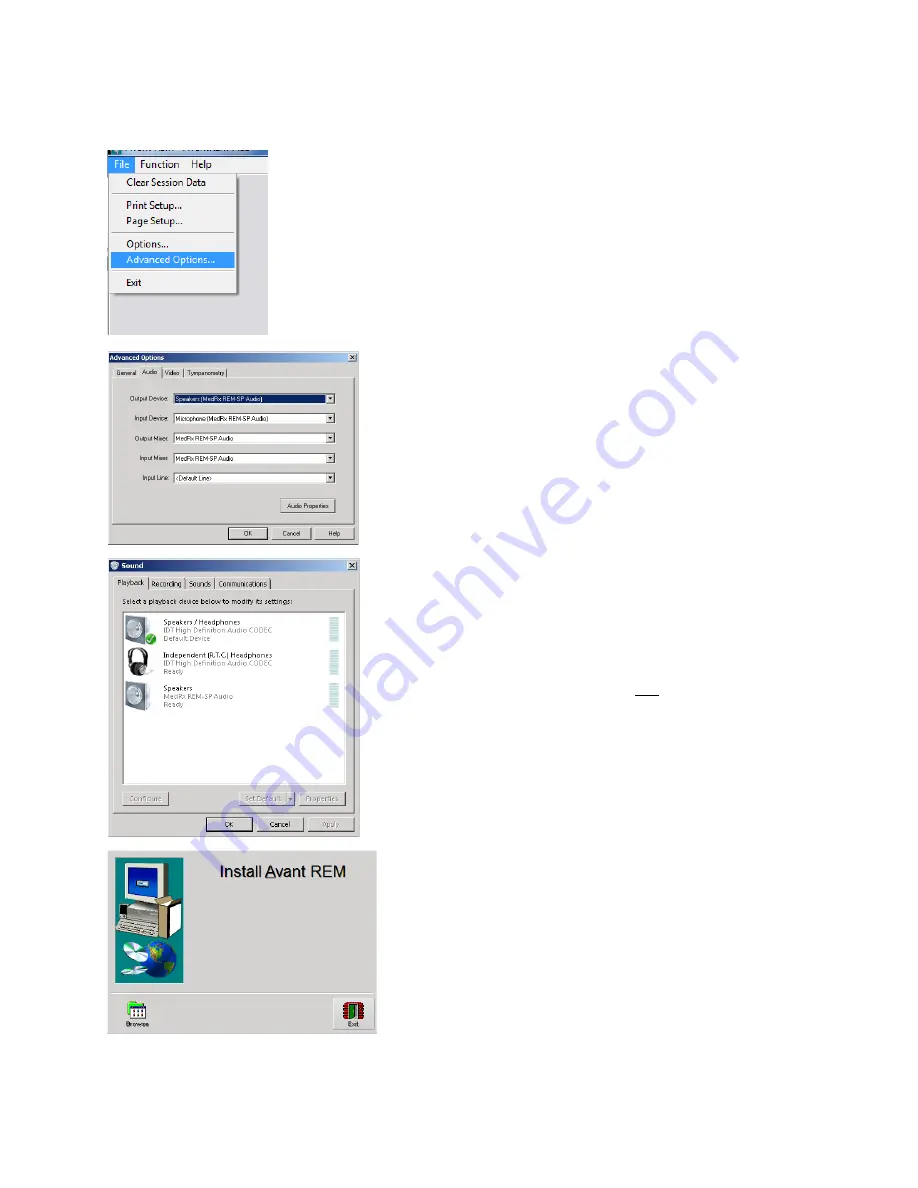
ASP-I-MASPI-9 MedRx AVANT REMsp Installation Manual
Effective Date: 10-21-2016
10
N
ext you need to confirm or set the Default Windows sound card settings. This will route all non-AVANT
Windows sounds to the internal sound card of your computer. These sounds include event notifications
such as new e-mail and error warnings as well as audio and video playback.
1. Launch the
AVANT REM
software.
2. Open the
Advanced Options
from File
menu as shown.
3. Open
Audio tab
.
4. When the audio properties are configured
properly, during driver installation, the Audio
Tab will appear like the image on the left. If
not, use the pull-down lists to adjust the
settings to match the image.
5. Click
Audio Properties
.
6. In Windows Sound control panel, make sure
the MedRx Audio Device is not set as
default. If it is default, change this by clicking
on your system (non-MedRx) audio device
and then choose Set Default.
NOTE:
The internal sound card on your
computer will likely not have the same
name as this screen shot. Consult your
computer’s documentation for the name
of the internal sound card and set this
control accordingly.
7. On Setup Window click
Exit.
















