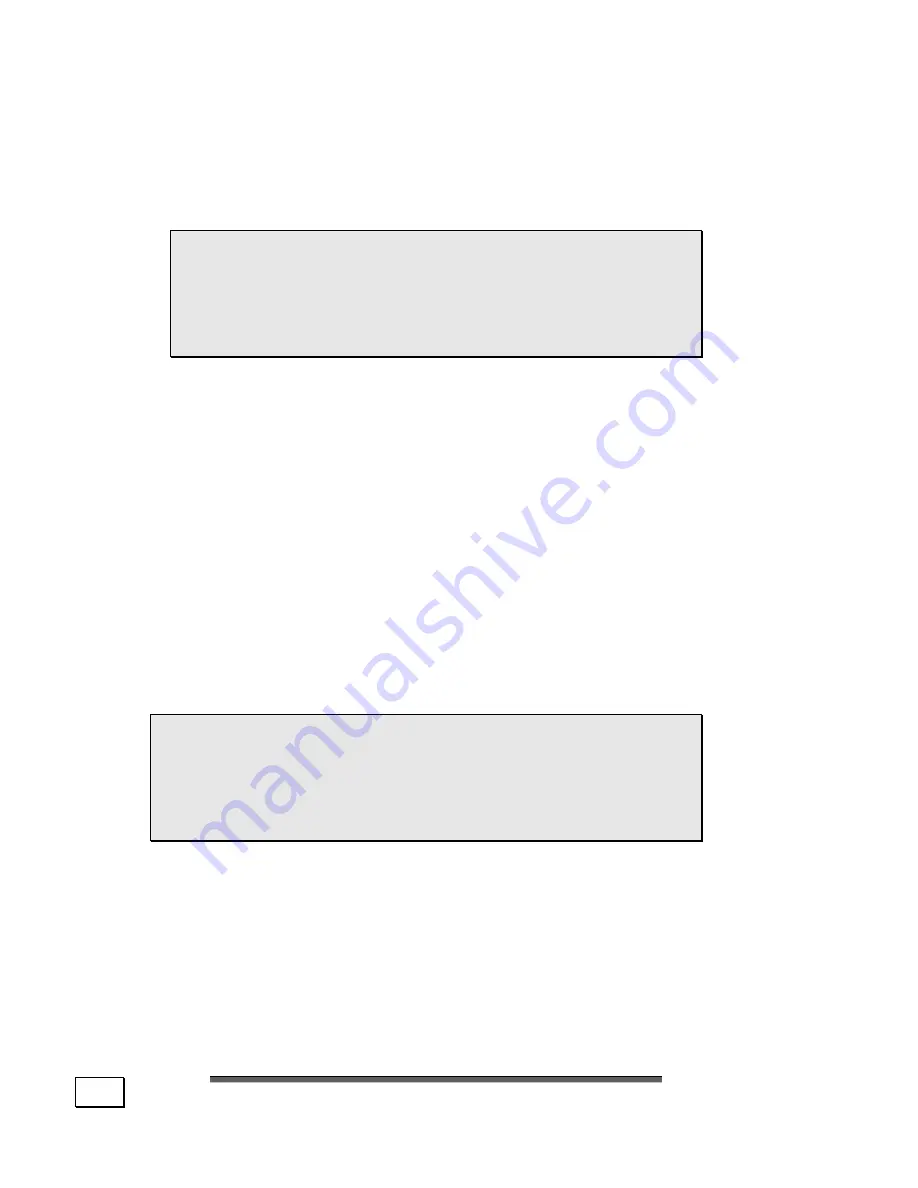
S
S
E
E
T
T
T
T
I
I
N
N
G
G
U
U
P
P
&
&
G
G
E
E
T
T
T
T
I
I
N
N
G
G
S
S
T
T
A
A
R
R
T
T
E
E
D
D
16
•
The connection of devices is limited to equipment that complies
with EN60950 “Safety of information technology equip-
ment” or EN60065 “Audio, video and similar electronic ap-
paratus. Safety requirements”.
Note:
You only need to connect those compo-
nents to your computer you require. If you do
not have the described device (e. g. printer)
you may skip the respective item and carry it
out later, if necessary.
C
ONNECTING THE
M
ONITOR
D
D
r
r
a
a
w
w
i
i
n
n
g
g
r
r
e
e
f
f
e
e
r
r
e
e
n
n
c
c
e
e
:
:
W
W
•
If your graphics card has two blue VGA sockets, you
can use either port to connect to the monitor.
•
Because of its asymmetric form the plug only fits into
the socket in one position.
1.
Connect the data cable of the monitor to the blue
socket on the graphics card. If necessary, remove
the white guard-ring on the monitor plug and ensure
that the plug and socket mate together precisely.
2.
Hand-tighten the screws on the monitor cable.
CAUTION!
Your PC monitor is preconfigured for a
screen resolution of
1024 x 768
pixels and an
optimal refresh rate. If your monitor does not
support these settings it may become damaged
or malfunction during use.
Summary of Contents for PC MT6 MED MT Series
Page 6: ...vi...
Page 8: ...S SA AF FE ET TY Y A AN ND D M MA AI IN NT TE EN NA AN NC CE E 2...
Page 12: ...S SA AF FE ET TY Y A AN ND D M MA AI IN NT TE EN NA AN NC CE E 6...
Page 14: ...S SE ET TT TI IN NG G U UP P G GE ET TT TI IN NG G S ST TA AR RT TE ED D 8...
Page 16: ...S SE ET TT TI IN NG G U UP P G GE ET TT TI IN NG G S ST TA AR RT TE ED D 10...
Page 34: ...S SE ET TT TI IN NG G U UP P G GE ET TT TI IN NG G S ST TA AR RT TE ED D 28...
Page 36: ...O OP PE ER RA AT TI IO ON N 30...
Page 78: ...C CU US ST TO OM ME ER R S SE ER RV VI IC CE E S SE EL LF F H HE EL LP P 72...
Page 84: ...C CU US ST TO OM ME ER R S SE ER RV VI IC CE E S SE EL LF F H HE EL LP P 78...
Page 92: ...A AP PP PE EN ND DI IX X 86...
















































