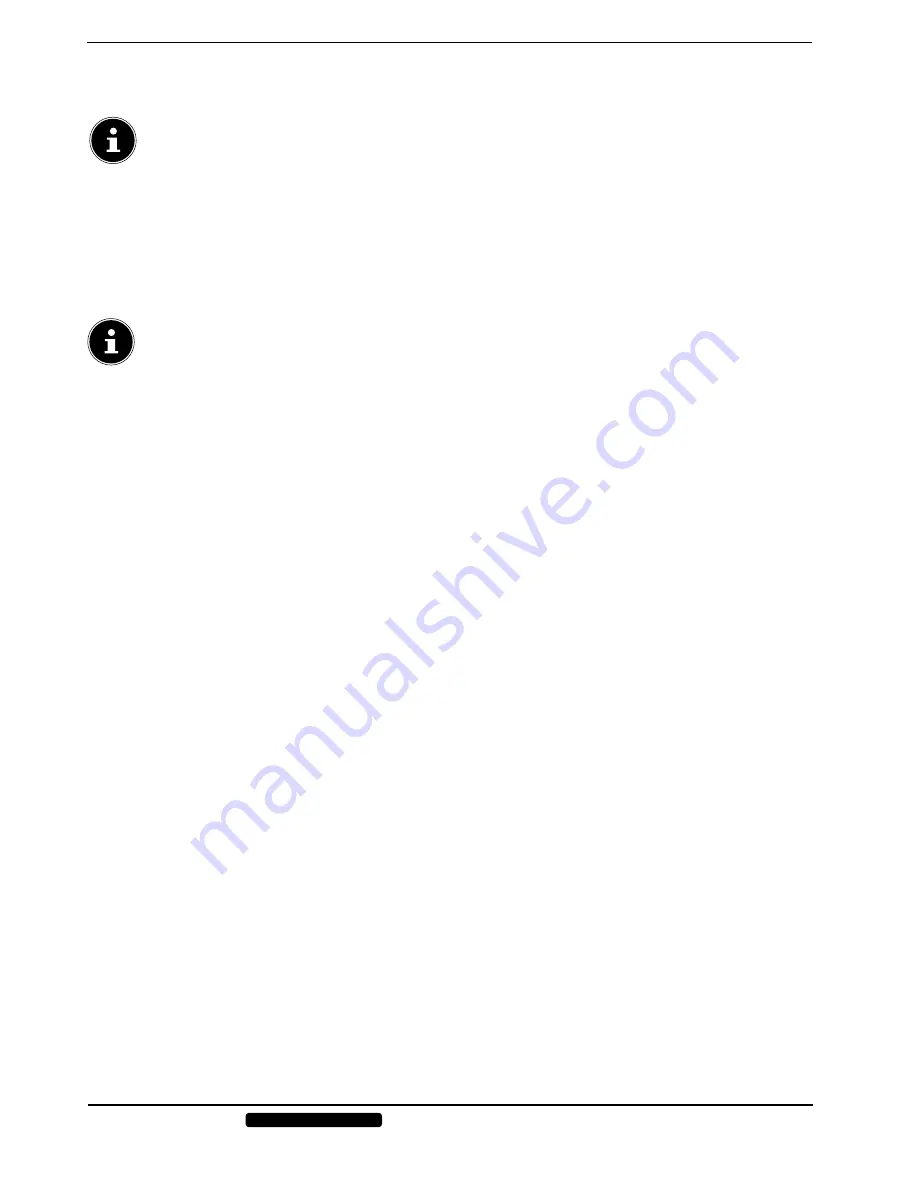
32 of 42
Phone:
1300 884 987
Internet: www.medion.com.au
After sales support
11.3.6. Audio settings (language)
Press
D.LAN
repeatedly to select another audio setting on the DVD (e.g. two-channel audio or 5.1 channel surround
sound) or the required spoken language. The change is made immediately and does not need to be confirmed.
PLEASE NOTE!
Please note that this function is not available on all DVDs.
11.3.7. Subtitle language
Press the
D.SUB
button repeatedly to select a different subtitle language – if subtitles are available on the DVD. The
change is made immediately and does not need to be confirmed.
11.3.8. Open DVD menu
Using the red button and
D.MENU
, you can open the menus stored on the DVD.
The
D.MENU
button usually opens the main menu and the red button the track menu. You navigate through the items in the
DVD menus using the direction buttons. Confirm each selection with
OK
.
PLEASE NOTE!
Please note, it will depend on the DVD as to which requests open which menus.
11.4. Navigating on MP3 and JPEG data media
The music tracks on MP3 and JPEG data media may be organised into folders just like on other data media.
Insert an MP3 or JPEG CD into the player. A menu appears on the screen, showing the top-level folder structure.
If the data medium contains folders, they are listed above each other here.
An MP3 file is displayed by an MP3 symbol.
The surface of the active folder or file is shaded orange. The total number of the files in the folder appears in the top row.
Use the arrow keys
to navigate to a folder and confirm your selection with
OK
.
The other sub-folders may also be opened (if available). In this case, you can return to the higher-level menu, using the left
arrow key
or via the top menu item.
To listen to a particular track or view a particular picture, select it and confirm with
(PLAY) or
OK
.
JPEG images
With JPEG images you will see a preview of the image on the right-hand side of the menu.
Select an image and confirm with
OK
to view the image full-screen. All of the images within the active folder will be
displayed in succession after the selected image (“slide show”).
Pressing the
direction buttons during playback rotates the image.
Please note that it may not be possible to display extremely large images.
11.5. SETUP menu in DVD mode
In DVD mode, press the
D.SET
button. The SETUP menu main page appears on the screen. The following menus are active
in DVD mode:
GENERAL SETUP PAGE
AUDIO SETUP PAGE
DOLBY DIGITAL SETUP
PREFERENCE SETUP PAGE
11.5.1. Navigating in the Menus
Choose between the menus using
. The active menu is shaded orange. Use
to select the menu options. The
selectable options are displayed on the right-hand side. The active setting is highlighted in brown.
To change a setting, use
to go to the right side and use
to choose another item. Press
OK
to confirm.
Press
to return to the higher level menu.
You can leave the setup menu at any time by pressing
SETUP
.


























