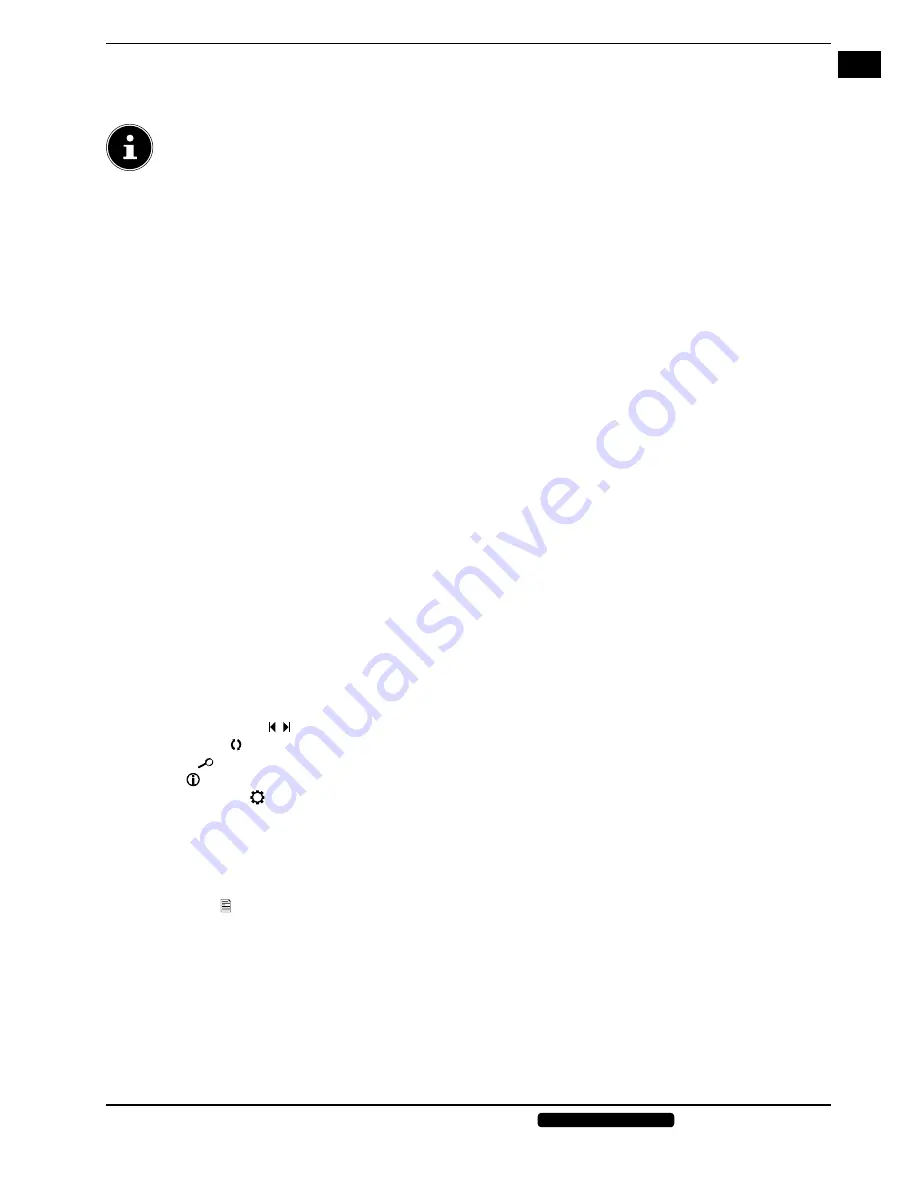
EN
27 of 42
Phone:
1300 884 987
Internet: www.medion.com.au
After sales support
8.4. Media Menu System
If you attach a USB storage medium to the D-LED LCD TV, you can play back photos, music, videos or text. The supported
formats can be found in the technical data at the end of these instructions.
PLEASE NOTE!
Certain types of USB devices may not be compatible with this D-LED LCD TV.
Connect the USB device directly. Do not use a separate cable, as compatibility problems may arise.
Never remove the USB device while a file is being played. In particular, you should not plug in and unplug the USB
device several times in quick succession.
8.5. Access to the media player
Connect the USB storage medium to the USB connection on the side of the device.
Press the
KPRWV
button and use
to select the source
OGFKGP
.
Press
QM"
to confirm.
8.6. Main menu of the media player
After accessing the media player via USB as described above, you are taken to the main menu.
The following options are available:
−
PHOTO
– for photo playback
−
MUSIC
– for music file playback
−
MOVIE
– for video file playback
−
TEXT
– for text file playback
Use
to select the corresponding menu and confirm with
OK
.
Now select the source from which you want to play the file (e.g. USB stick or hard drive).
In the menu of the respective media
PHOTO, MUSIC, MOVIE, TEXT
you can delete an object using the red button. Use
the green button to delete or accept all the files in the playlist.
To leave the media player, press the
KPRWV
button and select another source (if required).
8.7. Display
photos
If you select
PHOTO
from the main menu, all the available image files will be filtered and displayed on the screen.
If there are several folders on the storage medium, use
to select the folder and confirm with
QM
.
Use
to select the required photo and press
QM
to select it for the playlist. You can select several photos for the
playlist using
OK
. You can also use
OK
to remove already selected photos from the playlist.
By pressing the
button, the previously selected photo will be shown.
During playback press
OK
to call up the playback options.
Use the
buttons to select an option and confirm with
QM
.
−
PLAY/PAUSE
/
: Start/pause the slide show
−
STOP
: Stop slide show playback
−
NEXT/PREVIOUS /
: Show next/previous photo
−
ROTATE -/+
: Rotates the selected photo by 90 degrees clockwise/anticlockwise
−
ZOOM
: Zoom in/out of the selected photo
−
INFO
: Shows information about the displayed photo
−
PHOTO SETUP
: Edit the following options:
•
REPEAT MODE
: Set the repeat function for the slide show
•
BACKGROUND MUSIC
: Turn background music on/off
•
MUSIC SOURCE
: Select a source for the background music
•
SLIDE TIME
: Set display time for the photos
•
EFFECT
: Turn effects on/off
−
PLAYLISTS
: Shows the photo playback list
The buttons on the remote control can also be used for playing back files.
Press the
GZKV
button to return to the previous menu.






























