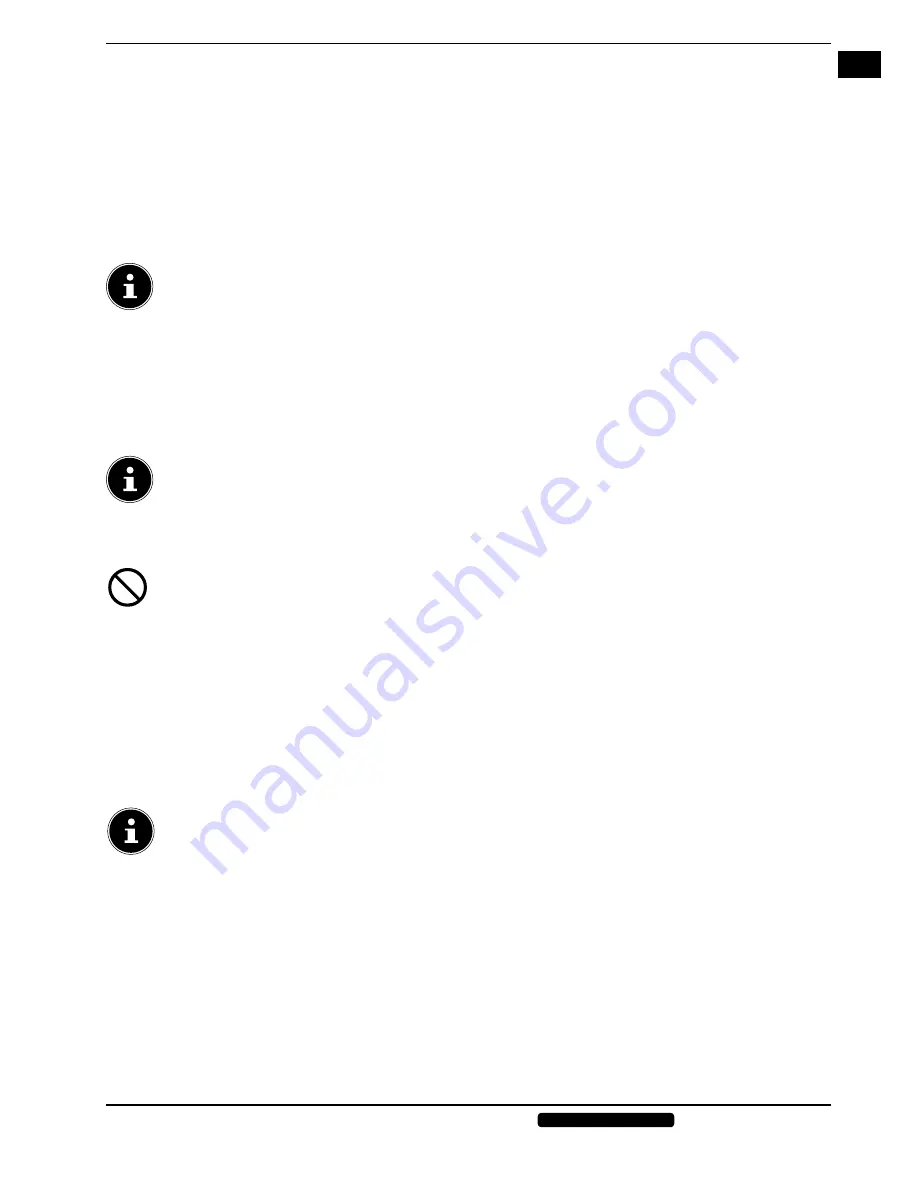
EN
31 of 42
Phone:
1300 884 987
Internet: www.medion.com.au
After sales support
11. DVD Mode
The built-in DVD player is run in DVD mode.
11.1. Switching from TV to DVD mode
Use
INPUT
button to open the source selection list.
Use the direction buttons
to go to
DVD
.
Confirm your selection with
OK
.
To return to TV mode, repeat this process. But instead of
DVD
, now select the option
ATV
or
DTV
, depending on the type
of signal.
11.2. Inserting a DVD
PLEASE NOTE!
The built-in DVD player drive only plays media (discs) with a 12 cm diameter. Do not insert media with
a smaller or larger diameter into the DVD tray to avoid damaging the device.
PLEASE NOTE!
You must insert the DVD with the printed side facing towards the rear (the rear of the D-LED LCD TV). To enable you
to
insert a DVD into the DVD tray, the D-LED LCD TV must be in DVD mode.
Insert the DVD in the slot with the printed side facing the rear. If the TV is in DVD mode, the DVD will be automatically
recognised and drawn into the machine. The display
CLOSE
appears on the screen followed by
LOADING
. Normally, the
DVD will start to play automatically.
PLEASE NOTE!
In some cases, you may need to start the playback manually.
11.3. Button function
11.3.1. Special screen message
If you select a function that is not available on the inserted media or cannot be accessed in the current mode,
the not valid symbol shown to the left will be displayed. The symbol disappears after a few seconds.
11.3.2. PLAY
Press the
(PLAY) button to start or pause playback. To resume playback, press the
(PLAY) button again.
11.3.3. STOP
Press
(STOP) once to stop the playback. In this mode you can continue the playback from the same place using
(PLAY).
Press
(STOP) again to completely stop the DVD. The device is now in stop mode.
11.3.4. SKIP
During playback, press the SKIP
or
button to jump backwards or forwards (in DVDs: from chapter to chapter;
otherwise: from title to title).
PLEASE NOTE!
Please note: on many DVDs, it is not possible to skip the track/chapter before the actual film starts (see licence
notes).
11.3.5. Fast forward/rewind
Press the
or
button during playback to fast forward or rewind. The speed increases if you press the button repeatedly:
2X > 4X > 8X > 16X > 32X
. Pressing the button again or pressing
(PLAY) returns to normal playback speed.



























