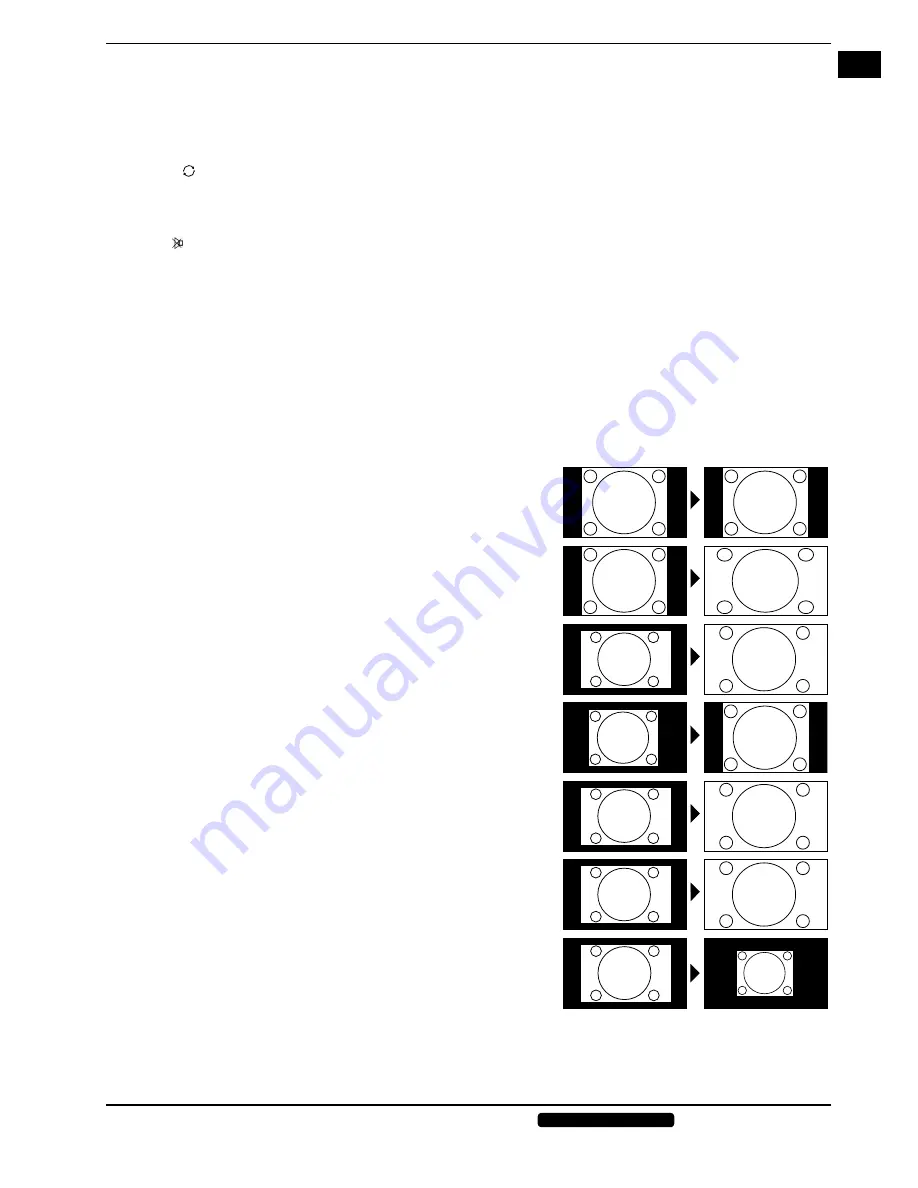
EN
15 of 42
Phone:
1300 884 987
Internet: www.medion.com.au
After sales support
5. Operation
5.1. Channel
Selection
•
To select a channel, either press the buttons
CH
/
(on the device or on the remote control) or select the channel
directly by pressing the appropriate numbers.
For a two- or three-figure number, press the number buttons in the corresponding order.
•
Press the button to select the last channel played.
5.2. Setting
the
Volume
You can increase or decrease the volume by pressing the volume buttons
VOL -/+
on the remote control or on the device.
Use the button to switch the volume fully off and on again.
Use the
SOUND
button to switch between the following sound modes:
STANDARD
,
MOVIE
,
MUSIC
,
SPEECH
,
USER
.
The
USER
setting is defined under the menu option
SOUND > SOUND MODE
.
Using the
D.LAN
button you can set the audio language if the current broadcast supports dual language mode (e.g.
bilingual broadcasts).
5.3. Picture
Setting
Use the
PICTURE
button to switch between the following picture modes:
STANDARD
,
MILD
,
USER
,
DYNAMIC
. The
USER
setting is defined under the menu option
PICTURE > PICTURE MODE
.
Depending on the program, the pictures are displayed in the formats
4:3
or
16:9
. Use the
ASPECT
button to adjust the
picture format:
AUTO
(not available for YPbPr, PC, MEDIA and DVD ): The format displayed is automatically adjusted to match the input
signal.
4:3
: Is used to display a standard picture (aspect ratio of 4:3) as this is its
original format.
16:9
: Here you can stretch the left and right sides of a normal picture
(aspect ratio 4:3) by an equal amount to fill the full width of the TV screen.
FULL
: Exact representation of number of pixels (1:1).
ZOOM 1
(not available for PC): The image is stretched to the upper and
lower edges of the screen.
ZOOM 2
(not available for PC): Additional zoom level after Zoom 1. The
image is also stretched out left and right.
PANORAMA
(for DTV
CINEMA
) (not available for PC): This function
zooms a widescreen image (aspect ratio 16:9) to fill the entire screen.
JUST SCAN
(not available for ATV, AV, YPbPr, PC, MEDIA and DVD):
Reduced display of the image.






























