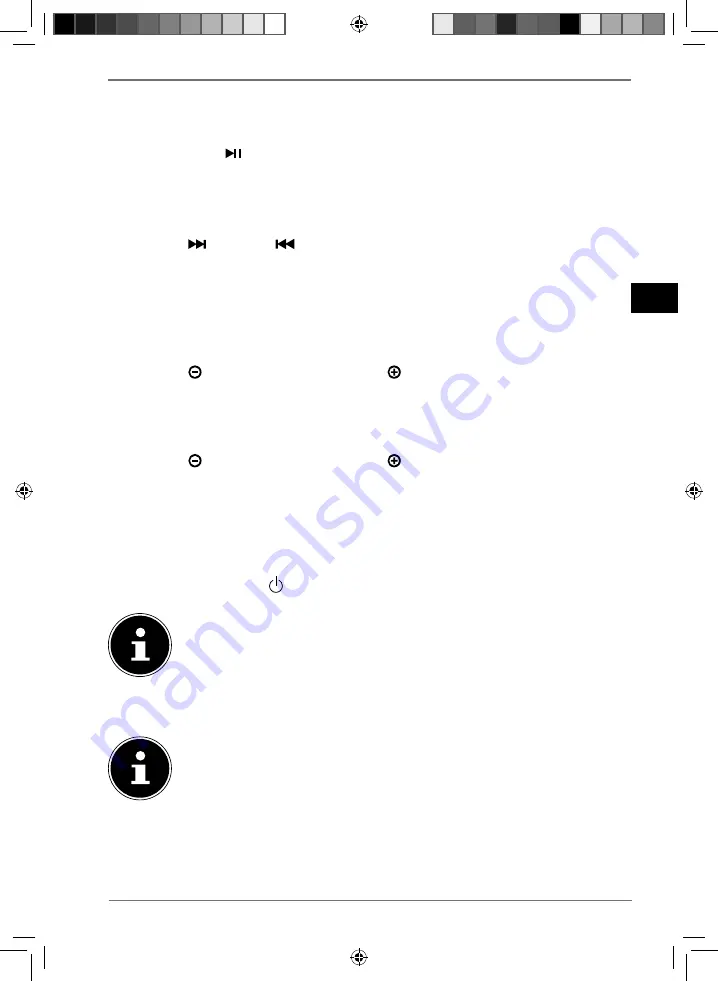
173
DE
FR
NL
ES
IT
EN
10.2. Storing and selecting stations
10.2.1. Storing stations automatically
Hold down the
/
PAIR
/
SCAN
button until the station search starts
automatically.
All the stations found, starting from the lowest frequency, are now stored
automatically, one after the other. Stored stations are overwritten without any
confirmation prompt.
Press the
/TUN.+
or
/TUN.-
button to stop storing the stations
automatically.
10.2.2. Storing a station manually
Tune in a station that you would like to store.
Press the
P-MODE/M.
button.
The programme position (e.g.
P01
) flashes in the display.
Press the
10/M./FOLD.
or
10/M./FOLD.
button to select the programme
position where the radio station is to be stored.
Press the
P-MODE/M.
button again to complete the process.
10.2.3. Selecting stations
Press the
10/M./FOLD.
or
10/M./FOLD.
button once or several times.
The programme position (e.g.
P01
) appears in the display.
11. Inserting USB memory sticks
Remove the protective cap and insert the USB memory stick into the desired
USB slot.
Press the
FUNCTION/
button once or several times to select the operating
mode you require:
USB1
appears for operation via the USB1.
The USB 2 charging connection is used exclusively for charging external
devices via USB.
If no USB memory stick is inserted into the USB slot, the message
NO
will appear in
the display.
Only USB memory sticks can be connected to the USB ports. External
hard disks are not supported. Please note the following:
•
Due to the numerous different file systems and file formats, connected USB
memory sticks cannot be guaranteed to function.
•
Depending on the size of the data medium, it may take some time for the
system to be detected.
•
Supported file systems are FAT16 and FAT32. The supported file format is MP3.

























