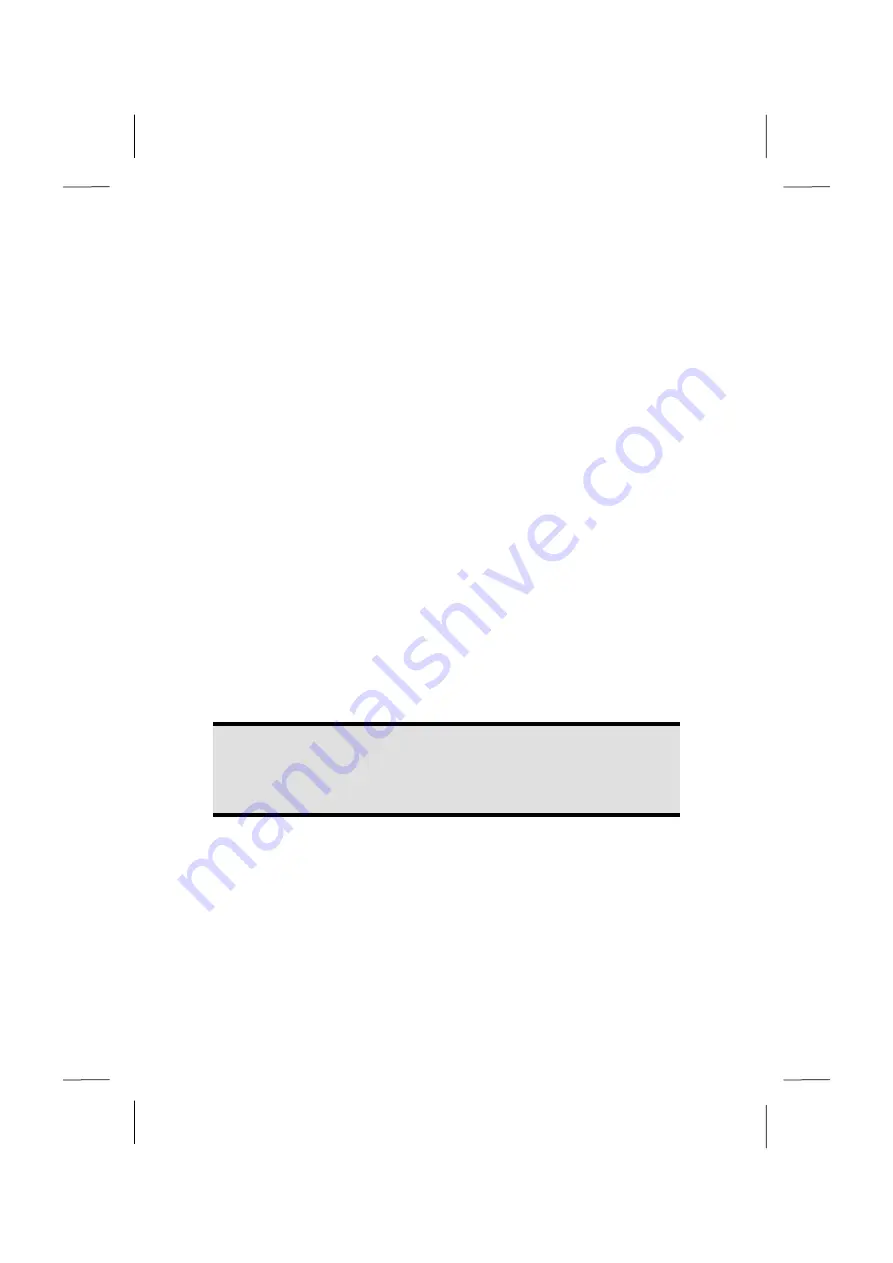
English
- 46 -
The Network
Diagram reference:
J
Your PC is provided with a Fast Ethernet-Network connector.
You will find further information about networking in the
Help
section within the
Start
menu.
What is a Network?
A network means connecting your PC to another or several other PCs. Users can transfer
information and data between computers and share resources such as printers, modems
and hard disk drives. Here are some practical examples:
You can exchange Email and manage appointments in an office.
Users share a printer in a network and save their data on a central server.
Two or more PCs can be connected to play network games or share data.
Wireless LAN (optional)
Your PC is equipped with WLAN. The components (Module, antenna) are already inte-
grated and activated in your computer. You can turn off the wireless LAN function with the
help of the Windows® Device Manager. This function allows you to create a wireless net-
work link with a partner.
Safety Note
Attention!
Don’t use this feature in environments where highly sensitive devices are
placed such as in hospitals etc. To avoid any interference disable this option
in your device manager.
Conditions
The partner used can be a wireless
access point
. An access point is a wireless transmitter
that communicates with your PC and controls access to the network connection (e.g., a
home network or a broadband connection such as DSL).
Wireless access points are often found in offices, airports, universities or Internet cafés.
They offer access to enterprise services and networks or to the Internet.
Access authorizations
are normally needed. A fee may be required to use a public access
point. To set up a wireless network to share Internet access, files, and printers at home,
you will need an access point, a router, and a broadband (DSL or cable) modem. Some
Summary of Contents for Erazer
Page 9: ... vi ...
Page 11: ...English 2 ...
Page 13: ...English 4 ...
Page 15: ...English 6 ...
Page 36: ...Safety Connecting Operation Help Appendix Getting Started 27 ...
Page 37: ...English 28 ...
Page 39: ...English 30 ...
Page 69: ...English 60 ...
Page 71: ...English 62 ...
Page 85: ...English 76 ...
Page 87: ...English 78 ...
















































