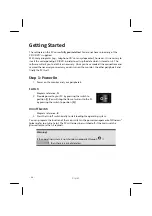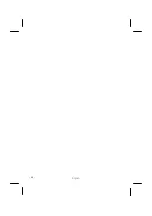English
- 14 -
4.
Click the
OC Genie
button to enable overclocking. A message prompts you to re-
start your computer.
Note
Your computer may be fitted with an OC switch on the front cover or on the
back. If so, then this button has a purely informational purpose.
Disable
in-
dicates that overclocking is disabled; if the button shows
Enable
, overclock-
ing is enabled.
5.
To disable overclocking, click the
Enable
button and restart your computer.
Summary of Contents for Erazer
Page 9: ... vi ...
Page 11: ...English 2 ...
Page 13: ...English 4 ...
Page 15: ...English 6 ...
Page 36: ...Safety Connecting Operation Help Appendix Getting Started 27 ...
Page 37: ...English 28 ...
Page 39: ...English 30 ...
Page 69: ...English 60 ...
Page 71: ...English 62 ...
Page 85: ...English 76 ...
Page 87: ...English 78 ...