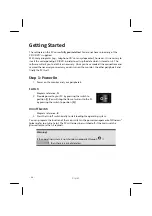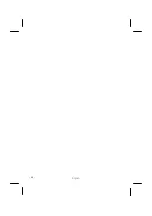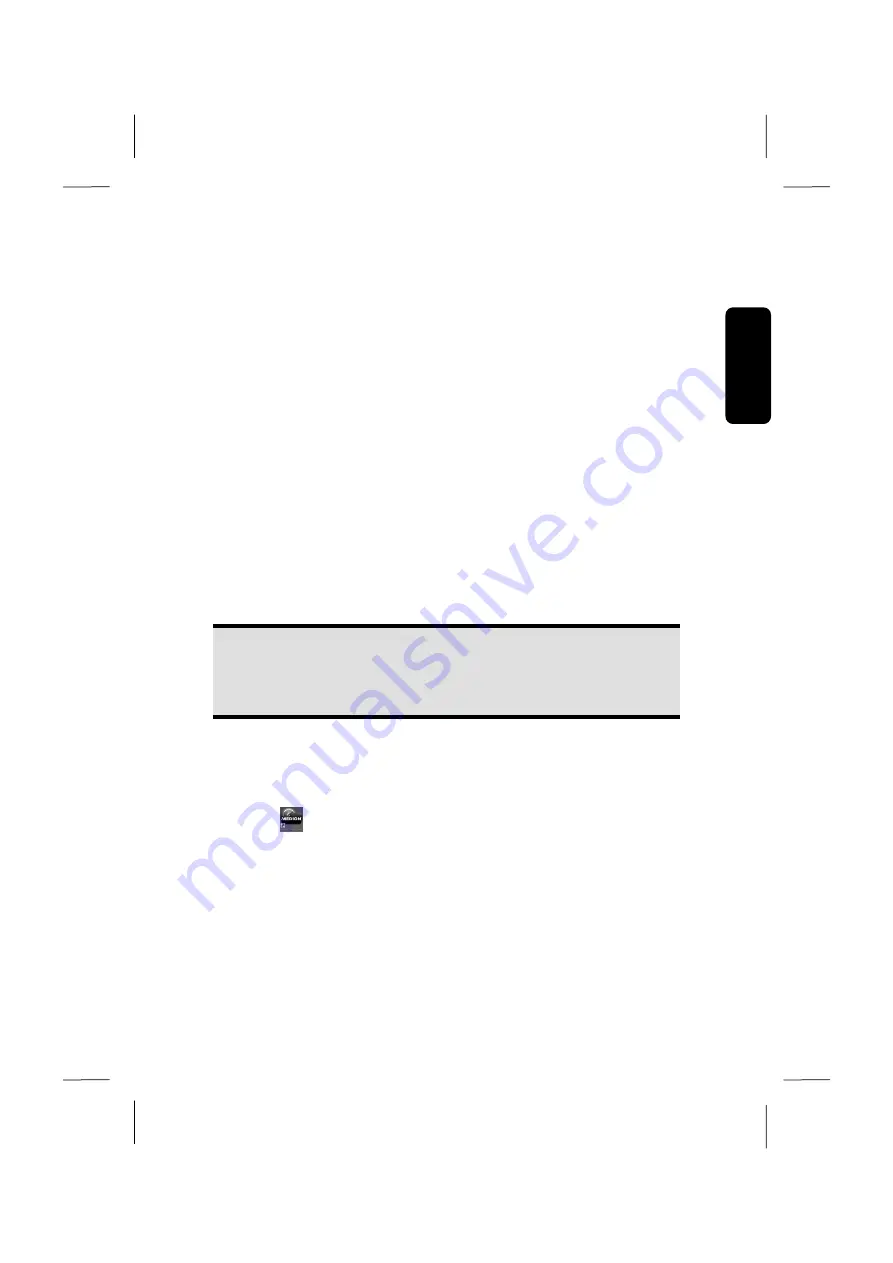
Saf
e
ty
Connecting
Operation
Help
Appendix
Connecting
- 13 -
Front connectivity
Some connections are located behind the front flap. This offers you the great advantage
ofcreating frequently used connections quickly and conveniently, without turning the PC
round. The flap, which can be slid, also protects the connections.
Overclocking Button
Diagram reference:
A
(optional feature)
Your computer is delivered with an application that enables you to overclock the proces-
sor. This is useful if you want higher performance for certain applications, such as video
editing or games.
Depending on computer model, you enable overclocking…
using the button in the MEDION® ERAZER® Control Center,
using the OC switch on the computer’s front cover or
using the OC switch on the back of the computer.
Regardless of how you enable or disable overclocking, you will always need to
restart
your computer
. When you launch the MEDION® ERAZER® Control Center, a correspond-
ing notification will appear.
Caution!
Back up your data on external storage media after each update or change.
We
do not accept
liability for
compensation claims
arising from loss of
data or any consequential loss or damage.
Processor overclocking using the button in the MEDION® ERAZER®
Control Center
1.
Launch the MEDION® ERAZER®Control Center by double-clicking the desktop
shortcut
.
2.
User Account Control now informs you about changes being made to your com-
puter. Confirm the query with
Yes
. You will see the program’s main page with
some information regarding your computer.
3.
Open the
OC Genie
tab.
Summary of Contents for Erazer
Page 9: ... vi ...
Page 11: ...English 2 ...
Page 13: ...English 4 ...
Page 15: ...English 6 ...
Page 36: ...Safety Connecting Operation Help Appendix Getting Started 27 ...
Page 37: ...English 28 ...
Page 39: ...English 30 ...
Page 69: ...English 60 ...
Page 71: ...English 62 ...
Page 85: ...English 76 ...
Page 87: ...English 78 ...