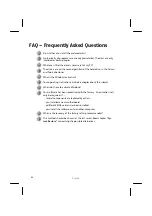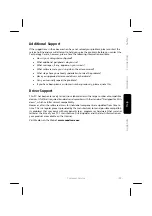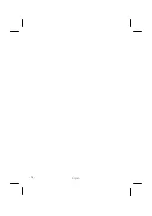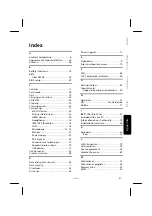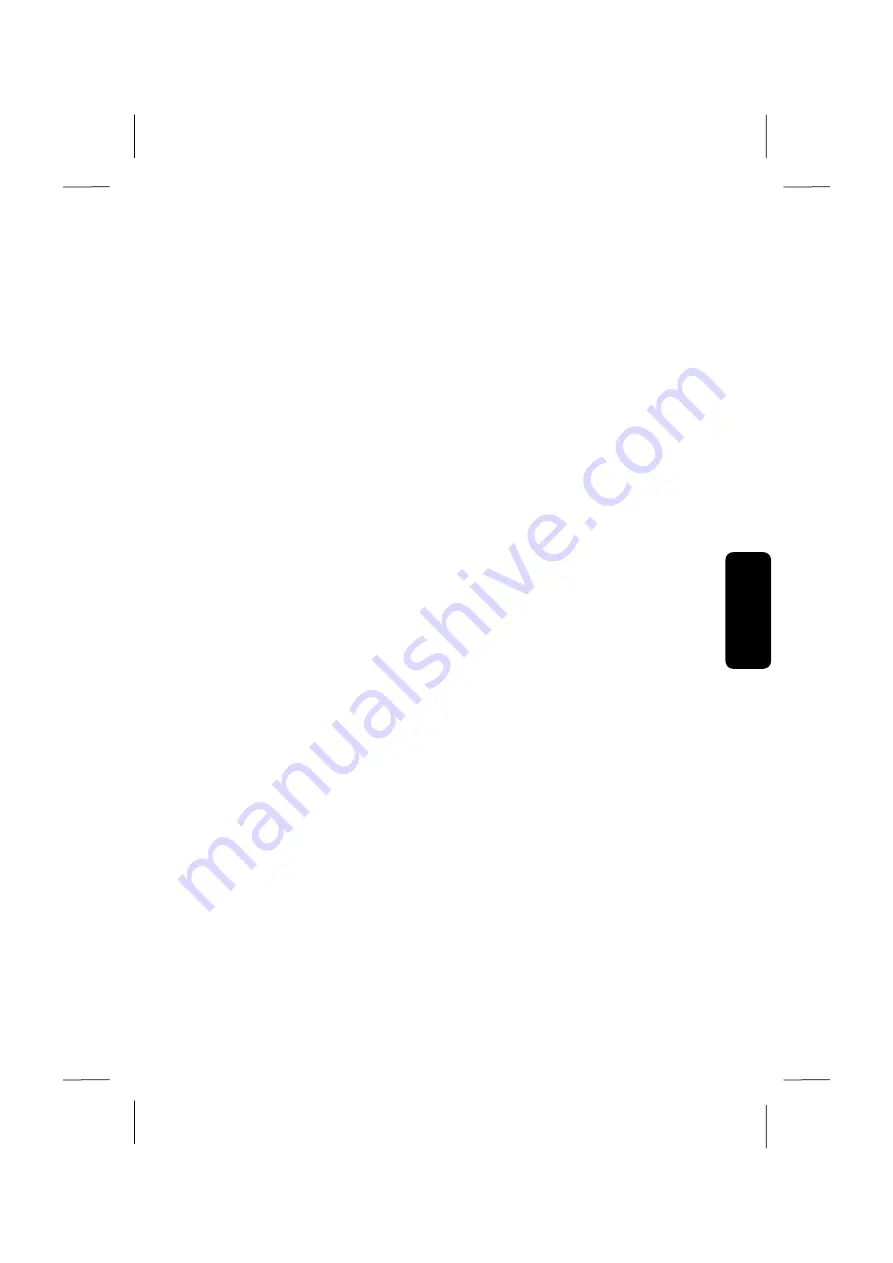
Saf
e
ty
Connecting
Operation
Help
Appendix
System Restore
- 67 -
System Restore
If your system is not functioning properly, you should use the Application Support Disc to
restore your system.
Limits of the Recovery
Changes made to the original configuration (RAS, Desktop or Internet settings) and
installed Software will be ignored by this Recovery and will not be reloaded.
Driver Updates or hardware installed by you will be ignored by this Recovery.
Carrying out a Restore
1.
Remove any mass storage devices you may be using (memory cards, USB sticks, ex-
ternal hard drives, etc.).
2.
Switch on the PC.
3.
Press the corresponding key when you see the message "
Press F11 to run recov-
ery"
.
After a few seconds, the message "
Windows is loading files"
will appear. Wait un-
til the files are loaded. The "
Power Recover"
menu will then appear.
4.
Select the language of the restoration menu.
5.
Click on "
Next"
.
6.
Select now
Restore to HDD – no backup of user data
.
All data on the PC are irretrievably erased, restoring delivery condition.
7.
Click on
Next
and follow the further instructions, which will appear on the screen,
to restore the delivery condition.
Summary of Contents for Erazer
Page 9: ... vi ...
Page 11: ...English 2 ...
Page 13: ...English 4 ...
Page 15: ...English 6 ...
Page 36: ...Safety Connecting Operation Help Appendix Getting Started 27 ...
Page 37: ...English 28 ...
Page 39: ...English 30 ...
Page 69: ...English 60 ...
Page 71: ...English 62 ...
Page 85: ...English 76 ...
Page 87: ...English 78 ...