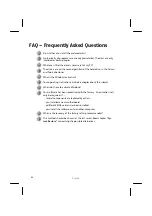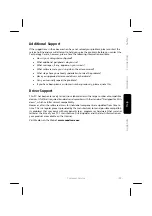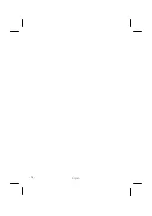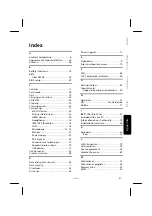English
- 80 -
FCC Compliance Statement
This equipment has been tested and found to comply with the limits for a Class B digital
device, pursuant to Part 15 of FCC Rules. These limits are designed to provide reasonable
protection against harmful interference in a residential installation. This equipment gener-
ates, uses, and can radiate radio frequency energy and, if not installed and used in accor-
dance with the instructions, may cause harmful interference to radio communications.
However, there is no guarantee that interference will not occur in a particular installation.
If this equipment does cause harmful interference to radio or television reception, which
can be determined by turning the equipment off and on, the user is encouraged to try to
correct the interference by one or more of the following measures:
Reorient or relocate the receiving antenna.
Increase the separation between the equipment and receiver.
Connect the equipment into an outlet on a circuit different from that to which the
receiver is connected.
Consult the dealer or an experienced technician for help.
Changes or modifications not expressly approved by the party responsible for compliance
could void the user’s authority to operate the equipment. Shielded interface cables, if any,
must be used in order to comply with the emission limits.
Making Copies of this Manual
This manual contains information protected by law. All rights reserved. Duplicating this
information in mechanical, electronic, or any other form, without the written approval by
the manufacturer, is prohibited by copyright law.
Summary of Contents for Erazer
Page 9: ... vi ...
Page 11: ...English 2 ...
Page 13: ...English 4 ...
Page 15: ...English 6 ...
Page 36: ...Safety Connecting Operation Help Appendix Getting Started 27 ...
Page 37: ...English 28 ...
Page 39: ...English 30 ...
Page 69: ...English 60 ...
Page 71: ...English 62 ...
Page 85: ...English 76 ...
Page 87: ...English 78 ...