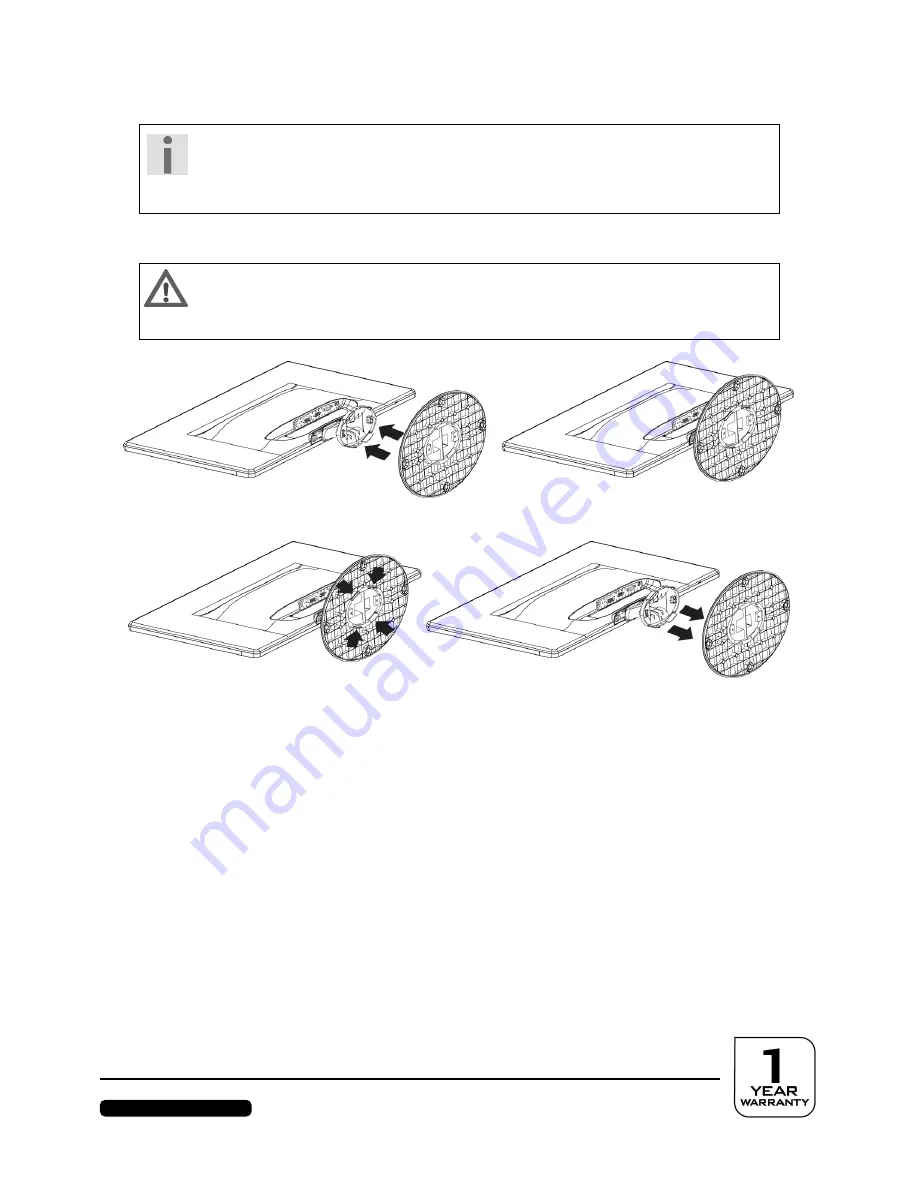
After Sales Support
Telephone: 1300 884 987
Internet: www.medion.com.au
8
Bringing The Device Into Operation
Information
Please read the “
Safety information
” chapter on page 5
under all circumstances
before bringing the device into operation.
Setting Up
Caution!
Place the monitor face down on a soft cushion. Check that there are no items
underneath that could damage the screen.
Attach the stand of the monitor as illustrated. Carry out this step before connecting the monitor.
(Ill.: Installation of the monitor stand)
Take the monitor down as shown in the drawing.
Taking off the base of the monitor (Ill. similar)
Preparation Of Your PC
You may have to make some preparations if you have been operating an old monitor on your computer
up to now. This will be necessary if your current monitor has been operated with settings that are not
supported by your new screen.
The screen has a fixed native or physical resolution of
1920 x 1080
pixels (picture elements). The
aspect ratio (ratio of width to height) is
16:9
. LCD screens produce the best image quality when the
image sent from the PC is the same resolution and aspect ratio as the screen.
Sending an image from the PC that is a different resolution and aspect ratio (e.g. 1280 x 1024, 1680 x
1050) can result in the picture not filling the whole screen or being blurred or distorted as it is scaled up
and stretched to fill the screen. In particular this can result in blurry text.
If you set the output of the PC to 1920 x 1080 and find the text and icons are too small it is preferable
to use Windows settings to enlarge them rather than switching to a lower resolution.










































