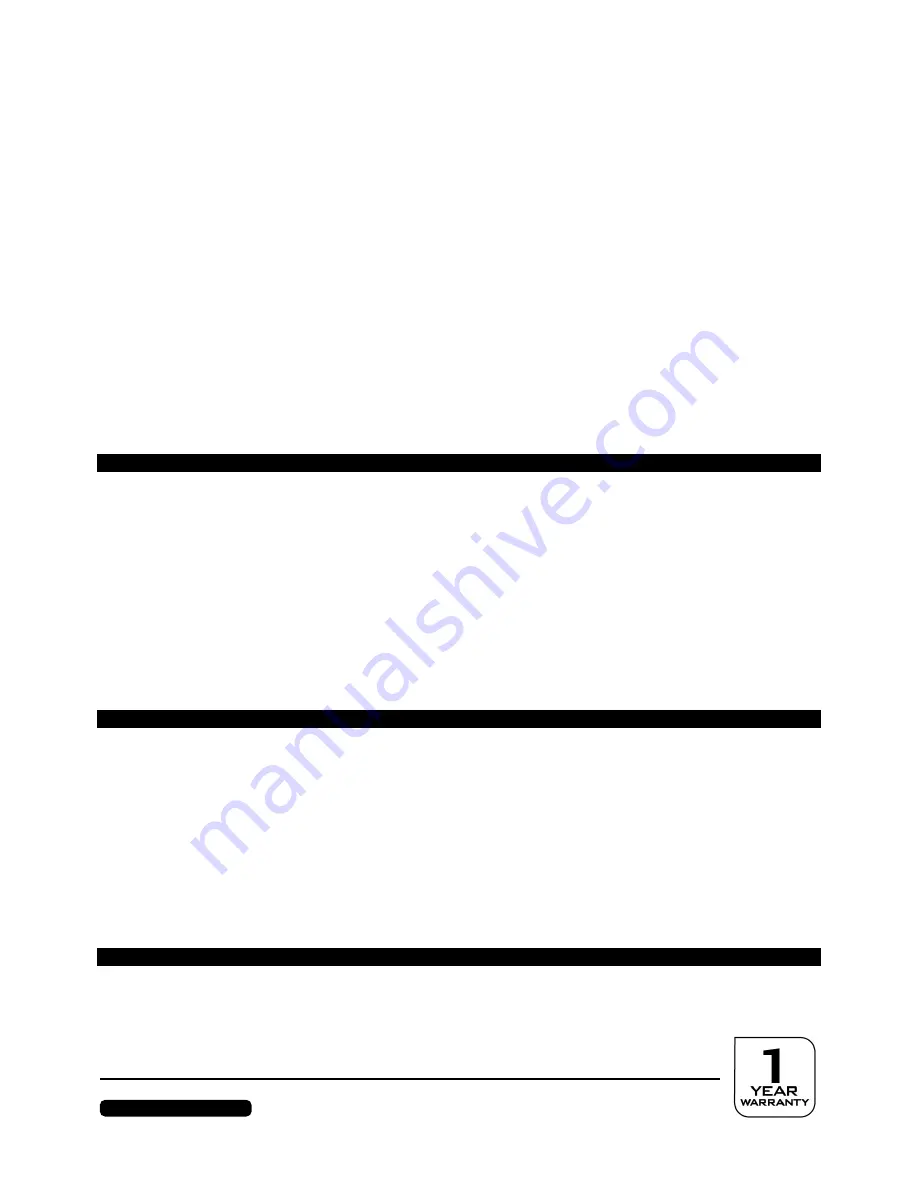
After Sales Support
Telephone: 1300 884 987
Internet: www.medion.com.au
18
Customer Service
Solving Problems
Make sure that the monitor has been installed correctly (read the “
Bringing into operation
” chapter
from Page 7), if problems with your monitor arise. Read the information in this chapter about possible
solutions if the problems continue to exist.
Localisation Of The Cause
Problems with functionality sometimes have commonplace causes but can also arise from defective
components. We cannot provide every solution possible in this manual but would be more than happy
to help you by telephone. Please call us if you need support.
Check The Connections And Cables
Start with a careful visual check of all cable connections. Ensure that the monitor and the computer are
correctly supplied with electricity, if the indicator lights are not functioning.
Faults And Possible Causes
The monitor does not display any image:
Check:
Mains supply
: The power supply cord must be sitting firmly in the socket and the mains switch
must be switched on.
Signal input
: Please check whether the signal input (computer or other device) is switched on and
the connection cables are sitting firmly in the sockets.
Image refresh frequencies
: The current image refresh frequency must be suitable for the monitor.
Energy-saving mode
: Press any button or move the mouse to deactivate the mode.
Screen saver
: Press a button on the keyboard or move the mouse if the screen saver of the
computer is activated.
Signal plugs
: Please contact your respective customer service if pins are bent.
Set the applicable values for your monitor (see “
Preparations on your PC
”, Page 8).
The image slips or is erratic:
Check:
Signal plugs
: Please contact your respective customer service if pins are bent.
Signal plugs
: The plugs of the signal cable must be sitting firmly in the sockets.
Graphics card
: Check whether the settings are correct (see Page 9).
Image refresh frequencies
: Select the permissible values in your graphics settings.
Monitor output signal
. The monitor output signal of the computer must agree with the technical
data of the monitor.
Remove disruptive devices (mobile telephones, cell phones, loudspeakers, etc.) from the vicinity
of your monitor.
Avoid the use of monitor extension cables.
Symbols are displayed darkly, the image is too small or not centered, etc.:
Readjust the respective settings (Setting the monitor, Page 15)







































