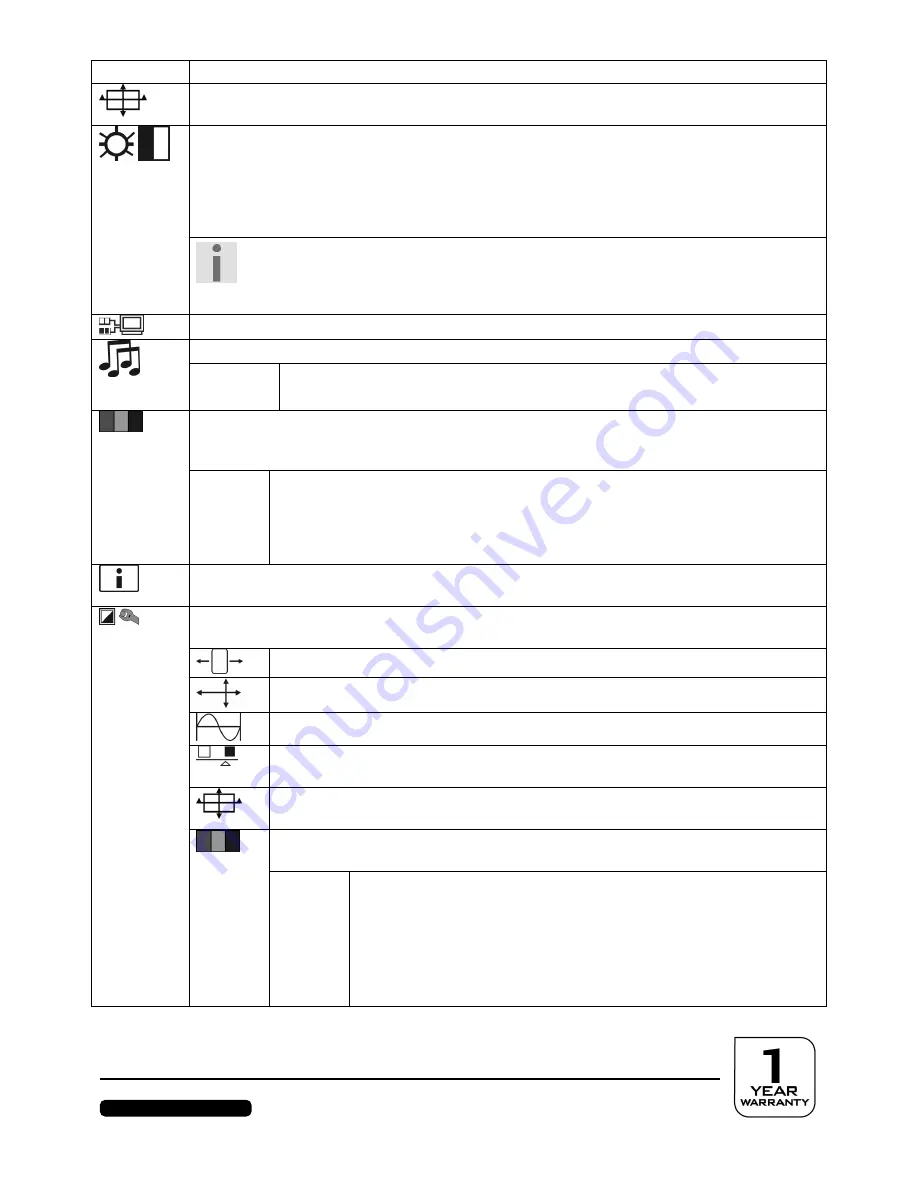
After Sales Support
Telephone: 1300 884 987
Internet: www.medion.com.au
16
Menu point Function / sub-menu
Automatic adjustment
:
Sets the horizontal and vertical position, phase (fine tune) and
clock cycle (H size) automatically.
Contrast
:
Sets the white value of the monitor foreground.
Brightness
:
To adjust the brightness of the video.
DCR
:
You can switch the DCR function (dynamic contrast) on and off here.
ECO
: Switch ECO on and off. Contrast and brightness adjustments are de-activated in
the ECO Mode.
Important!
The
Standard
setting must have been selected in the
Picture Mode
to be able to
make Contrast and Brightness settings.
Input Select
: The signal input will be switched
Audio Adjustment
: For setting the audio function.
Volume
: Sets the sound output of the loudspeakers.
Mute switch
: Enables the selection between Mute On/Off.
Colour Adjust
:
For the
selection of the colours, in order to improve the brightness and
the colour saturation. Selection can be made between: Cool, Normal, Warm and user-
defined colours.
Cool
: Adds blue to the monitor, creating a cooler white.
Normal
: Adds green to the monitor, creating a darker colour tone.
Warm
: Adds red to the monitor, creating a warmer white and a brighter red.
User colour
:
Individual settings for red(R), green(G) and blue(B).
Information
:
Displays information about the current input signal of the graphics card of
your computer.
Manual Image Adjust
: Horizontal size. H./V. position, fine tune, sharpness, video mode
adjust and optical colour mode.
Horizontal size
:
Sets the width of the monitor.
H./V. Position
:
Sets the horizontal and vertical position of the video image.
Fine Tune
:
Fine tune to improve the display of the monitor.
Sharpness
:
For the adjustment of the clarity in the case of a signal that does
not correspond to the physical resolution of the screen.
Video Mode Adjust
:
An image size from options
Full Screen
and
Over
Screen
.
Picture Mode
:
This mode offers an optimal display environment according to
the content displayed.
Standard
is suitable for all the general Windows environments and
standard monitor settings.
Game
is optimum for PC or TV games.
Video
is optimum for replaying feature films and moving images.
Landscape
is optimum for displaying pictures of landscapes.
Text
is optimal for editing and reading text documents.























