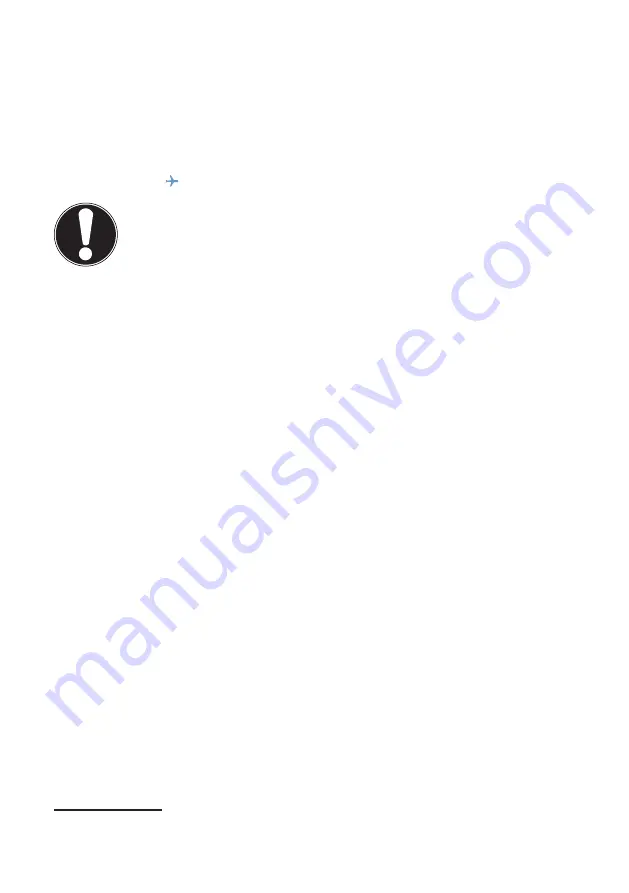
42 of 75
13.2.
Wireless LAN (Wireless Network)
Wireless LAN is an optional feature. This function enables you to establish a network
connection to a corresponding remote station. Please read about the necessary re-
quirements.
The wireless LAN function is enabled and disabled via the Windows
®
8 menu and is
activated by default.
Press the
Fn +
keyboard shortcut to open the menu.
ATTENTION!
Do not operate the WLAN function in locations (e.g.: hospitals, aeroplanes,
etc.) where there is sensitive equipment. Do not switch the device unless you
are sure it will cause no interference.
13.2.1.
Requirements
A so-called WLAN access point may be used as a remote station. A WLAN access
point is a radio transmitting device that communicates with your Notebook and
controls access to the connected network.
WLAN access points are frequently found in large offices, airports, train stations,
universities or Internet cafés. They provide access to particular services and net-
works or to the Internet.
Access permissions are generally necessary and often result in usage charges. Ac-
cess points often have built-in DSL modems. These so-called routers establish the
connection to the existing DSL Internet connection and the wireless LAN.
A connection can also be established to another end device with wireless LAN func-
tionality without an access point. Without a router, however, the network is restrict-
ed to those devices directly connected to it.
The wireless network connection works in accordance with the IEEE 802.11n
*
stand-
ard and is compatible with the IEEE 802.11b/g standard.
If encryption is used for the transfer, the same procedure must be used for all devic-
es. Encryption is a procedure to protect the network from unauthorised access.
The transfer speed can vary depending on the distance and the number of users ac-
cessing the remote station.
*
To make use of the full performance, a WLAN router compatible with the 802.11n
standard is required.
















































