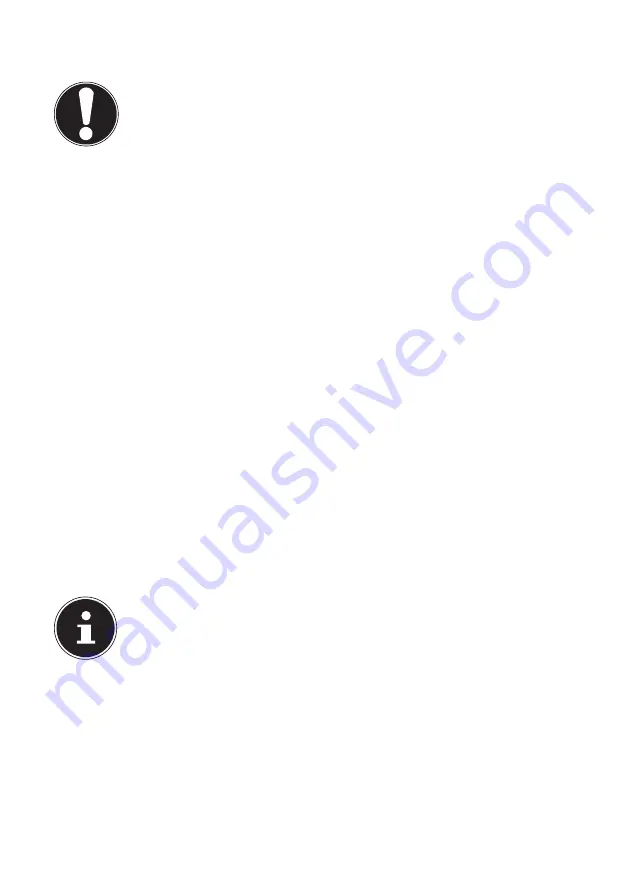
70 of 75
22.6.
Maintenance
ATTENTION!
None of the parts inside the Notebook housing require cleaning or mainte-
nance.
You can increase the lifespan of your Notebook with the following measures:
•
Always unplug the device, disconnect all cables and remove the battery before
cleaning.
•
Clean the Notebook with a damp, lint-free cloth.
•
Do not use solvents, corrosive or aerosol-based detergents to clean the device.
•
Do not use CD-ROM cleaning discs or similar products that clean the lens of the
laser to clean your optical drive.
•
Dust or grease on the touchpad can affect its sensitivity. Remove the dust or
grease from the surface of the touch pad with a strip of adhesive tape.
•
Over time, dust can collect inside the Notebook which then blocks the vents.
This can lead to an increase in the fan speed and, therefore, also increase the op-
erating volume of your Notebook. It can also lead to overheating and malfunc-
tions. Therefore, have the interior of the Notebook cleaned by your service de-
partment or a specialist at regular intervals.
22.7.
Care of the Display
•
Close the Notebook when you are not working with it. Avoid scratching the sur-
face of the screen because it can be easily damaged.
•
Make sure that no water droplets remain on the screen. Water can cause perma-
nent discolouration.
•
Clean the screen with a soft, lint-free cloth.
•
Do not place the screen in strong sunlight or near ultraviolet light.
•
The Notebook and its packaging can be recycled.
PLEASE NOTE!
The surfaces of the device are covered in protective film to prevent scratch-
ing during production and transport.
Remove the film once the device has been set up properly and before you
use it.






































