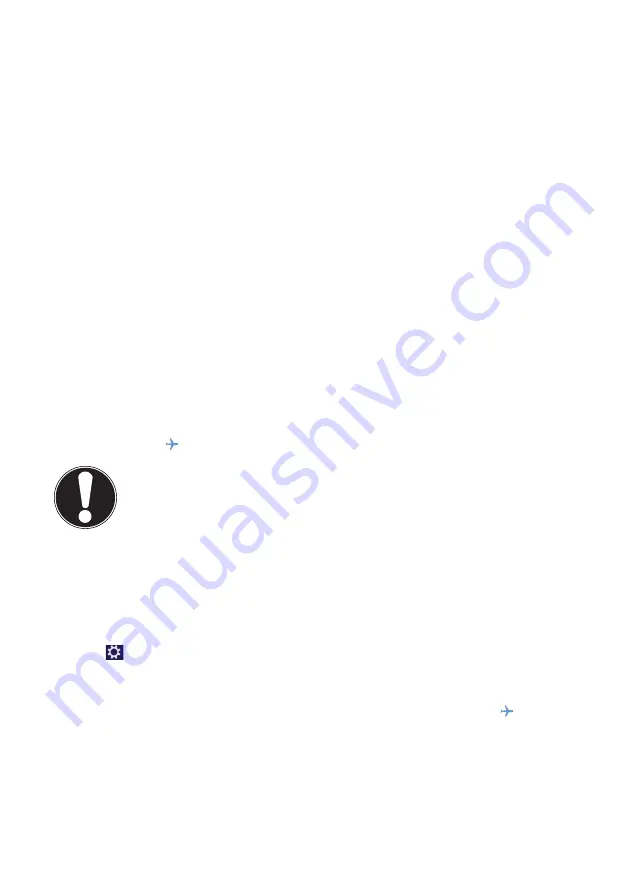
43 of 75
14.
Bluetooth
(optional)
Bluetooth technology is used to wirelessly bridge short distances. Bluetooth de-
vices transfer data via radio so that computers, mobile phones, printers, keyboards,
mice and other devices can communicate with one another wirelessly. Bluetooth
wireless technology has numerous possible applications. A few of them are listed
below:
•
Creating a wireless Internet connection using a mobile phone.
•
Transferring files between computers or between a computer and another de-
vice.
•
Printing using a Bluetooth printer.
•
Using a Bluetooth keyboard and mouse.
•
Connecting to a PAN (Personal Area Network).
•
Synchronising a personal digital assistant (PDA) with a computer or other device
that uses Bluetooth.
The Bluetooth wireless technology data transfer speed can vary depending on the
device or environmental factors. Data can be transferred through walls, jacket pock-
ets and briefcases using a Bluetooth device. The transfer between Bluetooth devic-
es occurs at the high frequency of 2.4 Gigahertz (GHz). For Bluetooth high speed
data transfer, WLAN must be enabled and the partner station must also support the
high speed mode.
Press the
Fn +
keyboard shortcut to open the menu.
ATTENTION!
Do not operate the Bluetooth function in locations (e.g.: hospitals, aero-
planes, etc.) where there is sensitive equipment. Do not switch the device
unless you are sure it will cause no interference.
14.1.
Flight
Mode
In flight mode, all wireless connections (e.g. WLAN, Bluetooth) are disabled. Flight
mode is disabled by default to ensure that all wireless connections are available.
Move the mouse pointer into the top right or bottom corner of the display and
click
Settings
.
Next, click
Change PC settings
.
Click
Wireless
.
Now enable or disable
Flight mode
here. Alternatively, use the
Fn +
keyboard shortcut to open flight mode.
Once flight mode is enabled, a small aeroplane is displayed in the traditional
desktop task bar. You can also enable/disable flight mode by clicking this icon.
















































