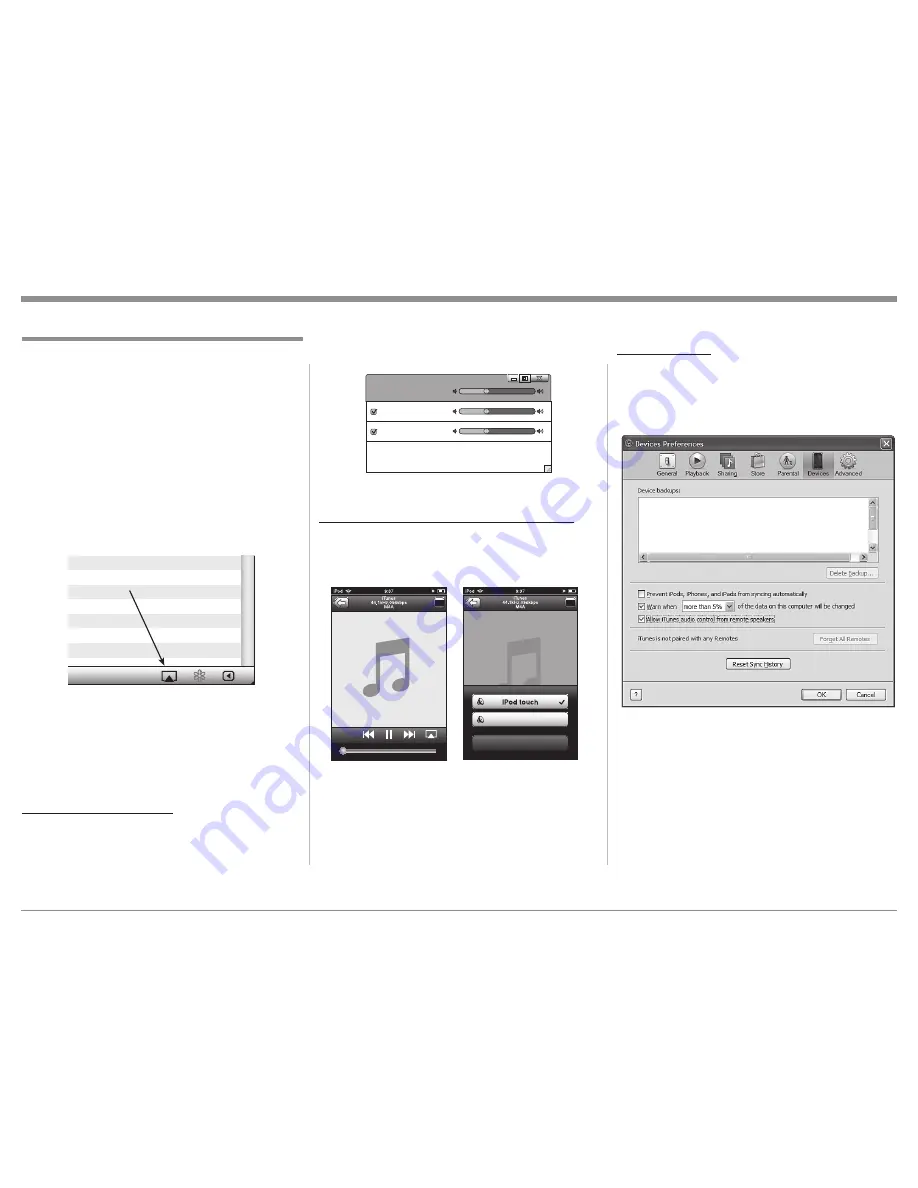
39
How to Operate the MX121, con’t
AirPlay
®
Before proceeding, download and install the latest
version of iTunes (version 10 or later) on the computer
connected to the same network as the MX121. Also
update your iPhone, iPod touch or iPad to OS 4.2.1 or
later, for streaming capabilities.
Use the Apple Remote App for iPhone, iPod touch
and iPad to control iTunes from any room in your
home. The app is available as a free download from
the App Store.
1. Switch On the MX121.
2. Activate the SETUP Mode and set “Network
Standby” to ON. Refer to page 16 and the set of
MX121 Menu separate folded sheets “
MX121-
Menu-1 thru Menu-7
".
3. Launch iTunes and click the AirPlay icon displayed
in the lower right of the window and then select the
MX121 from the list. Refer to figure 55.
4. Choose a song and click play in iTunes. The music
will stream to the MX121.
Streaming music from iTunes
To steam music from iTunes on your computer to the
MX121 perform the following:
5. Click the AirPlay Icon in iTunes and then select
“Multiple Speakers from the list. Refer to figure
55.
Figure 55
AirPlay icon
6. From the list appearing in iTunes select
McIntosh:[MX121]. Refer to figure 56.
Streaming music from iPhone, iPod touch or iPad
To stream music stored on your iPhone, iPod touch or
iPad directly to the MX121 perform the following:
7. Tap the AirPlay Icon on the iPhone, iPod touch
or iPad. Refer to figure 57.
8. From the list appearing on the iPhone, iPod
touch or iPad select McIntosh:[MX121]. Refer to
figure 58.
Master Volume
Multiple Speakers
My Computer
This Computer
McIntosh:[MX121]
AirPlay Device
Figure 56
Figure 57
Cancel
McIntosh:[MX121]
Figure 58
Remote Operation
To use the McIntosh MX121 Remote Control to play
and pause iTunes, as well as skip to next and previous
tracks, perform the following:
9. With iTunes running, select "Edit", then "Prefer-
ences". Refer to figure 59.
10. Select the "Devices" icon, then check “Allow
iTunes audio control from remote speakers”.
Notes: 1. Source input will be switched to “NET/
USB” when AirPlay playback is started.
2. Stop AirPlay playback by pressing the
◄
button or choosing another Input Source.
3. To see song and artist names together,
press the STATUS Push-button.
4. The screen may differ depending on the OS
and software versions.
5. For information about how to use iTunes,
click on Help.
Figure 59
Summary of Contents for MX121
Page 31: ...31 Setup Mode con t...














































