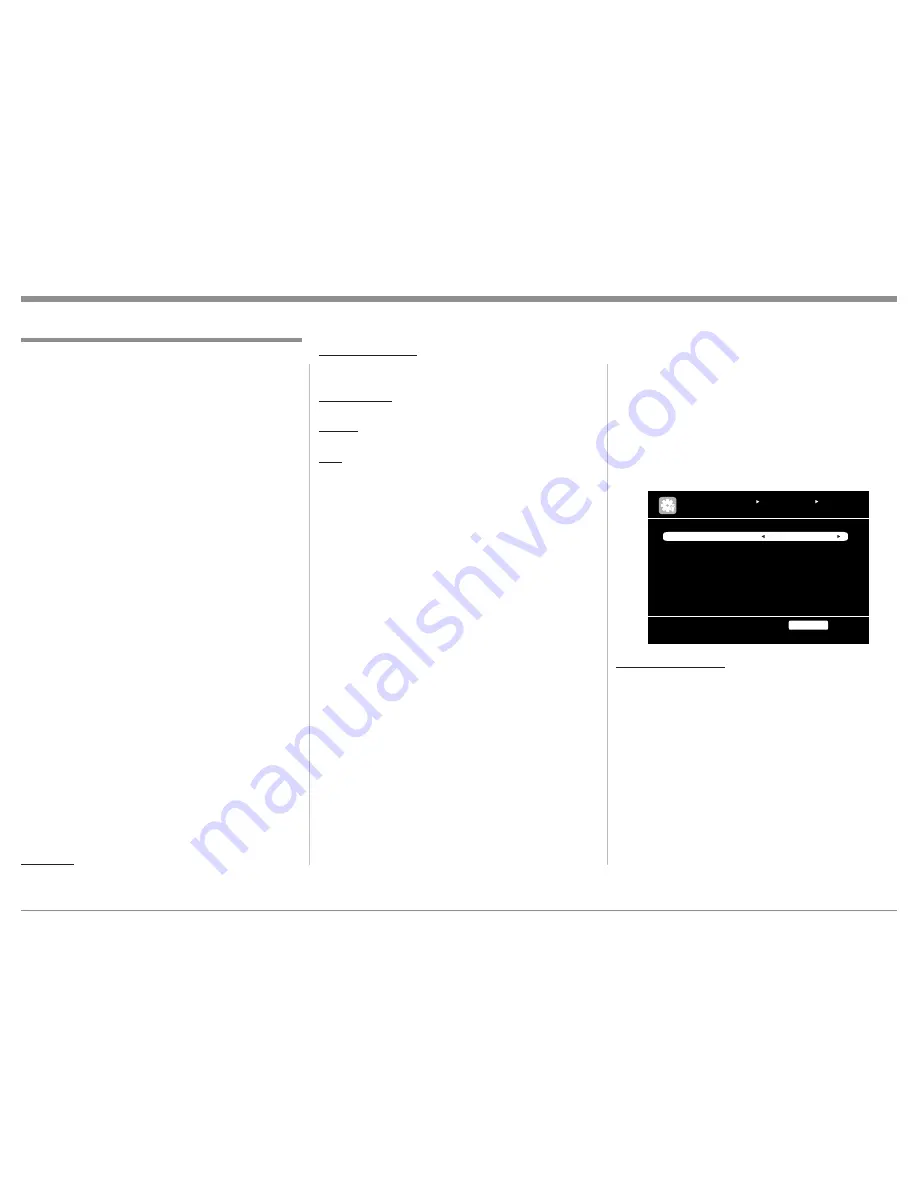
37
Audyssey
®
Adjustments
There are several additional functions Audyssey pro-
vides to further enhance the listening experience after
it has first corrected for the acoustic imperfection
caused by the listening room environment. Refer to
page 17 to perform Audyssey Auto Setup for addi-
tional information.
To assist in navigating the various On Screen
Menus please refer to the set of MX121 Menu separate
folded sheets "MX121-Menu-1 thru Menu-7"; and to
separate sheet “Mc4A/Mc4B” for Push-buttons iden-
tification. These separate sheets are contained in the
Owner’s Manual Packet.
Follow the sequence of SETUP Adjustments as
they appear in this Owner's Manual, as they are inter-
active. Some of these adjustments and whether or not
some choices even appear On-Screen are based on the
components connected to the MX121 and previous
settings made.
MultEQ
®
XT
MultEQ XT corrects both time and frequency re-
sponse problems in the listening area based on
Audyssey Auto Setup calibration. We recommend
“Audyssey” MultEQ XT as the prerequisite function
for Audyssey Dynamic EQ
®
and Audyssey Dynamic
Volume
®
. Additional settings include Reference Level
Offset and A-DSX Soundstage (when Front Height
and/or Wide Loudspeakers are incorporated into the
MX121 A/V System).
Viewing the Front Panel Information Display or
On-Screen TV/Monitor Display, press MULTEQ
Push-button repeatedly to select one equalizer mode
from four available choices:
Audyssey:
Optimize the frequency response of all
speakers.
Audyssey Byp.L/R: Optimize frequency response of
speakers except front L
and R speakers.
Audyssey Flat:
Optimize frequency response of
all speakers to flat response.
Manual:
Apply frequency response set
with “Manual EQ”.
OFF:
Switches the “MultEQ XT”
equalizer off.
Dynamic EQ and Dynamic Volume
Dynamic EQ solves the problem of deteriorating
sound quality as volume is decreased by taking into
account human perception and room acoustics and
activates MultEQ XT.
Dynamic Volume solves the problem of large vari-
ations in volume level between TV, movies and other
content (between quiet passages and loud passages,
etc.) by automatically adjusting to the user’s preferred
volume setting.
Heavy: Most adjustment to softest and
loudest sounds.
Medium: Medium adjustment to loudest and
softest sound.
Light:
Least adjustment to loudest and
softest sounds.
OFF:
Do not use “Dynamic Volume”.
Viewing the Front Panel Information Display or
On-Screen TV/Monitor Display, press the DYN EQ/
VOL Push-button repeatedly to select the desired
mode from five available choices:
1. Dynamic EQ: OFF
Dynamic Volume: OFF
2. Dynamic EQ: ON
Dynamic Volume: Heavy
3. Dynamic EQ: ON
Dynamic Volume: Medium
4. Dynamic EQ: ON
Dynamic Volume: Light
5. Dynamic EQ: ON
Dynamic Volume: OFF
Access to the settings of Reference Level Offset and/
or A-DSX Soundstage is via the On-Screen Menus.
Press the MENU Push-button, then select “Audio/Vid-
eo Adjust”, then “Audio Adjust”, followed by “Audys-
sey Settings”. Refer to the illustration below:
Reference Level Offset
Audyssey Dynamic EQ is referenced to the standard film
mix level. It makes adjustments to maintain the reference
response and surround envelopment when the volume is
turned down from 0 dB. However, film reference level
is not always used in music or other non-film content.
Dynamic EQ Reference Level Offset provides three offsets
from the film level reference (5 dB, 10 dB, and 15 dB) that
can be selected when the mix level of the content is not
within the standard.
0dB : This is the default setting and should be used
when listening to movies (Film Ref).
5dB : Select this setting for content that has a very
wide dynamic range, such as classical music.
10dB : Select this setting for jazz or other music that
has a wider dynamic range. This setting should
also be selected for TV content as that is usually
Optimize frequency response of all speakers
MultEQ XT Audyssey
Dynamic EQ ON
Ref. Level Offset 0dB
Dynamic Volume Heavy
AUDYSSEY SETTINGS
AUDIO/VIDEO ADJUST AUDIO ADJUST
RETURN
Return
How to Operate the MX121, con’t
Summary of Contents for MX121
Page 31: ...31 Setup Mode con t...
















































