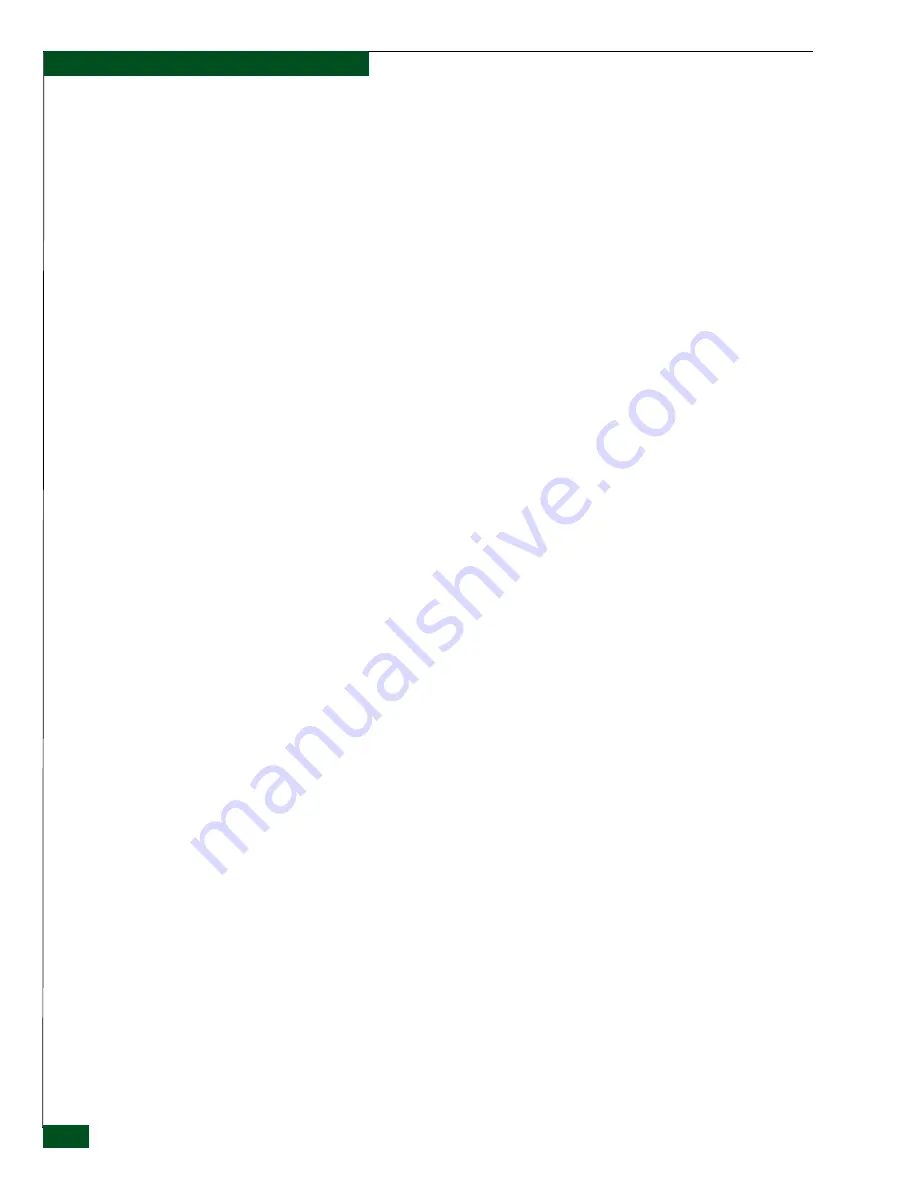
1U Server Installation and Service Manual
iv
Contents
Remove the 1U Server ............................................................................ 2-4
Install the 1U Server ................................................................................ 2-5
Remove and Replace the Hard Drive .......................................................... 2-5
Determine Which Hard Drive Has Failed ........................................... 2-5
Remove the Hard Drive.......................................................................... 2-6
Install the Hard Drive ............................................................................. 2-7
Restore New Hard Drive........................................................................ 2-7
Operating System Recovery.......................................................................... 2-9
Parts Catalog ................................................................................................... 2-9
Summary of Contents for 1U Server
Page 1: ...1U Server Installation and Service Manual P N 620 000276 000 REV A...
Page 6: ...vi 1U Server Installation and Service Manual Figures...
Page 8: ...viii 1U Server Installation and Service Manual Tables...
Page 16: ...xvi 1U Server Installation and Service Manual Preface...
Page 17: ...Preface xvii Preface...
Page 18: ...xviii 1U Server Installation and Service Manual Preface...
Page 19: ...Preface xix Preface...
Page 20: ...xx 1U Server Installation and Service Manual Preface...
Page 21: ...Preface xxi Preface...
Page 24: ...xxiv 1U Server Installation and Service Manual Preface...
Page 46: ...2 2 10 1U Server Installation and Service Manual Parts Catalog...
Page 48: ...1U Server Installation and Service Manual i 2 Index...





































