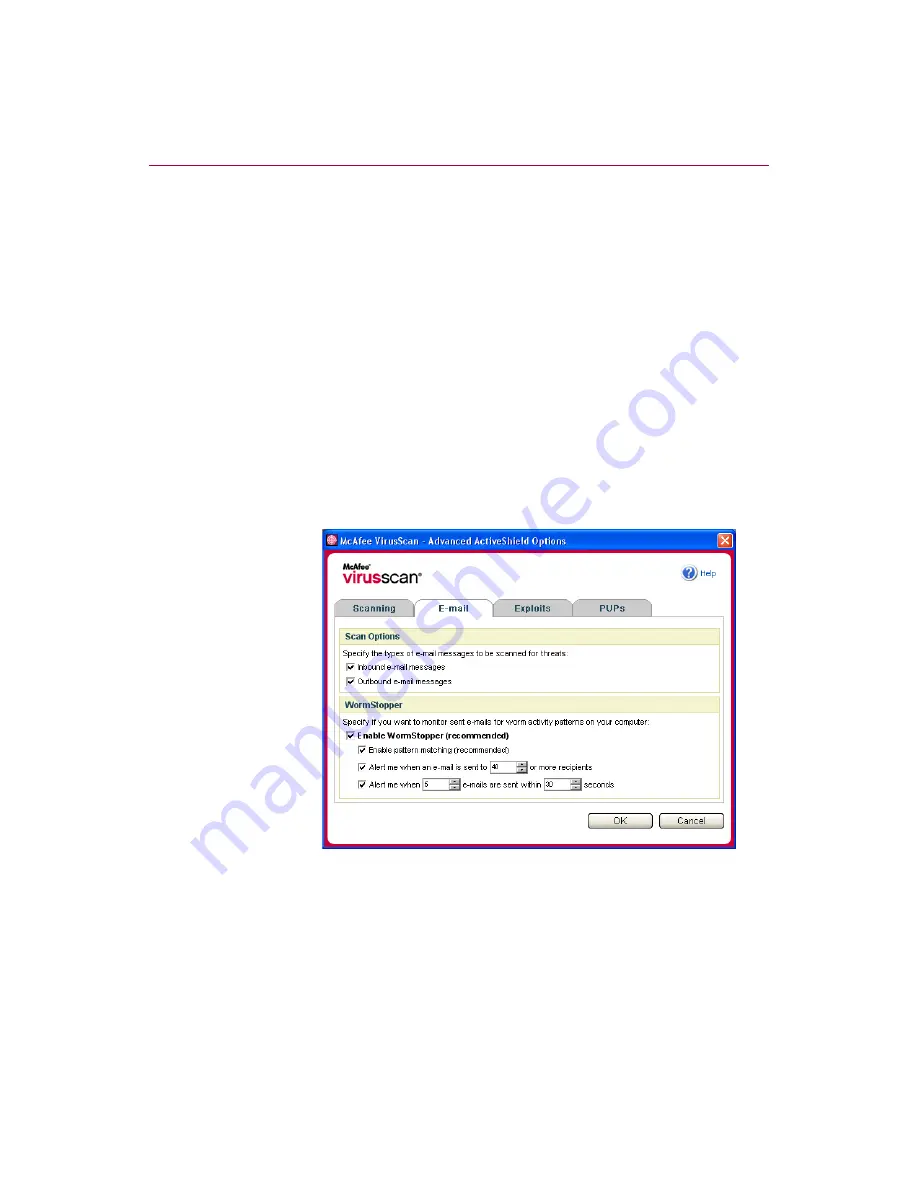
Using McAfee VirusScan
18
McAfee® VirusScan® software version 10.0
3
Click
Enable WormStopper (recommended)
By default, the following detailed options are enabled:
Pattern matching to detect suspect activity
Alerting when e-mail is sent to 40 or more recipients
Alerting when 5 or more e-mails are sent within 30 seconds
NOTE
If you modify the number of recipients or seconds for
monitoring sent e-mails, it might result in invalid detections.
McAfee recommends that you click
No
to retain the default
setting. Otherwise, click
Yes
to change the default setting to
your setting.
This option can be automatically enabled after the first time a potential worm
is detected (see
for details):
Automatic blocking of suspect outbound e-mails
Figure 2-3. Advanced ActiveShield Options - E-mail tab
Summary of Contents for VirusScan 10.0
Page 1: ...User Guide Version 10 0...
Page 6: ...Contents vi McAfee VirusScan software version 10 0...
Page 12: ...Getting Started 12 McAfee VirusScan software version 10 0...
Page 40: ...Using McAfee VirusScan 40 McAfee VirusScan software version 10 0...
Page 44: ...User Guide Version 7 0...
Page 51: ...Contents viii McAfee SpamKiller software version 7 0...
Page 57: ...Getting Started 14 McAfee SpamKiller software version 7 0...
Page 59: ...Using SpamKiller 16 McAfee SpamKiller software version 7 0...
Page 71: ...Managing E mail Accounts and Users 28 McAfee SpamKiller software version 7 0...
Page 79: ...Using the Friends List 36 McAfee SpamKiller software version 7 0...
Page 98: ...User Guide 55 Index...
















































