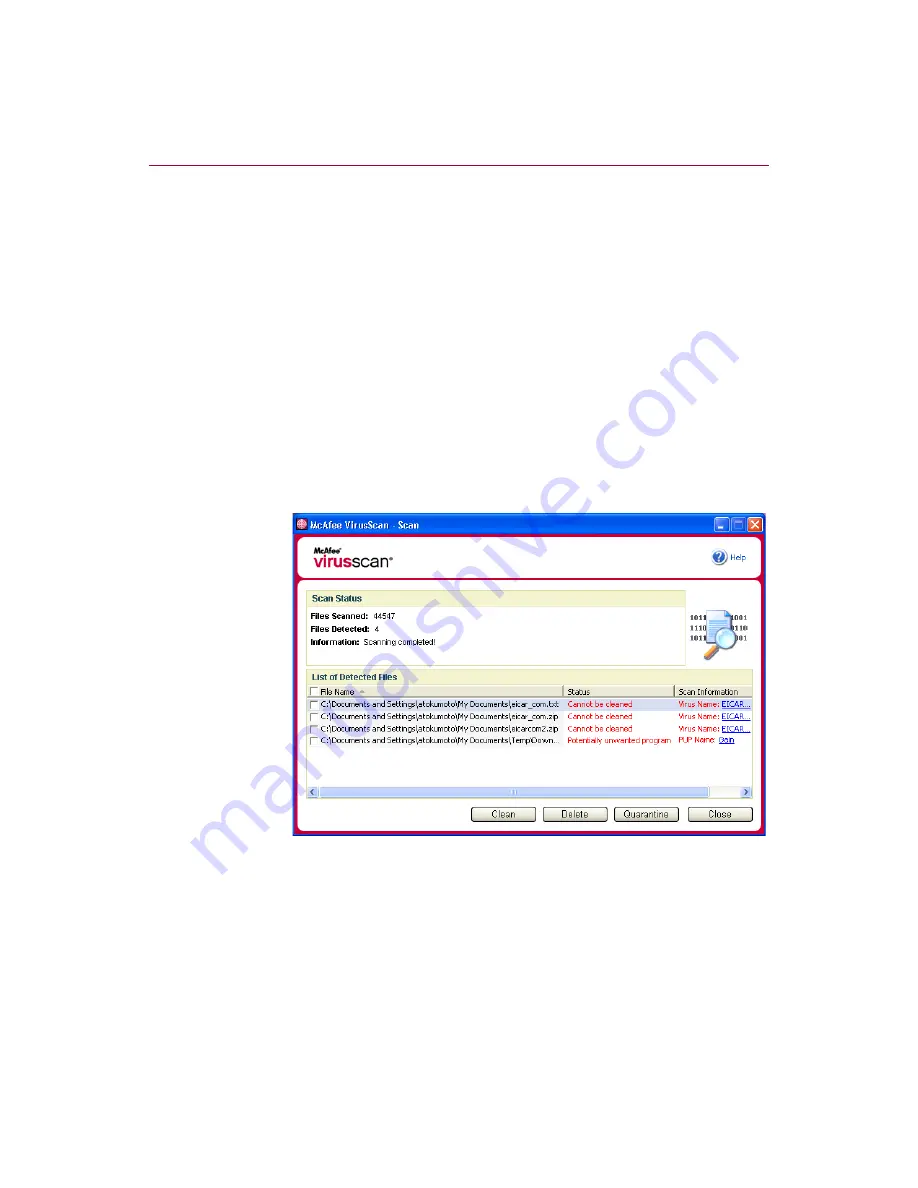
Using McAfee VirusScan
28
McAfee® VirusScan® software version 10.0
Scan for Potentially Unwanted Programs
— Use this option to detect
spyware, adware, and other programs that gather and transmit your
private data without your permission.
NOTE
Leave all options selected for the most thorough scan possible.
This effectively scans every file in the drive or folder that you
select, so allow plenty of time for the scan to complete. The
larger the hard drive and the more files you have, the longer
the scan takes.
4
Click
Scan
to start scanning files.
When the scan is finished, a scan summary shows the number of files scanned,
the number of files detected, the number of Potentially Unwanted Programs,
and the number of detected files that were automatically cleaned.
5
Click
OK
to close the summary, and view the list of any detected files in the
Scan
dialog box (
).
NOTE
Scan counts a compressed file (.
ZIP
, .
CAB
, etc.) as one file
within the
Files Scanned
number. Also, the number of files
scanned can vary if you have deleted your temporary Internet
files since your last scan.
Figure 2-10. Scan results
Summary of Contents for VirusScan 10.0
Page 1: ...User Guide Version 10 0...
Page 6: ...Contents vi McAfee VirusScan software version 10 0...
Page 12: ...Getting Started 12 McAfee VirusScan software version 10 0...
Page 40: ...Using McAfee VirusScan 40 McAfee VirusScan software version 10 0...
Page 44: ...User Guide Version 7 0...
Page 51: ...Contents viii McAfee SpamKiller software version 7 0...
Page 57: ...Getting Started 14 McAfee SpamKiller software version 7 0...
Page 59: ...Using SpamKiller 16 McAfee SpamKiller software version 7 0...
Page 71: ...Managing E mail Accounts and Users 28 McAfee SpamKiller software version 7 0...
Page 79: ...Using the Friends List 36 McAfee SpamKiller software version 7 0...
Page 98: ...User Guide 55 Index...
















































