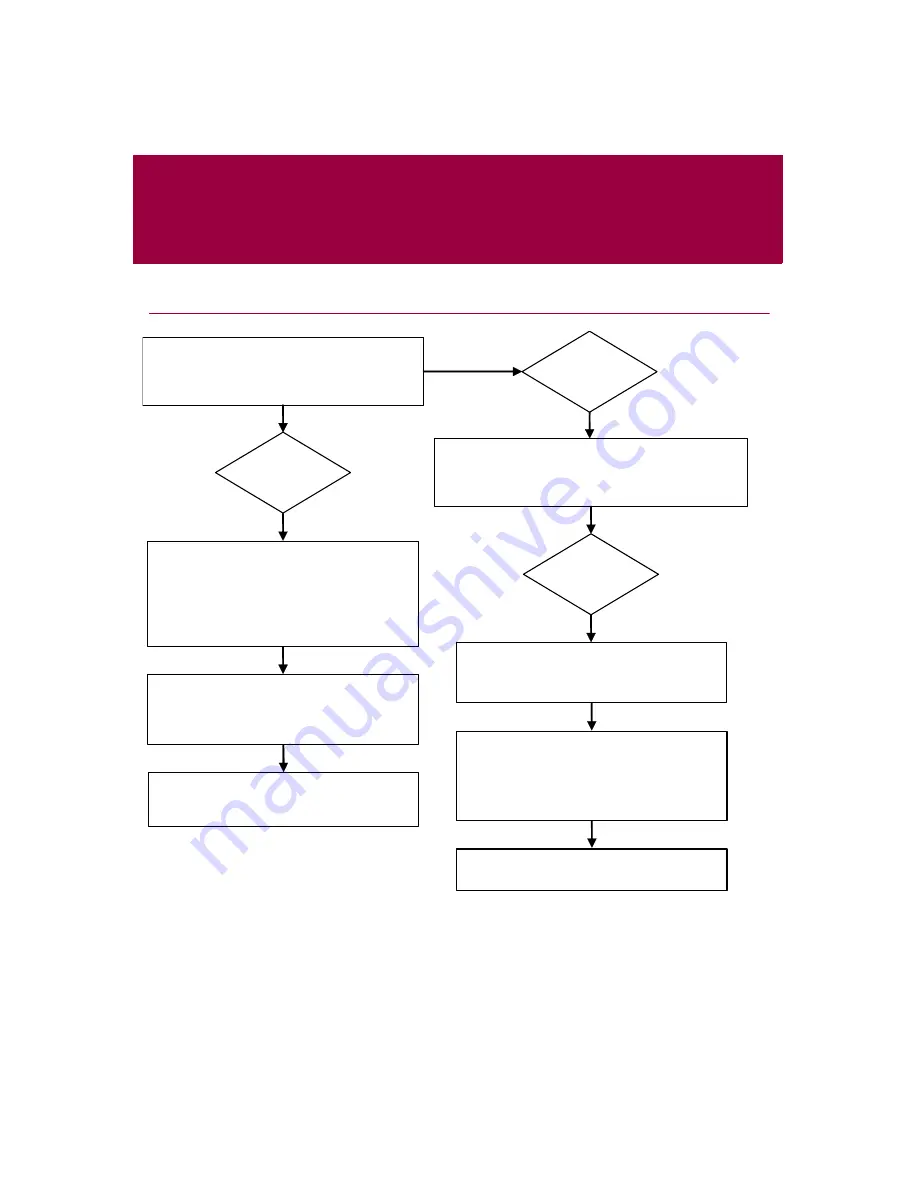
User Guide
iii
Quick Start Card
If you are installing your product from a CD or a Web site, print this convenient reference page.
McAfee reserves the right to change Upgrade & Support Plans and policies at any time without notice. McAfee and its
product names are registered trademarks of McAfee, Inc. and/or its affiliates in the US and/or other countries.
© 2005 McAfee, Inc. All Rights Reserved.
Are you installing your product from a CD?
Are you installing your product from a Web site?
Yes
Yes
No
3. Click
OK
.
2. In the Run dialog box, type
D:\SETUP.EXE (where D is the letter
of your CD-ROM drive).
1. Insert your product CD into your
CD-ROM drive. If the installation does
not start automatically, click
Start
on
your Windows desktop, then click
Run
.
2. If prompted, enter your subscribing
e-mail address and password, then
click
Log In
to open your
Account Info
page.
1. Go to the McAfee Web site, and click
My Account
.
3. Locate your product in the list, and
click the download icon.
Summary of Contents for VirusScan 10.0
Page 1: ...User Guide Version 10 0...
Page 6: ...Contents vi McAfee VirusScan software version 10 0...
Page 12: ...Getting Started 12 McAfee VirusScan software version 10 0...
Page 40: ...Using McAfee VirusScan 40 McAfee VirusScan software version 10 0...
Page 44: ...User Guide Version 7 0...
Page 51: ...Contents viii McAfee SpamKiller software version 7 0...
Page 57: ...Getting Started 14 McAfee SpamKiller software version 7 0...
Page 59: ...Using SpamKiller 16 McAfee SpamKiller software version 7 0...
Page 71: ...Managing E mail Accounts and Users 28 McAfee SpamKiller software version 7 0...
Page 79: ...Using the Friends List 36 McAfee SpamKiller software version 7 0...
Page 98: ...User Guide 55 Index...






























