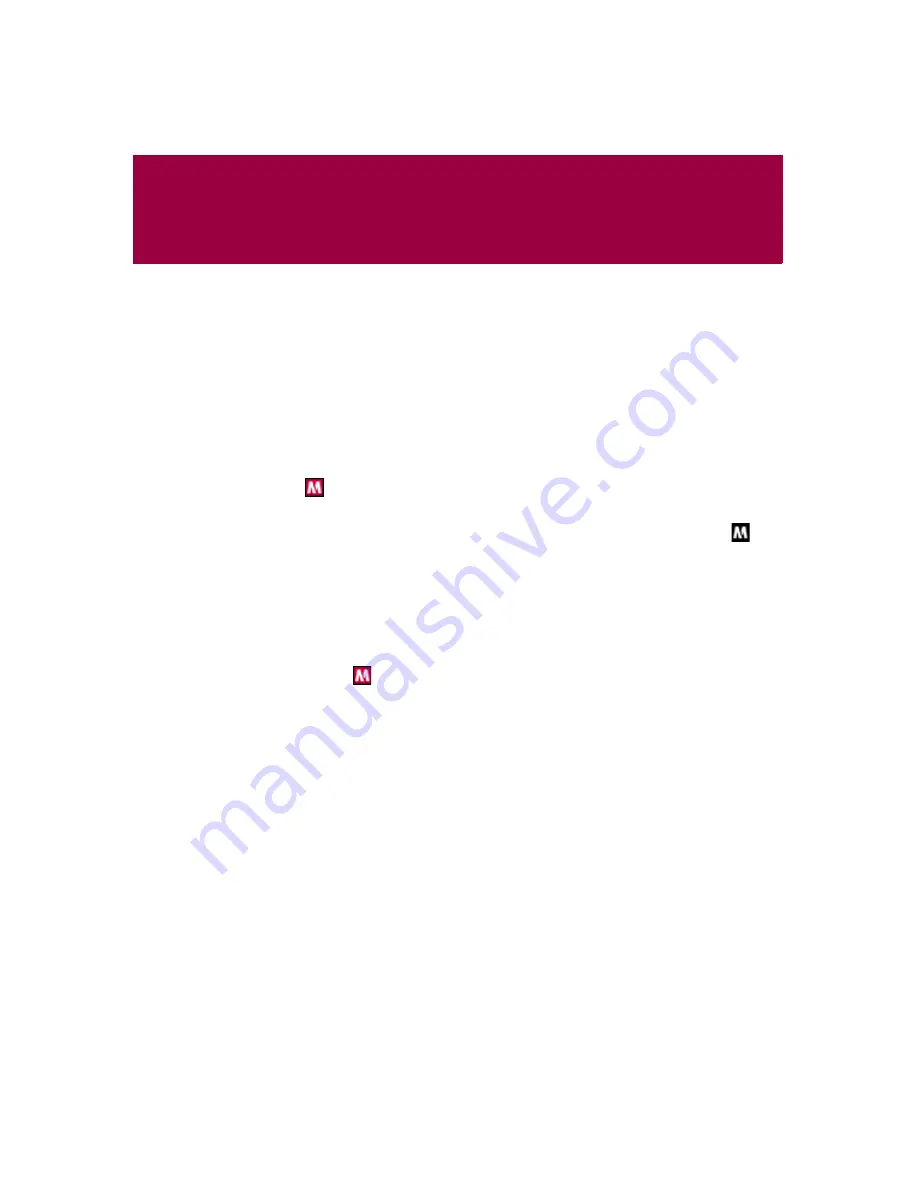
User Guide
13
2
Using McAfee VirusScan
Using ActiveShield
When ActiveShield is started (loaded into computer memory) and enabled, it is
constantly protecting your computer. ActiveShield scans files when they are
accessed by either you or your computer. When ActiveShield detects an infected
file, it automatically tries to clean the virus. If ActiveShield cannot clean the virus,
you can quarantine or delete the file.
Enabling or disabling ActiveShield
ActiveShield is started (loaded into computer memory) and enabled (denoted by
the red
icon in your Windows system tray) by default as soon as you restart
your computer after the installation process.
If ActiveShield is stopped (not loaded) or is disabled (denoted by the black
icon), you can manually run it, as well as configure it to start automatically when
Windows starts.
Enabling ActiveShield
To enable ActiveShield for this Windows session only:
Right-click the McAfee icon, point to
VirusScan
, then click
Enable
. The McAfee icon
changes to red
.
If ActiveShield is still configured to start when Windows starts, a message tells you
that you are now protected from threats. Otherwise, a dialog box appears that lets
you configure ActiveShield to start when Windows starts (
Summary of Contents for VirusScan 10.0
Page 1: ...User Guide Version 10 0...
Page 6: ...Contents vi McAfee VirusScan software version 10 0...
Page 12: ...Getting Started 12 McAfee VirusScan software version 10 0...
Page 40: ...Using McAfee VirusScan 40 McAfee VirusScan software version 10 0...
Page 44: ...User Guide Version 7 0...
Page 51: ...Contents viii McAfee SpamKiller software version 7 0...
Page 57: ...Getting Started 14 McAfee SpamKiller software version 7 0...
Page 59: ...Using SpamKiller 16 McAfee SpamKiller software version 7 0...
Page 71: ...Managing E mail Accounts and Users 28 McAfee SpamKiller software version 7 0...
Page 79: ...Using the Friends List 36 McAfee SpamKiller software version 7 0...
Page 98: ...User Guide 55 Index...




























