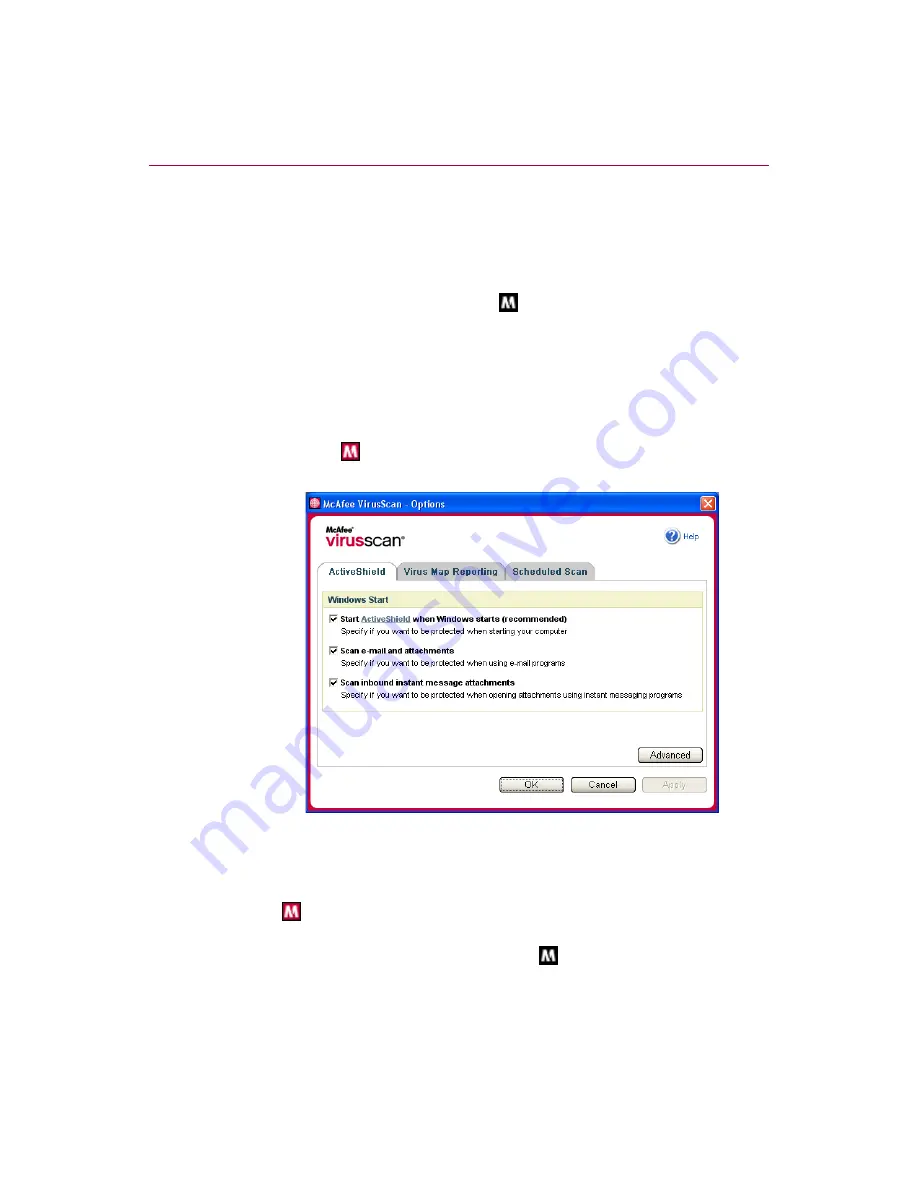
Using McAfee VirusScan
14
McAfee® VirusScan® software version 10.0
Disabling ActiveShield
To disable ActiveShield for this Windows session only:
1
Right-click the McAfee icon, point to
VirusScan
, then click
Disable
.
2
Click
Yes
to confirm.
The McAfee icon changes to black
.
If ActiveShield is still configured to start when Windows starts, your computer
will be protected from threats again when you restart your computer.
Configuring ActiveShield options
You can modify ActiveShield starting and scanning options in the
ActiveShield
tab
of the
VirusScan Options
), which is accessible via the
McAfee icon
in your Windows system tray.
Starting ActiveShield
ActiveShield is started (loaded into computer memory) and enabled (denoted by
red
) by default as soon as you restart your computer after the installation
process.
If ActiveShield is stopped (denoted by black
), you can configure it to start
automatically when Windows starts (recommended).
Figure 2-1. ActiveShield Options
Summary of Contents for VirusScan 10.0
Page 1: ...User Guide Version 10 0...
Page 6: ...Contents vi McAfee VirusScan software version 10 0...
Page 12: ...Getting Started 12 McAfee VirusScan software version 10 0...
Page 40: ...Using McAfee VirusScan 40 McAfee VirusScan software version 10 0...
Page 44: ...User Guide Version 7 0...
Page 51: ...Contents viii McAfee SpamKiller software version 7 0...
Page 57: ...Getting Started 14 McAfee SpamKiller software version 7 0...
Page 59: ...Using SpamKiller 16 McAfee SpamKiller software version 7 0...
Page 71: ...Managing E mail Accounts and Users 28 McAfee SpamKiller software version 7 0...
Page 79: ...Using the Friends List 36 McAfee SpamKiller software version 7 0...
Page 98: ...User Guide 55 Index...















































