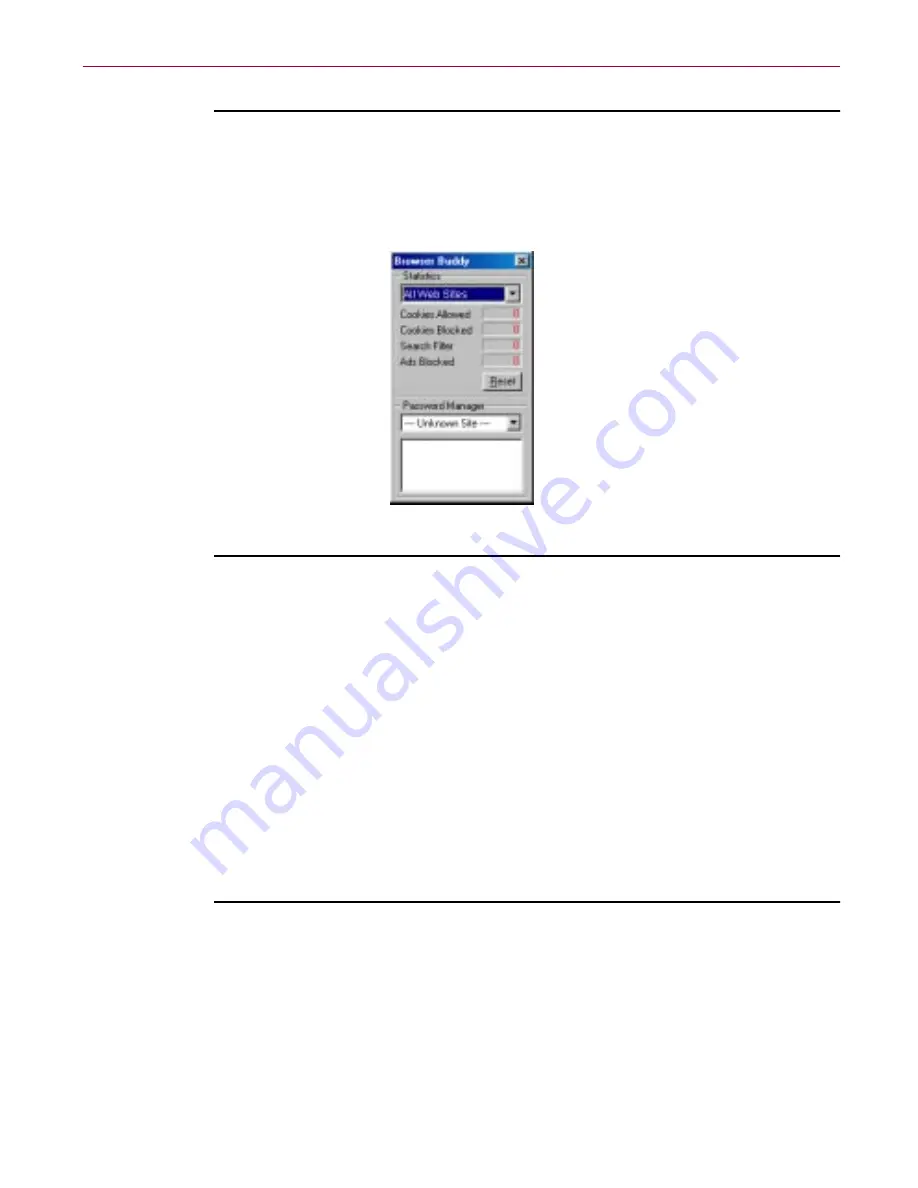
Quick Tour of Internet Guard Dog™
28
Internet Guard Dog
To open Browser Buddy
1. Right-click the Internet Guard Dog icon on the Windows taskbar, then
click Browser Buddy. The dialog box is displayed.
Figure 3-7. Browser Buddy
To add a new username and password
1. In Browser Buddy, select Add New Entry from the Password Manager
drop-down list. The Enter password to save dialog box is displayed.
2. In the Web site text box, enter the Web site address; in the Username text
box, type the name by which you identify yourself to this Web site, this
may correspond to User Name, Member ID, Member Name, Login ID, or
Login Name, and so on.
3. In the Password text box, type the password that confirms your identity.
(In Password Manager, Internet Guard Dog displays one asterisk for
each character in your password.)
4. Click OK.
To retrieve your username and password
1. In Browser Buddy, select the site name if it doesn’t appear automatically
in the Current Web Site list.
2. Drag your username or password from the Password Manager box to
appropriate field in your Web site’s login form.
Summary of Contents for INTERNET GUARD DOG 3.0
Page 1: ...Internet Guard Dog User s Guide Version 3 0...
Page 10: ...Table of Contents x Internet Guard Dog Technical support 70 McAfee training 71...
Page 20: ...Welcome to Internet Guard Dog 10 Internet Guard Dog...
Page 40: ...Quick Tour of Internet Guard Dog 30 Internet Guard Dog...
Page 48: ...Privacy Features 38 Internet Guard Dog...
Page 78: ...Internet Security and Privacy 68 Internet Guard Dog...
















































