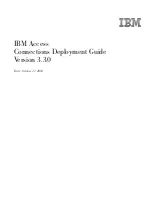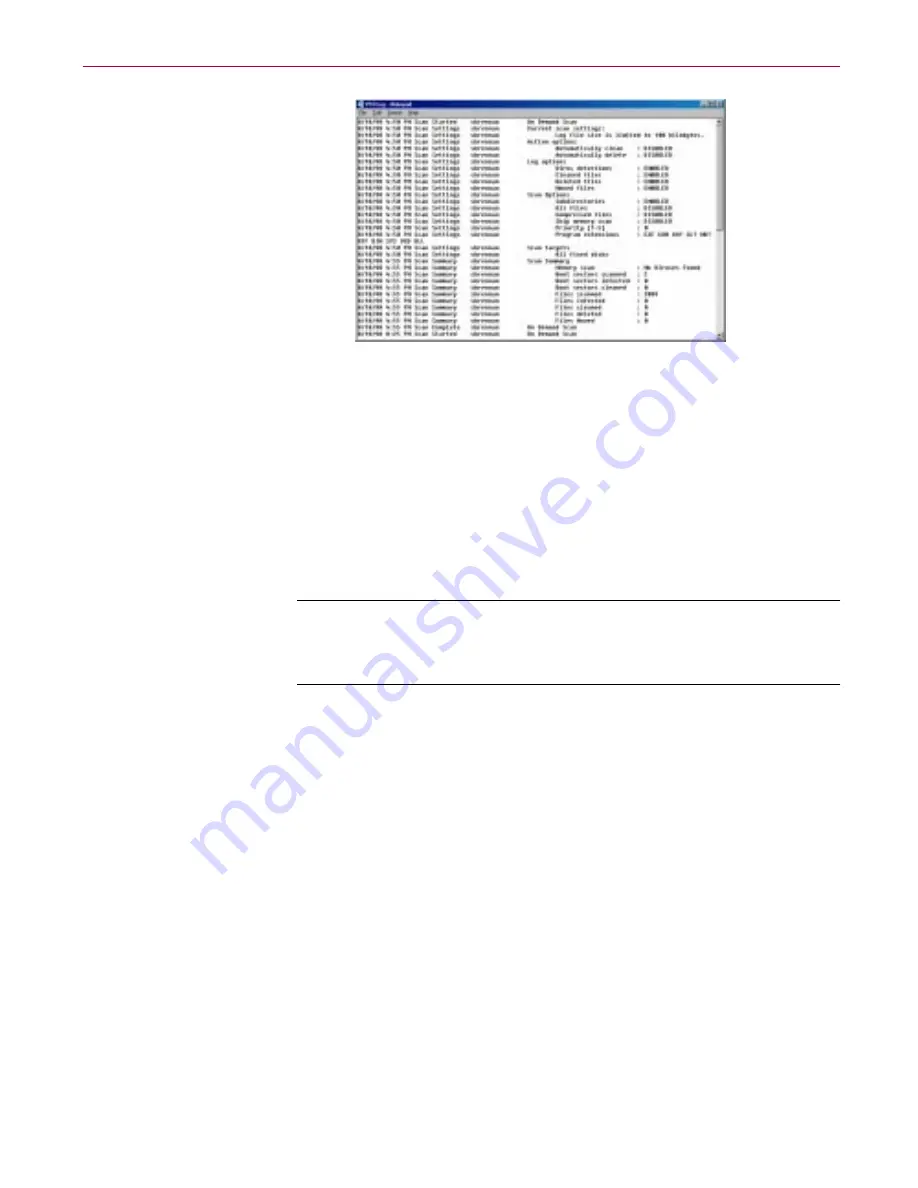
User’s Guide
51
McAfee VirusScan
Figure 6-9. VirusScan Activity Log
• Quit VirusScan.
• Change VirusScan modes.
• Activate password protection.
• Start VirusScan Scheduler.
• Open the online help file.
•
NOTE:
See the McAfee VirusScan online Help for more
information and step-by-step instructions on how to use any of
the features of the Classic window.
Configuring VirusScan
To perform a scan operation, VirusScan needs to know what you want it to
scan, what you want it to do if it finds a virus, and how it should let you know
when it has. You can also tell VirusScan to keep a record of its actions. A series
of property pages controls the options for each task.
Options for each task
• Choosing Where & What options
VirusScan initially assumes that you want to scan your C: drive and all of
its subfolders, and to restrict the files it scans only to those susceptible to
virus infection
To modify these options, follow these guidelines:
Summary of Contents for INTERNET GUARD DOG 3.0
Page 1: ...Internet Guard Dog User s Guide Version 3 0...
Page 10: ...Table of Contents x Internet Guard Dog Technical support 70 McAfee training 71...
Page 20: ...Welcome to Internet Guard Dog 10 Internet Guard Dog...
Page 40: ...Quick Tour of Internet Guard Dog 30 Internet Guard Dog...
Page 48: ...Privacy Features 38 Internet Guard Dog...
Page 78: ...Internet Security and Privacy 68 Internet Guard Dog...