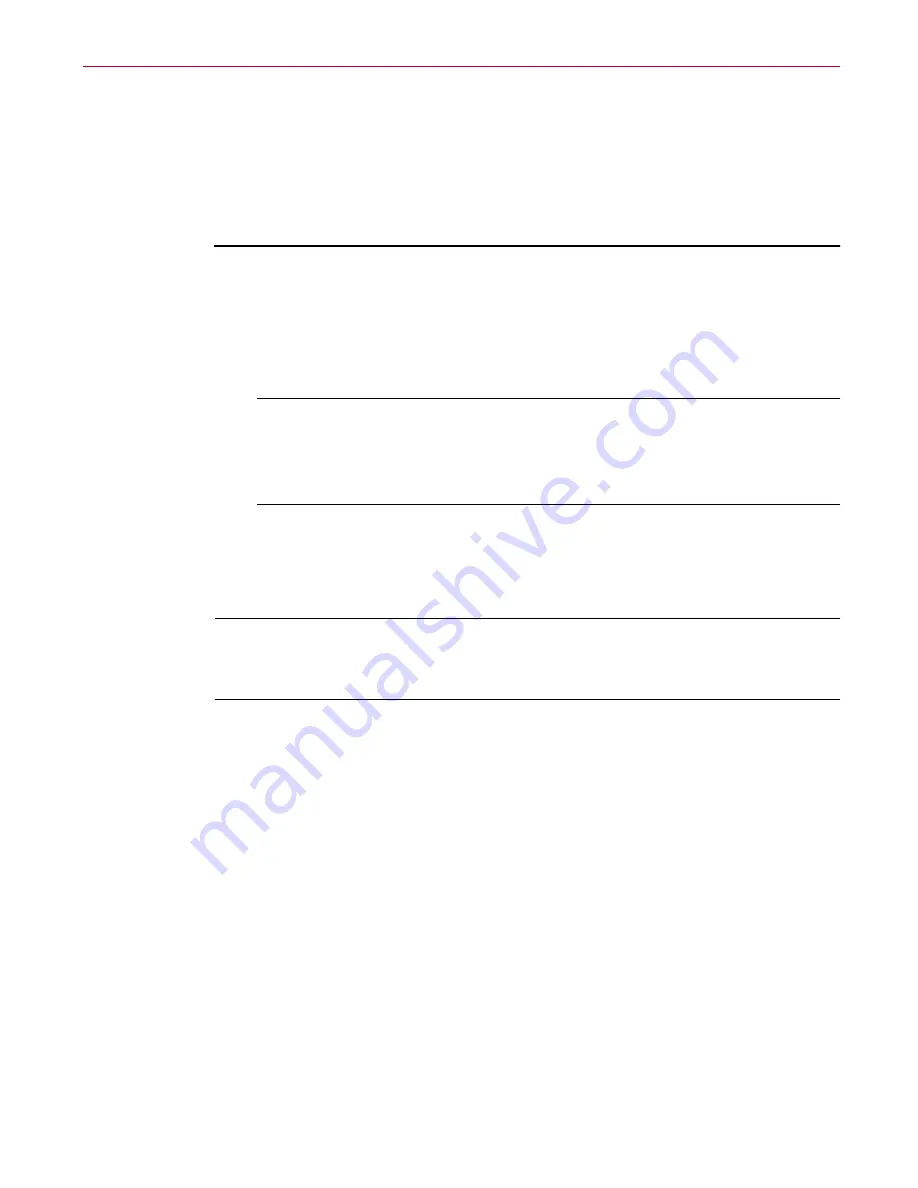
Installing Internet Guard Dog™
12
Internet Guard Dog
Installing Internet Guard Dog
After closing all open programs, you are ready to install Internet Guard Dog
on your PC. Installation should go smoothly, however, if you do have
difficulties, see
“Troubleshooting installation problems” on page 12
.
To install Internet Guard Dog
1. Close all open programs.
2. Insert the Internet Guard Dog CD in the CD-ROM drive.
3. In the Internet Guard Dog Setup screen, click Install Internet Guard Dog.
NOTE:
If the setup screen doesn’t start automatically when you
close your CD-ROM drive, click Start on the Windows taskbar, click
Run, then type d:\setup. If D is not the drive letter of your CD-ROM
drive, substitute the correct drive letter.
4. After installation is completed, Internet Guard Dog’s Interview feature is
launched. Follow through the screen instructions and provide
information as needed.
NOTE:
Only the Administrator can access this Interview feature of
Internet Guard Dog. For more information, see
“Using the Internet
Guard Dog Interview” on page 15
.
Troubleshooting installation problems
A failed installation can cause software problems that are difficult to track
down. The major causes of installation failure are:
• Hard drive errors
• Temporary files that conflict with the installation
• Attempting to install while other software is running
Follow the procedure outlined below to minimize the affect that these
common conditions may have on your installation.
Summary of Contents for INTERNET GUARD DOG 3.0
Page 1: ...Internet Guard Dog User s Guide Version 3 0...
Page 10: ...Table of Contents x Internet Guard Dog Technical support 70 McAfee training 71...
Page 20: ...Welcome to Internet Guard Dog 10 Internet Guard Dog...
Page 40: ...Quick Tour of Internet Guard Dog 30 Internet Guard Dog...
Page 48: ...Privacy Features 38 Internet Guard Dog...
Page 78: ...Internet Security and Privacy 68 Internet Guard Dog...






























