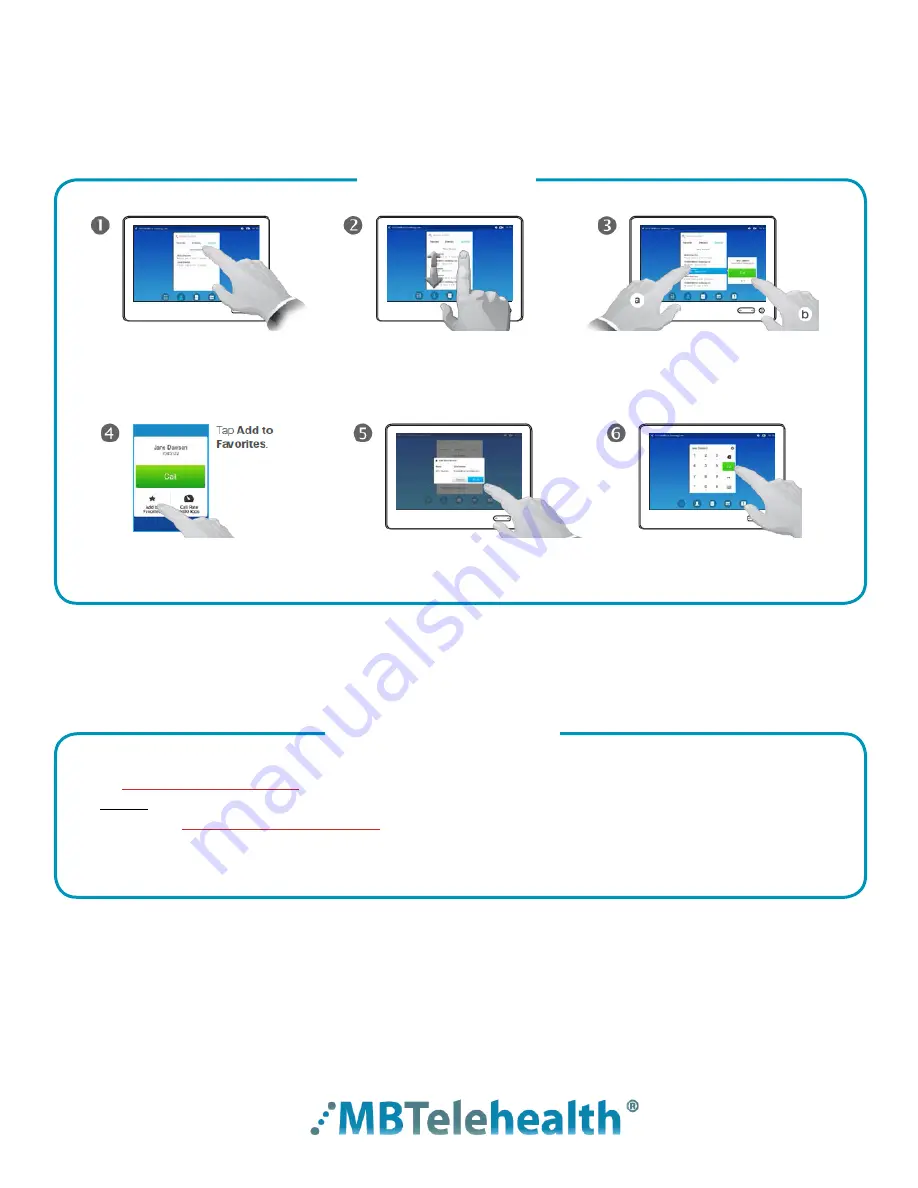
Rev 11May2017
Page 13 of 19
MBTelehealth
- SX80 with Touchpad10 User Guide
You can add a site from the Directory or from the Recent Calls list to the Favorites list . This is helpful for
sites who would like to add their most frequently called sites from this particular equipment .
Tap
Contacts
and then
Directory
or
Recents.
Scroll through the list to
locate it .
Tap
Save
to exit and
initiate the change .
You can tap
Call
if you
wish to connect .
Tap
Add to Favourites.
Tap the entry (a) and then
(b) tap
More
(
...
)
Adding Favourites
Connect to an MCU Call
Multi-Site Event Calls (MCU)
Connecting to a Multi Site (MCU) Call
• If you are participating in a multi-site event (3 or more participating sites) you will
be
automatically connected
by the MBTelehealth service desk
at the scheduled start time
.
• Do not attempt to connect to another location .
• You will be
automatically disconnected
at the scheduled end time
. ***There will be a 10 minute
warning prior to the disconnection .
• When your unit accepts a call it turns the microphone off so you will need to unmute when your
session starts .



















