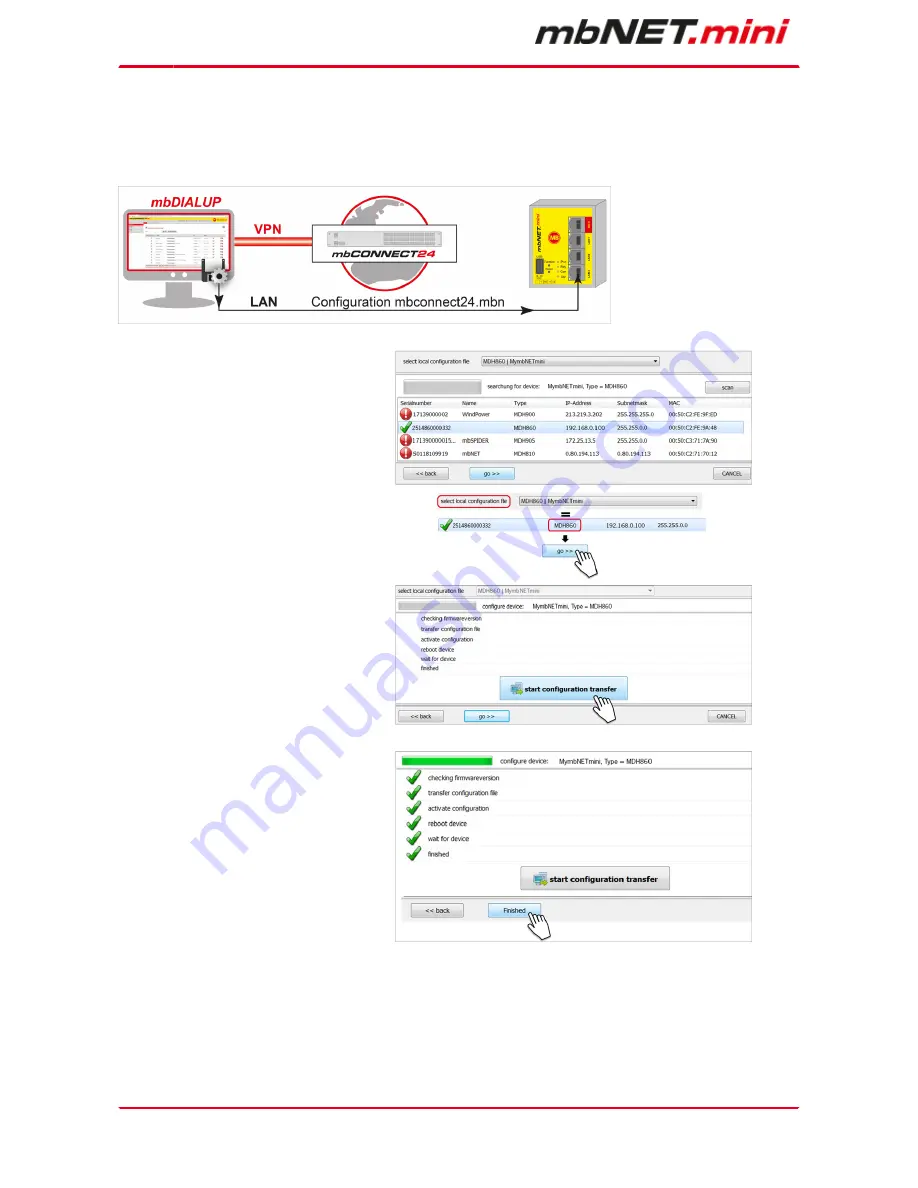
Page 46
of 90 | Version: 1.6.0 DR 03 (10.01.2017) - EN | 10.01.2017
10.2.2.3
Transferring configuration to the device - via mbDIALUP
For this, the mbNET.mini must be accessible from a PC on the LAN, irrespective of its LAN IP, and the
computer must have a connection to mbCONNECT
24
portal.
After clicking "Submit configuration to de-
vice", the system performs a scan of all de-
vices connected to the LAN interface (mb-
NET/mbSPIDER) and displays them.
If the assignment of the configuration file to
the identified device is correct, click on "go
>>" to confirm.
In the next window click on „start configu-
ration transfer“.
The settings from mbCONNECT
24
are
now copied to the device.
If all items have been processed, acknowl-
edge the transfer by clicking the "Finished"
button.






























