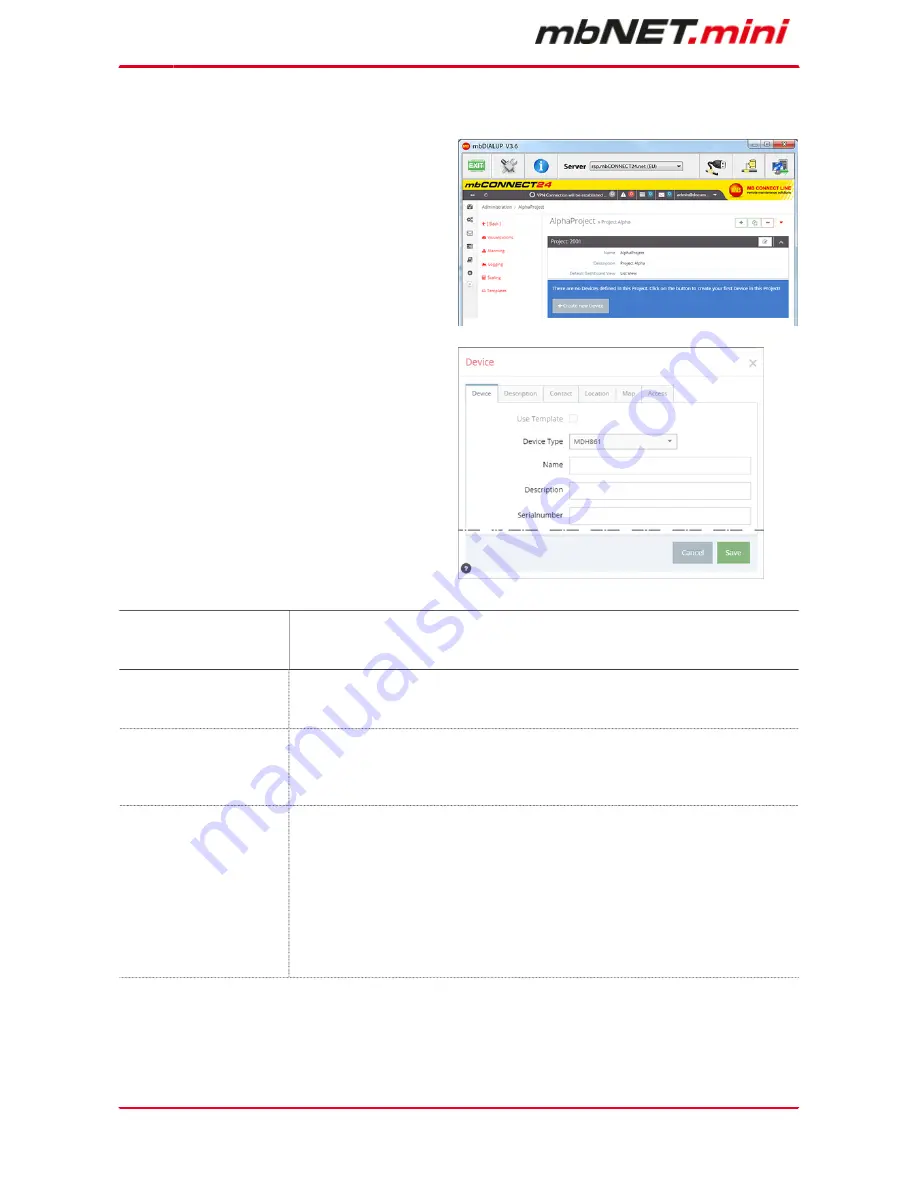
Page 22
of 90 | Version: 1.6.0 DR 03 (10.01.2017) - EN | 10.01.2017
10.1.3.3
Create a new device
After you have defined a Project, it appears follow-
ing announcement: : "There are no Devices defined
in this Project. Click on the button to create your first
Device in this Project!"
Click on the button „+ Create new Device“.
For the basic configuration, you only need the follow-
ing data in the tab “Device”.
•
Device Type
•
Name
•
Description
•
Serial number
The tabs „Description“, „Contact“, „Location“, „Map“
and „Access“ are necessary for the extended config-
uration.
Type
Selection field with all device types you can create in the portal.
The device type (eg Typ: MDH 834) can be found on the device nameplate, side
of the unit.
Name
Mandatory field to enter a unique device name.
You can create your own name for your Device.
Following numbers and letters are allowed: 0 to 9, A to Z, a to z (avoid blanks).
Description
Optional fieldto enter a briefdescription for the device.
The description can be freely selected and will be displayed later in the device
overview.
All numbers, words, blank spaces or additional characters are allowed.
Serial number
a) Optional field: If you transfer the configuration to the device ("Download
to PC" or "Submit to device"), you can leave this field empty.
Once the device connects for the first time with the portal, the serial num-
ber is entered automatically.
b) Mandatory field: If the device at the first connection to the portal get its
configuration ("Prepare for Synchronization"), you must enter the serial
number of the device here.
The serial number (eg S/N: 211383405693) can be found on the device
nameplate, side of the unit.






























