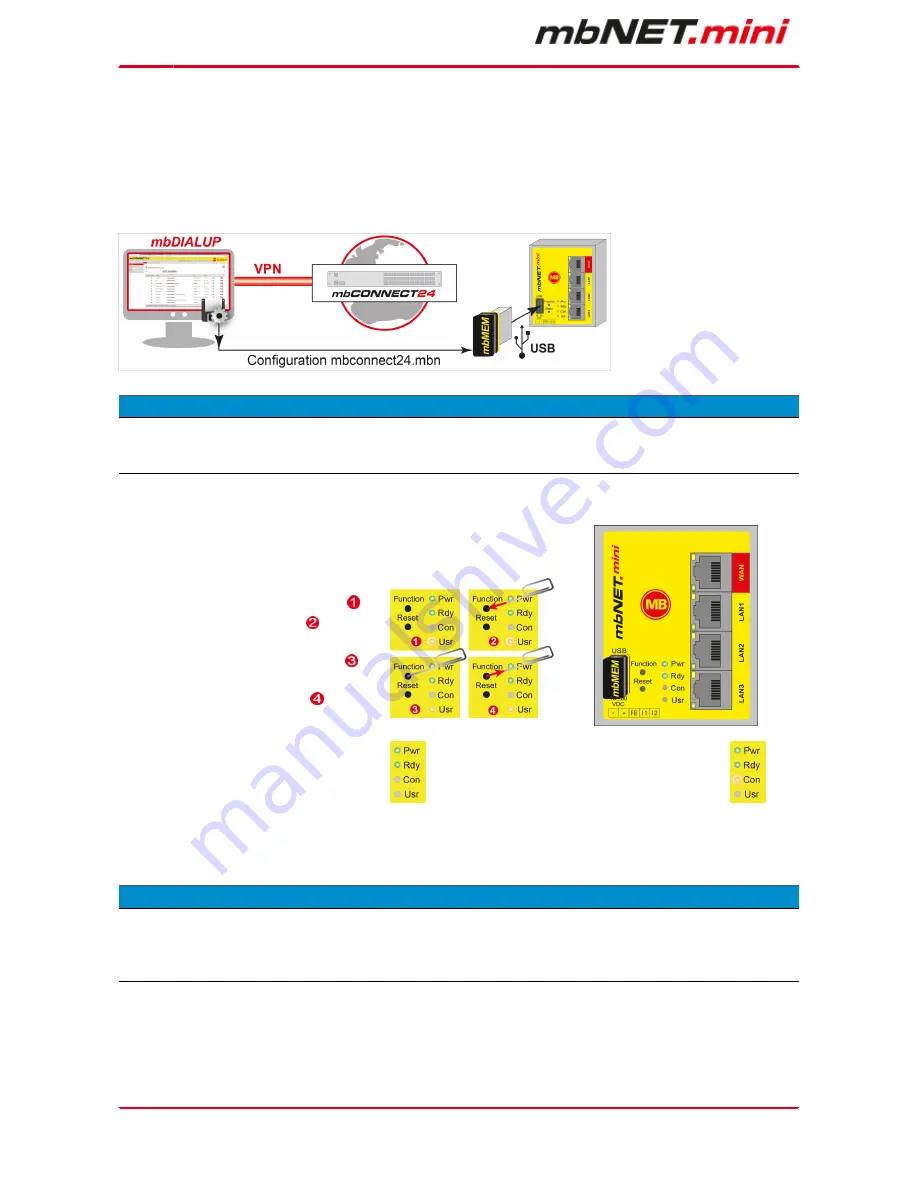
Page 44
of 90 | Version: 1.6.0 DR 03 (10.01.2017) - EN | 10.01.2017
10.2.2.1
Download configuration to PC - via USB
Select this transfer type if the mbNET.mini is neither connected to a computer via LAN nor has a connection
to the mbCONNECT
24
portal.
The "mbconnect24.mbn/-.mbnx" configuration file is saved on the configuration PC or directly on a USB drive
con-nected to it.
A D V I C E
IMPORTANT: The downloaded "mbconnect24.mbn/.mbnx" configuration file may not be renamed and must
be saved in the top-level directory of the USB drive. The USB drive must have the file format FAT.
Importing the configuration into the device
When the mbNET.mini is ready to operate, insert the USB stick into the USB port of
the device. The device will recognize the configuration file and show that through the
slowly flashing LED Usr (flashing frequency: 1.5 Hz).
As soon as the LED Usr starts to flash
, you
must press the Function button
within 10
seconds.
Hold down until the LED Usr lights up
.
Now release the Function button
.
When the LED Usr goes off and the LED Pwr
+ Rdy light up, then the configuration transfer
is complete.
When the mbNET.mini can connect to the In-
ternet (e.g. network cable, SIM card, antennae
installed), the device will subsequently log in to
your account. This is displayed by the flashing
LED Con.
If the flashing frequency of the LED Con is 3 Hz, the device is attempting to log into the portal. If the login has been suc-
cessful, the flashing frequency is reduced to 1.5 Hz.
A D V I C E
In rare instances, the design of the portable USB drive used may make it unsuitable for this procedure.
If this should happen, please use another USB stick. Once the configuration file has been imported, it is
automatically renamed and is now stored on the USB drive as "Xmbconnect24.mbn/-.mbnx".






























